How do I restore from the Recycling Bin?
Accidentally deleted photos of videos in your Gallery and want to restore them? Or perhaps you accidentally deleted your favourite Ringtone via the My Files app? Don't stress, you can easily restore them from your Recycling Bin. Just make sure you restore your files within 30 days otherwise the will be permanently removed from your Samsung Phone or Tablet.
Please Note: This guide is designed for Australian variant Galaxy devices, if you have an international device and require further support click here to get in touch with your Samsung subsidiary.
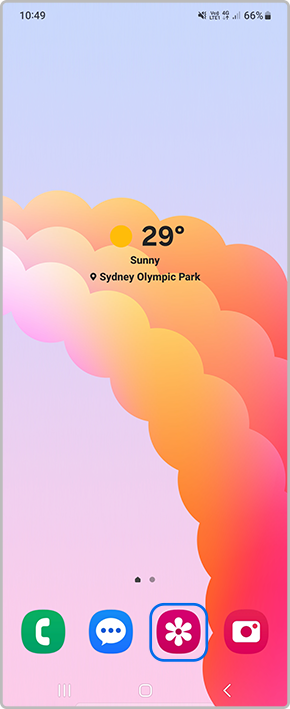
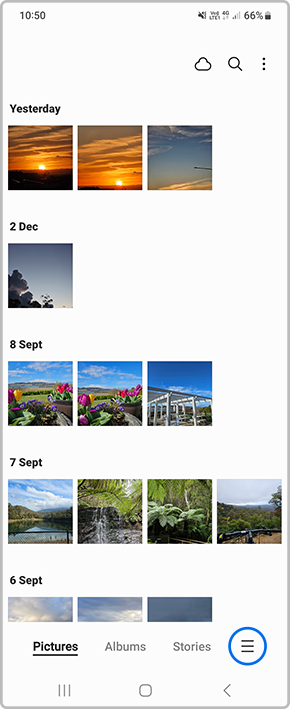

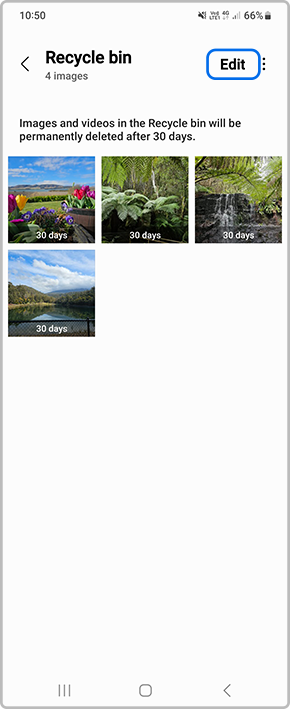
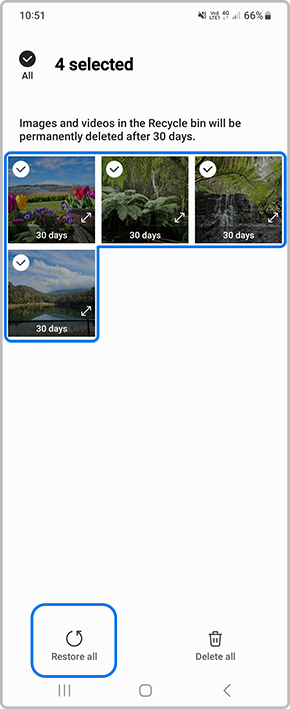
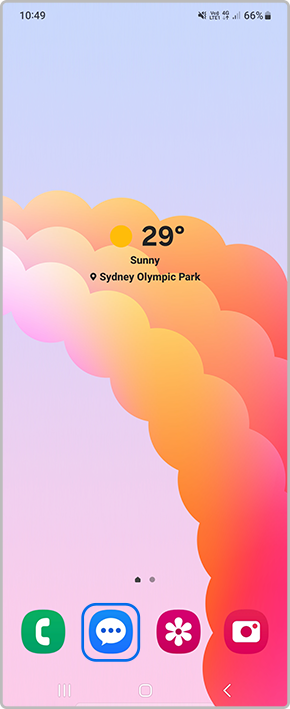
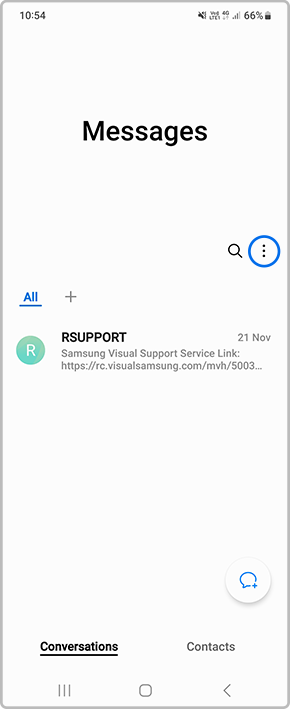
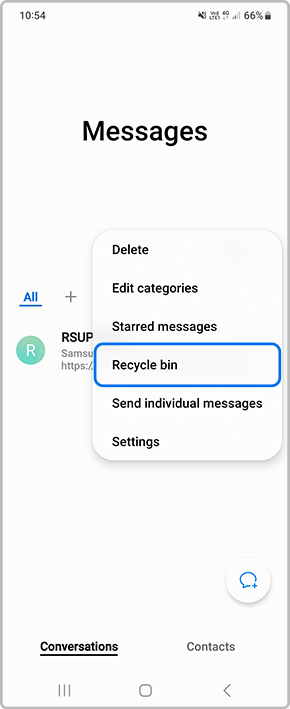
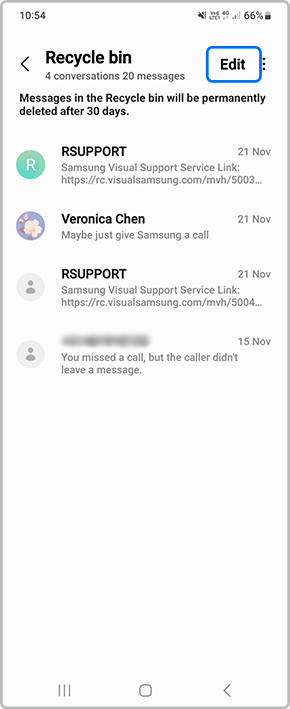
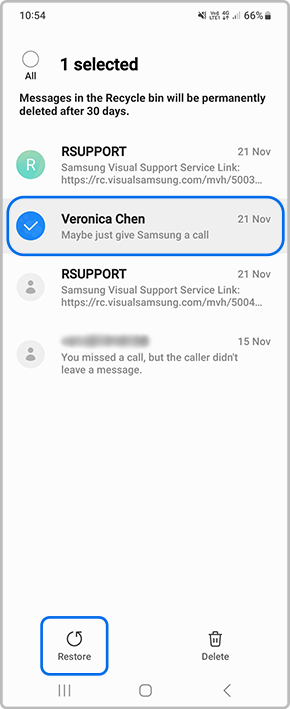
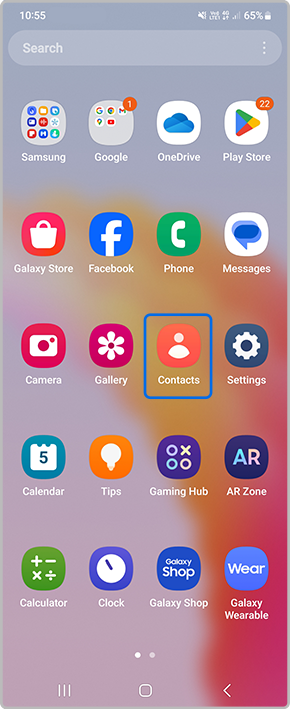
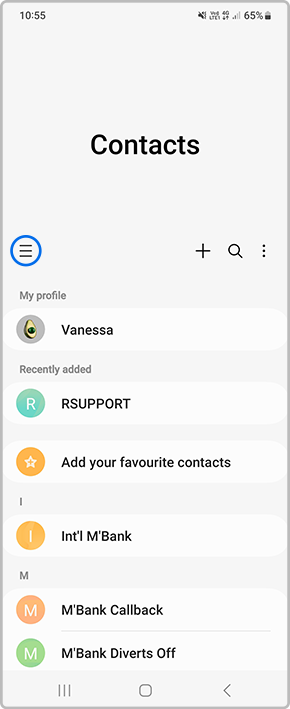
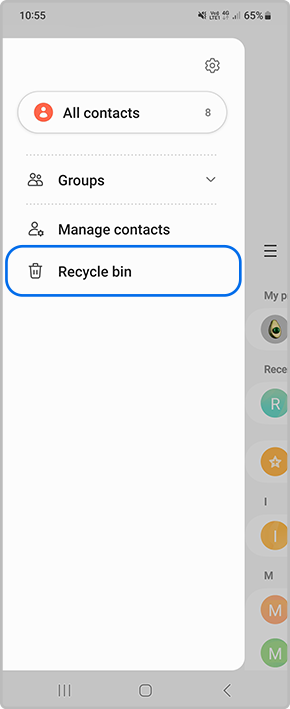
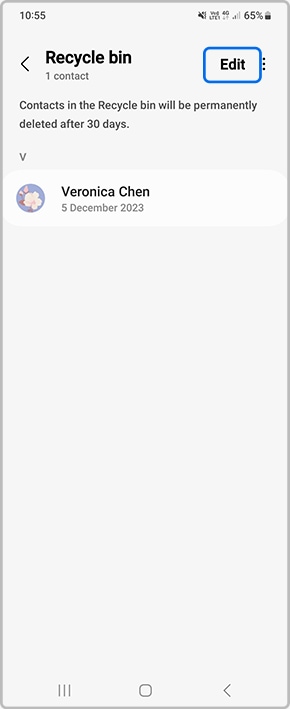
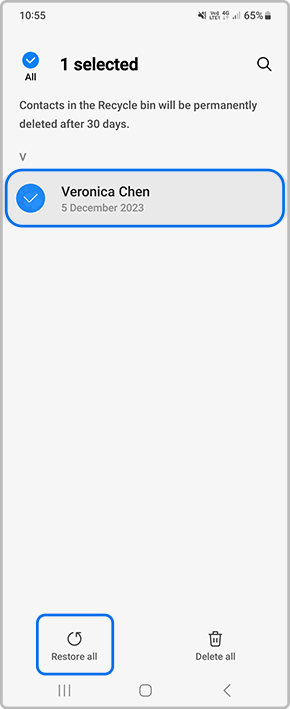
Please Note: This setting is exclusively available on Galaxy devices operating on Android OS Version 10.0 (Q) and above.
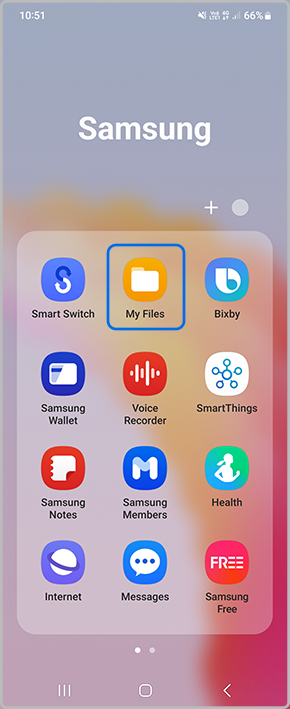
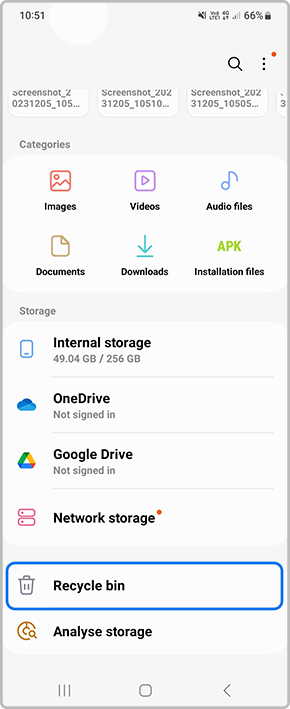
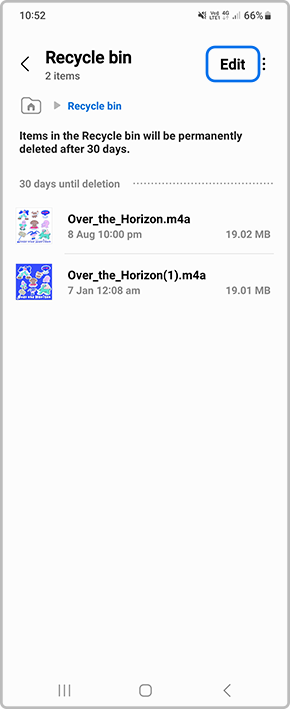
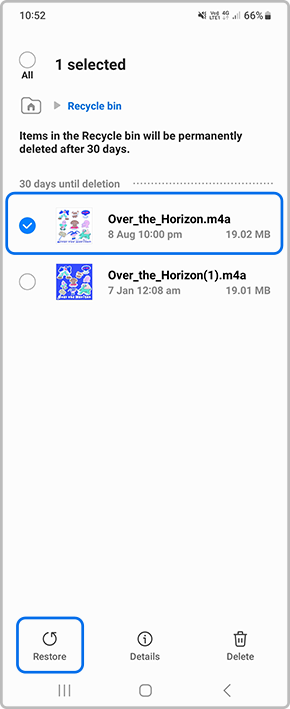
Thank you for your feedback!
Please answer all questions.
