How do I Speed Dial on a Samsung Phone?
Not too sure how to edit your Speed Dial list or need help speed dialing a contact on your Galaxy phone? Follow the below guide for step-by-step instructions on setting up speed dial on your Galaxy phone.
Please Note: This guide is designed for Australian variant Galaxy devices, if you have an international device and require further support click here to get in touch with your Samsung subsidiary.
 Phone app
Phone app


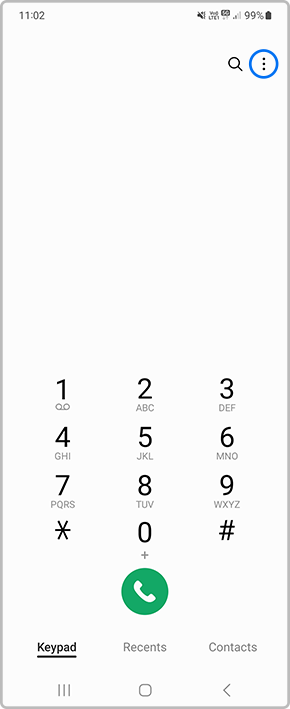

 to change the Speed Dial number
to change the Speed Dial number
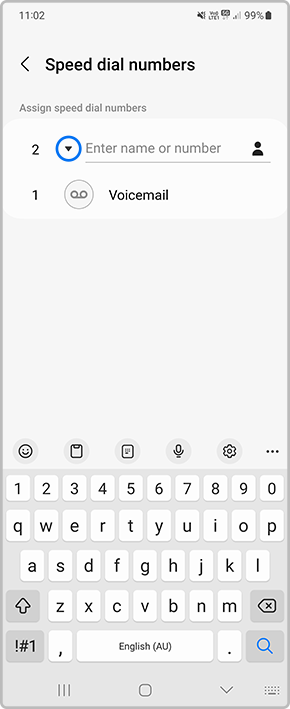

 alternatively you can manually add the number in
alternatively you can manually add the number in
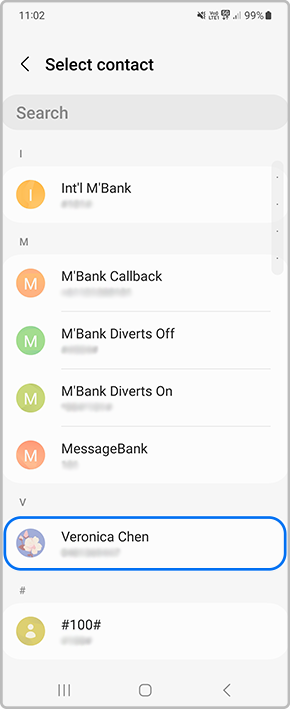

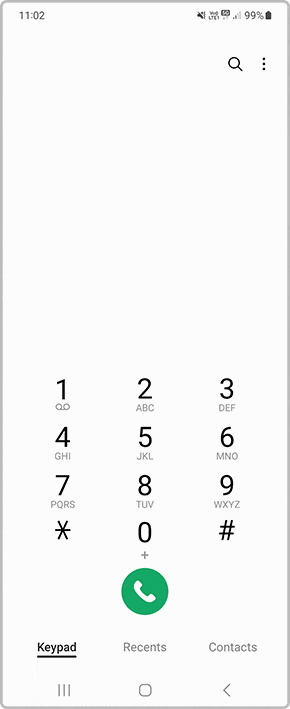
For Speed Dial numbers with multiple digits select the first number then press and hold the second to call. For example, if you want to call speed dial number 10, touch 1, and then touch and hold 0.
Thank you for your feedback!
Please answer all questions.
