Using Easy Mode on my Samsung Phone
Need help setting up or using Easy Mode on your Galaxy device? Simply follow the below guide for step-by-step instructions.
Please Note: This guide is designed for Australian variant Galaxy devices, if you have an international device and require further support click here to get in touch with your Samsung subsidiary.
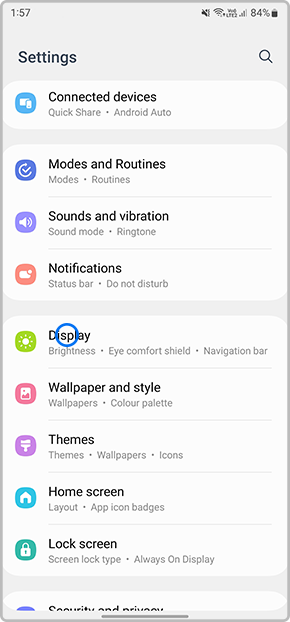
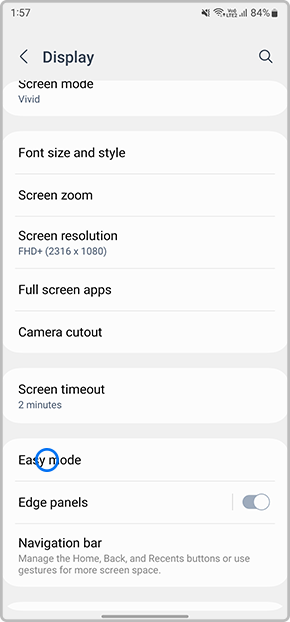

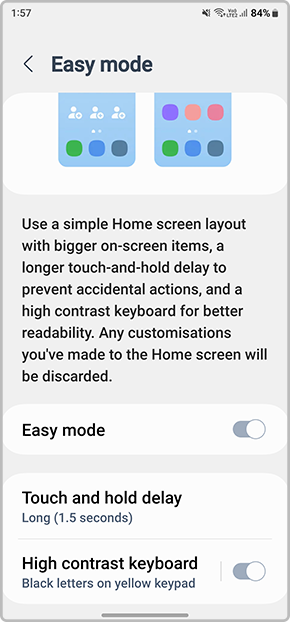
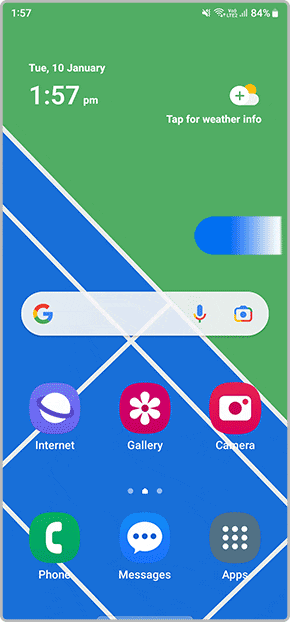

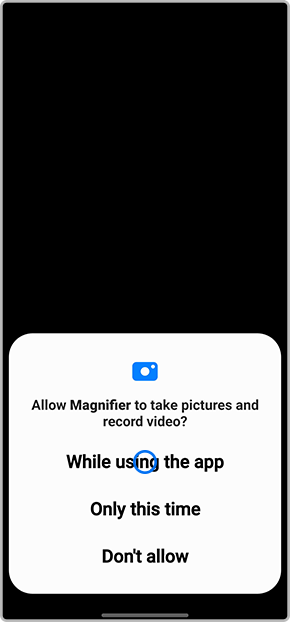
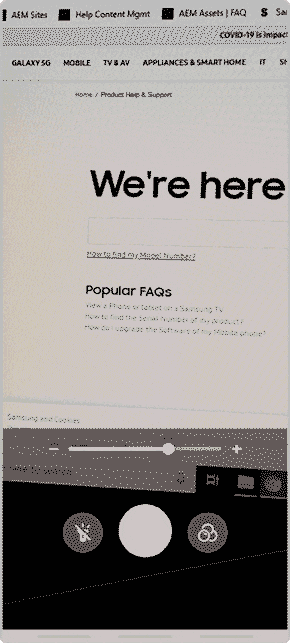
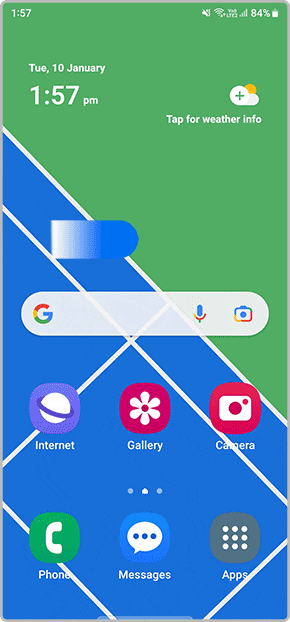

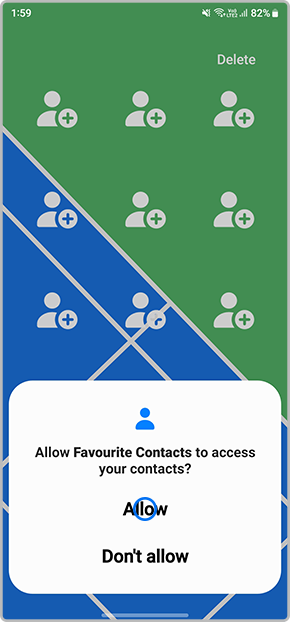
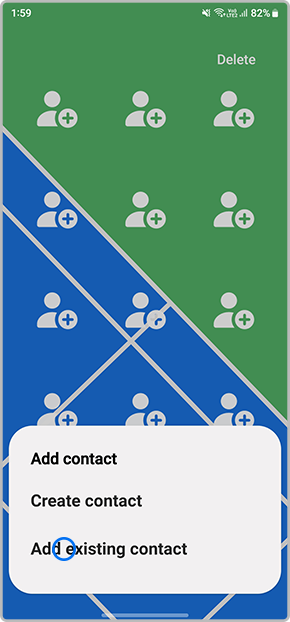

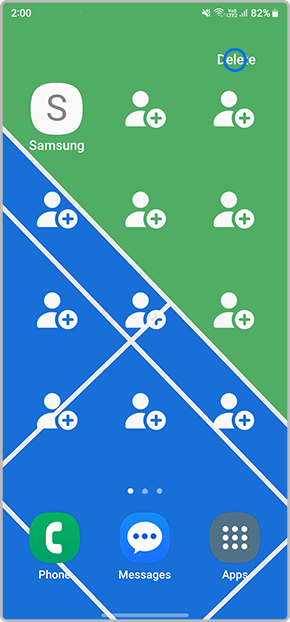

For further assistance, please contact our Chat Support or technical experts on 1300 362 603. To find your Samsung product's User Manual, head to Manuals & Downloads.
Thank you for your feedback!
Please answer all questions.