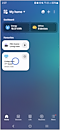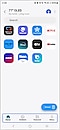How to Control a Samsung TV without a Remote
If the remote control for your Samsung Smart TV is missing or not functioning, you can use the Controller buttons located on the TV itself. Generally, your TV Control Button will be located where the red light appears when your TV is switched off or powered on. The main locations are shown in the steps below. You can also use the SmartThings app on your compatible device and use the app's remote.
Note: The position and shape of the Controller buttons may differ depending on the model. The screen may dim if the protective film on the SAMSUNG logo or the bottom of the TV is not removed; remove the film if necessary. The TV Control button on your television has limited functionality and certain features and/or settings cannot be accessed without the use of a remote control.
![]() Please Note: The information on this page is for Australian products only. Sequences or settings will vary depending on location and/or where the product had been purchased. To be redirected to your local support page please click here.
Please Note: The information on this page is for Australian products only. Sequences or settings will vary depending on location and/or where the product had been purchased. To be redirected to your local support page please click here.
You can turn your Samsung TV on or off using the Controller buttons located at either the bottom centre or bottom right of the screen. Using this button will open the Control menu on the screen when the TV is turned on.
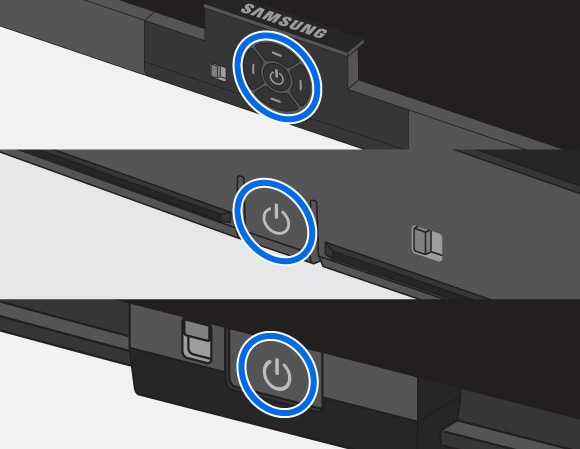
Note: Images are taken from a 2025 model TV. Steps, layout and availability may differ depending on the model of your TV.
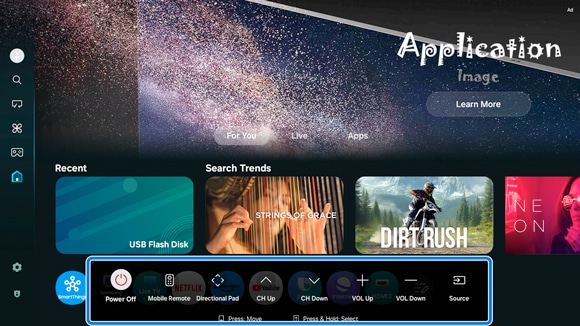
Have you ever sat down to watch TV but can’t find the remote? By using your mobile, all is not lost. You can check whether your Samsung TV model is compatible by heading to the SmartThings page. With SmartThings, you are able to change the channel, adjust the volume, change sources and everything else you would normally do with your remote control.
Note: Ensure to first Connect the SmartThings App to your Samsung TV then follow the steps below to learn how to control your TV using the SmartThings app.
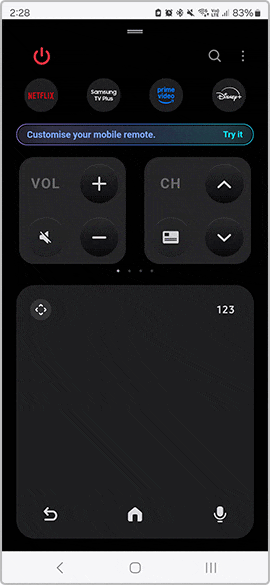
![]() Note:
Note:
- The SmartThings app is available on Android and iOS devices. A Wi-Fi connection and a Samsung account are required. Data fees may apply.
- If you are having troubles with your TV remote or lost/damaged it, please contact reach out to us via Chat Support
- The information on this page is for Australian products only. Models, sequences or settings will vary depending on location and/or where the product had been purchased. To be redirected to your local support page please click here.
- Settings may vary by phone and software version.
If you are having troubles with your Samsung remote instead, head to Troubleshoot your Samsung TV Remote Not Working.
If your Samsung TV remote control is lost or you are still experiencing troubles with your remote, please contact our Chat Support.
To find your Samsung product's User Manual, head to Manuals & Downloads.
 This product should be mounted to a wall or other suitable surface to avoid serious injury. Find out more here.
This product should be mounted to a wall or other suitable surface to avoid serious injury. Find out more here.
Thank you for your feedback!
Please answer all questions.
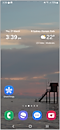

 SmartThings App on your phone
SmartThings App on your phone