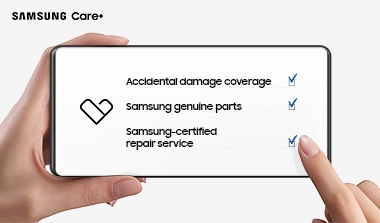37" S80UD UHD USB-C ViewFinity Monitor with KVM Switch
Gallery popup
Please scan the QR Code with your mobile device, and place the product image in desired place.
Highlights
Features
Expand your creative realm


Productivity boosted by an extra 5 inches
37" Ergonomic Workspace Display
Revolutionise your workspace with the world's first 37'' UHD monitor. The additional 5 inches compared to a 32'' display provide a 100% UHD experience without the need to scale down for better readability. With the expanded workspace, you can tackle complex tasks with ease and boost your productivity. Plus, the 37'' screen is TUV-certified for eye comfort and designed to reduce visual fatigue — helping you stay focused during long work sessions


Discover the deeper details
UHD resolution
Visual excellence that professionals demand. UHD (3840x2160) resolution reveals greater levels of detail with higher pixel density. Professionals can dive into greater colour detail and more screen space to build intricate designs, complex diagrams and dynamic video content with a smoother workflow.1


Enhanced realism through more colour
1.07 billion colours with HDR10See a wider gamut of colours for stunning accuracy and detail. HDR10 provide near limitless hues and true-to-life colour representation, with darker darks and the brighter brights. Every piece of content becomes a joy to look at and can be experienced exactly as intended.2


Connect and adjust to meet your needs
USB-C and LAN Port
Connect it all to elevate your workspace. A USB-C port allows for 90W charging and data transfer at the same time, while a built-in LAN port offers seamless Ethernet connectivity for laptops.


View with enhanced versatility
Ergonomic Design
Enjoy ideal ergonomics in any environment. A heigh-adjustable screen tilts and swivels to give you the best angle, ultimate utility, and custom comfort.


Responsibly designed and built
Recycled Materials
Certified by TCO, ENERGY STAR and EPEAT Gold, and featuring a TUV-certified Product Carbon Footprint, the Samsung ViewFinity monitor contains over 50% recycled plastic. No chemical sprays are used on the monitor's plastic, making it easy to recycle. Plus, the packaging box joints are glued together instead of stapled, eliminating the need to remove staples during disassembly.