Keep track of what's in your smart fridge with Family Hub

The Family Hub refrigerator's View Inside feature is perfect for those times when you're out and about, but don't remember if you have everything you need for dinner. It literally allows you to look inside your fridge from wherever you are using your phone. It also helps track the expiration dates on food items in and outside of the refrigerator. You can even use the Bixby voicei assistant to help with your food management.
Manage your Food List with View Inside
Within the View Inside app, there is a Food List section that you can use to track items in your fridge or pantry. You can access View Inside to enter new items using the SmartThings mobile app on your phone or directly on the Family Hub panel itself. To quickly access View Inside on the Family Hub panel, swipe down with two fingers from the top of the screen.
You can review the food that was automatically recognized, as well as tap anywhere on the screen to add or edit items. You can also view the Food List directly to add items, including items in the main compartment not shown in the picture, or not even in your fridge at all. If adding them manually is a hassle, you can also use Bixby instead (covered in the next section).
After you've added food items, you can set an expiration date for them, so you know when things are starting to go bad. You can also send stored or removed items to your shopping list for the next time you go to the grocery store. And you can also use the Meal Planner to suggest recipes using what's in your fridge. Just remember that when you remove items physically, they also need to be removed from the Food List.
For more details and instructions on what the View Inside app can do, open Settings on the Family Hub panel, and then tap Help and Contact us. Tap Online manual, and then tap Menu (the three horizontal lines) in the upper left corner. Tap Food Management, and then tap View Inside.
Use Bixby on the Family Hub
If you want to manage your food list but it's a hassle, you can talk to Bixby on the Family Hub. Just go to your fridge, and tap the Bixby icon. You can also say "Hi Bixby." Once the Bixby icon appears, you can say a command to Bixby, such as adding or removing food from your food list, totally hands-free!
Here are some examples of commands you can say to Bixby:
"Hi Bixby, find recipes with ingredients that are expiring soon."
"Hi Bixby, add expired items from View Inside to Shopping List."
"Hi Bixby, do I have (food item)?"
"Hi Bixby, add chicken to my Shopping List."
For a full list of Bixby commands that work with View Inside, taps Apps, and then tap Explore Bixby. From there, tap View Inside.
Use your food list with Meal Planner
The Meal Planner app provides you with a meal calendar, so you can plan your dinners ahead of time. You can easily find meals based on the items you have saved in your Food List. It also includes recipes from the Smart Recipes app to make finding a great meal even easier.
From the Family Hub panel, tap Apps, and then tap Meal Planner. Select a future date on the calendar, and then tap Select a Meal. A list of recommended recipes will appear. Tap Ingredients from Your Food List and select your desired items to pull up recipes based on your Food List. When you've found a recipe you like, tap Add. The recipe will now appear in Meal Planner under the designated date.
If you're browsing recipes in the Smart Recipes app, you can send them to Meal Planner as well.
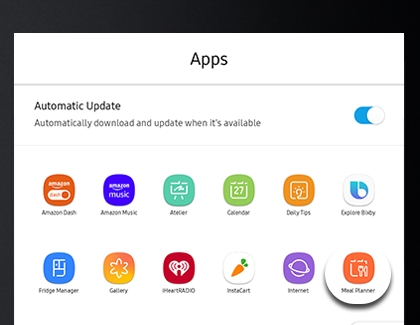
On the go with Family Hub
Anything you can do in View Inside on Family Hub can also be done with SmartThings Cooking in the SmartThings app.
You'll be able to look inside your fridge while you're away, see memos that family members have left, check and update expiration dates, and add or remove food.
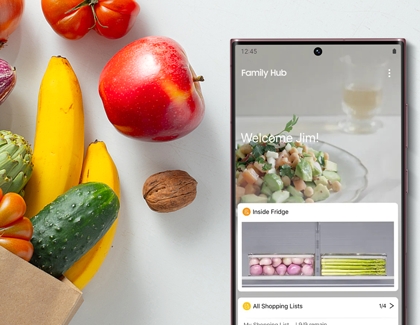
Other answers that might help
-
Mobile 8 AM - 12 AM EST 7 days a week
-
Home Electronics & Appliance 8 AM - 12 AM EST 7 days a week
-
IT/Computing 8 AM - 9 PM EST 7 days a week
-
Text Support 24 hours a day 7 Days a Week
Contact Samsung Support


