Raising an Error Report via Samsung Members app
Having issues connecting to a Wi-Fi network, sending or receiving text messages or even establishing a Bluetooth connection? Simply raise an Error Report through the Samsung Members app, and our Technical Team will be able to investigate the issue and provide further support to resolve your query. Follow the below guide to learn how to raise an Error Report through the Samsung Members app.
Need help raising an Error Report for your Galaxy Watch or Buds? Please check out our guide Raising an Error Report via the Galaxy Wearable App for more information.
If you would like to learn more about Samsung Members Community please click here.
Please Note: This guide is designed for Australian variant Galaxy devices, if you have an international device and require further support click here to get in touch with your Samsung subsidiary.
Please ensure you raise an Error Report within 5 minutes of the issue occurring on your Galaxy device. While raising an Error Report it is important that you DO NOT close the Samsung Members app while log files are being generated.

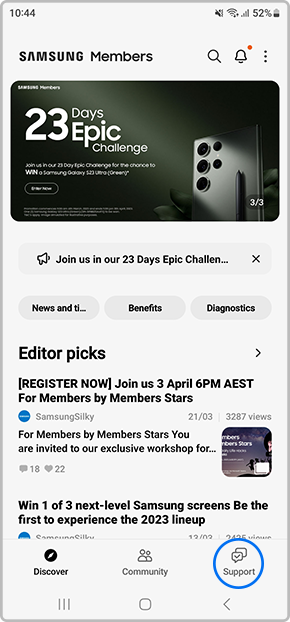
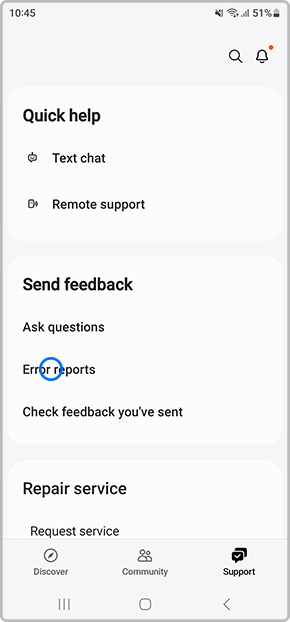
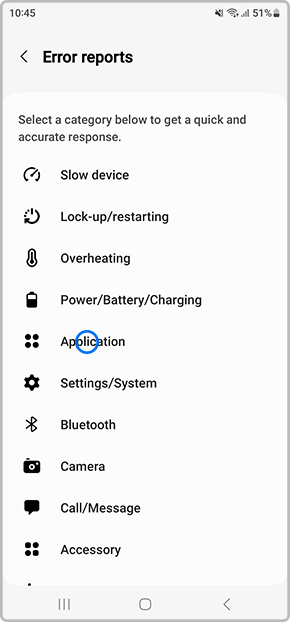
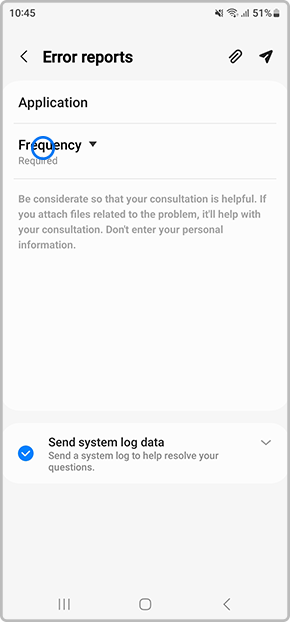
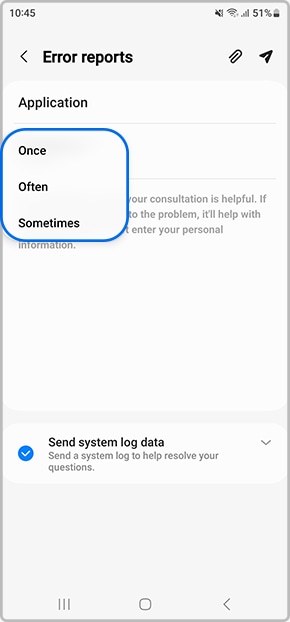

Please ensure Send system log data is ticked.
Once our Technical Team have investigated the issue you will be able to view the troublehooting steps & respond back to them via the Feedback option.

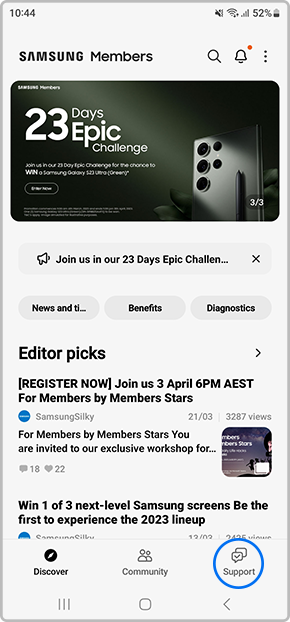
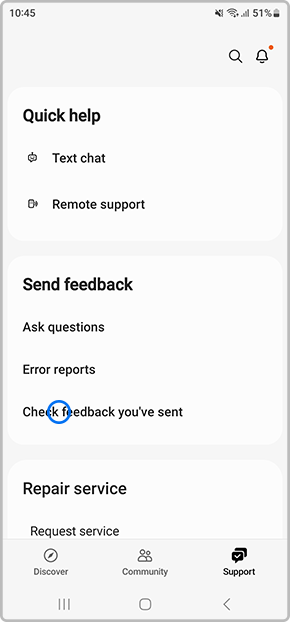
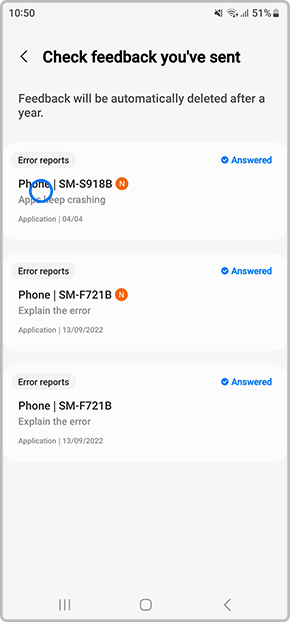
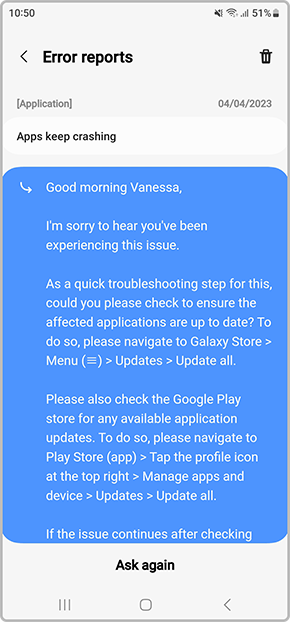
For further assistance, please contact our Chat Support or technical experts on 1300 362 603. To find your Samsung product's User Manual, head to Manuals & Downloads.
Thank you for your feedback!
Please answer all questions.