Install or uninstall apps on your Samsung PC
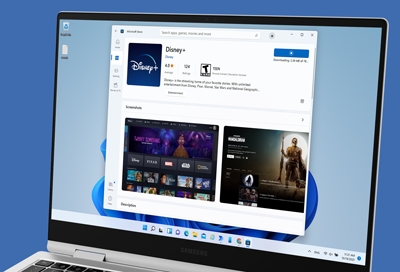
You can pick and choose from millions of apps to enhance your Windows 10 or Windows 11 Samsung PC. For example, use the Microsoft Store to download gaming or streaming apps for entertainment, or download productivity apps for when you need to get work done.
Note: Available screens and settings may vary by software version and model.
Install apps
Note: Apps may not install if storage is limited on the PC.
To install apps, you'll need to use the Microsoft Store. Once you hop on the store, you could literally get lost in the countless apps. But they're all organized into categories so you can easily find what you're looking for.
Navigate to and open the Microsoft Store. You can select Start, type "store" in the search bar, and then select the Microsoft Store.
Browse until you find an app you want, and select it to view its info page.
Select the displayed price to purchase an app. You can also select Get or Install on a free app.
Once it's been added, select Open to launch the app.
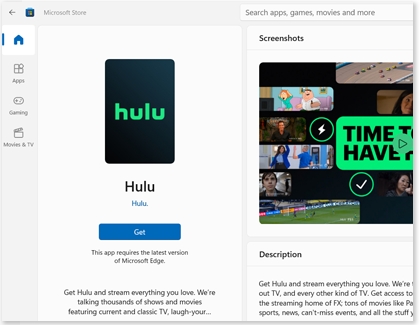
Uninstall apps
Note: Some preinstalled or Microsoft apps cannot be uninstalled.
If you don't really use a certain app or need to make some space on your PC, you can remove apps you don't want.
Select Start, begin typing Add or remove programs, and then click it when it appears.
Select More options (the three vertical dots) next to the app you'd like to remove. (On Windows 10, just select the app.)
Select Uninstall, and then select Uninstall again to confirm.
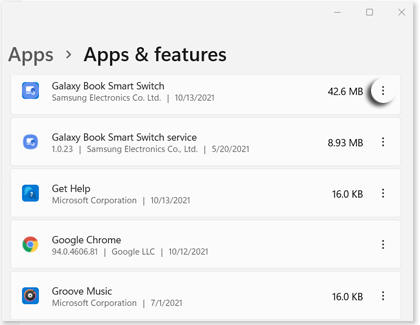
Other answers that might help
-
Mobile 8 AM - 12 AM EST 7 days a week
-
Home Electronics & Appliance 8 AM - 12 AM EST 7 days a week
-
IT/Computing 8 AM - 9 PM EST 7 days a week
-
Text Support 24 hours a day 7 Days a Week
Contact Samsung Support


