What is sign in with Google?
Samsung offers the function to easily and conveniently use a Google account to sign into your Samsung account. So that you can have one account for two different applications.
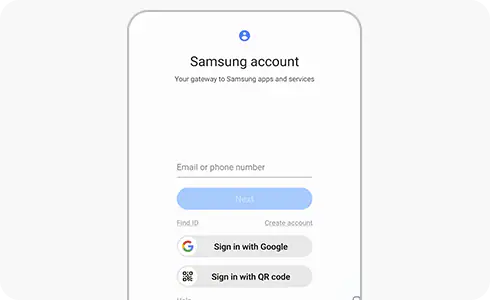
If you want to sign into your Samsung account using your Google account, just follow these steps.
If you have already signed in with a Samsung account but you want to sign in with your Google account, follow these steps.
Thank you for your feedback!
Please answer all questions.











