How to use Smart Calibration on The Freestyle
Smart Calibration is an automated display picture quality app which allows users to calibrate Samsung’s display products with the touch of a button from your smartphone.
The features of Smart Calibration
Smart Calibration offers pristine image quality using sensors on your smartphone and The Freestyle.
This feature provides uniform image quality on to coloured walls. Adjust the picture quality in Dynamic/Standard/Movie mode respectively.
When connected to Wi-Fi on the same router (access point) between The Freestyle and your smartphone, Smart Calibration is a solution which connects the sensors from your mobile device and The Freestyle to optimise the image quality. It offers quick calibration within 15-30 seconds and works with both Samsung Galaxy phones and iPhones.
Note: You can refer to compatible devices at the bottom of this FAQ.
Starting Smart Calibration from SmartThings app
You can find Smart Calibration on the SmartThings app but if you cannot find SmartThings on your smartphone, please find out how to install and use the SmartThings app.
Once you are ready to run the SmartThings app, connect The Freestyle and smartphone to the same Wi-Fi network, then follow the steps below.
Step 1. Register and start The Freestyle on the SmartThings app and select Smart Calibration button on the app.
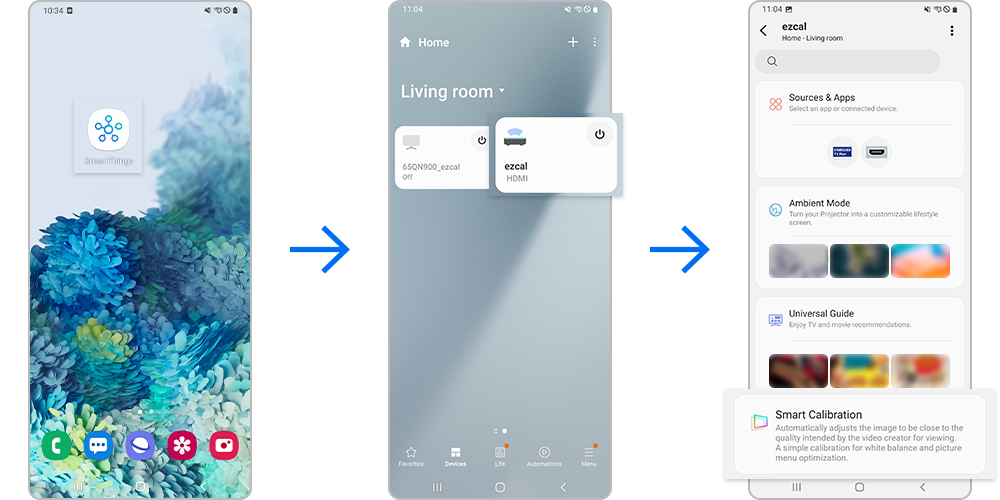
Step 2. Select the Start Calibration button.
It provides a consistent white balance on your screen and quick and simple picture quality adjustment within 15-30 seconds.
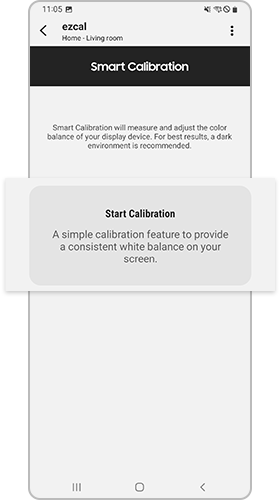
Step 3. Follow the guide on your smartphone until it is complete.
Face the rear camera on your mobile to the display device screen within 1-3 metres. Then align all rectanglular objects displayed on the screen within the frame of your mobile device and select Start. For a more accurate result, hold your mobile device and wait until calibration is complete.
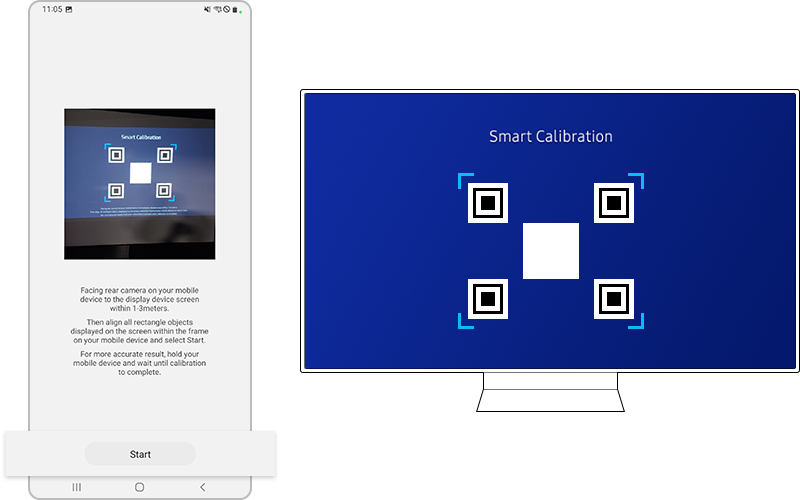
Step 4. After the Smart Calibration is done, you can compare Before and After calibration then select Done.
Calibration values will be applied to each Picture Mode.
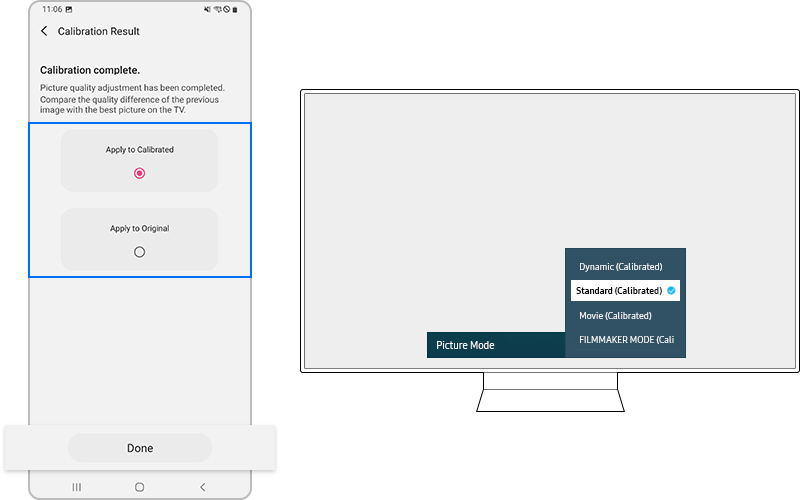
Note: If you want to return your Freestyle to its state before the Smart Calibration, go to the following path to reset: Menu > Settings > All settings > Picture > Expert Settings > Reset Picture.
- If you can't run the Smart Calibration, please check the Freestyle and smartphone are connected to the same Wi-Fi router (access point).
- Freestyle performance may vary depending on wall colour. Dark environments are recommended for best results.
- If you want to return your Freestyle to its state before Smart Calibration, go to the following path to reset: Menu > Settings > All settings > Picture > Expert Settings > Reset Picture.
Smartphone compatibility list for using this function is as follows.
- Among Galaxy models released after January 2019, S, Note, Fold, Z Flip model.
- iPhone products released after January 2019 and with Face ID function.
Note:
- The list of supported products will be updated or subject to change depending on circumstances.
Find out more about 'How to use Smart Calibration on Samsung Smart TV' with Samsung Support.
Note:
- If you are having trouble with your Samsung Smart TV, you should always check to see if there are any software updates available as these may contain a fix for your problem.
- Device screenshots and menus may vary depending on the device model and software version.
Thank you for your feedback!
Please answer all questions.