How to connect SmartThings to mobile phone using Bluetooth
Bluetooth devices are convenient and easier to use with SmartThings and compatible devices, such as headphones and speakers that can connect seamlessly with the SmartThings app on your phone.
For ease of use, paired devices remain connected to your phone even if you exit SmartThings.
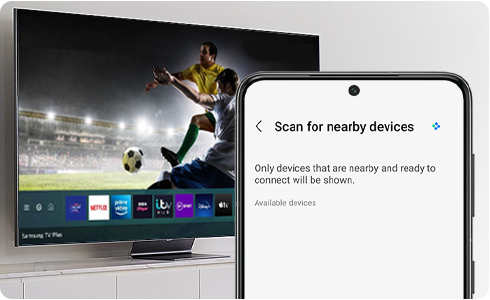
With the SmartThings app, you can monitor and control your smart devices or appliances right from your phone. Whether you forgot to turn off the TV before you left the house this morning or want the lights to automatically turn on in the evening when you arrive from work, SmartThings has you covered. To get set up and start enjoying all the perks of a connected home follow these steps:
On your Galaxy phone
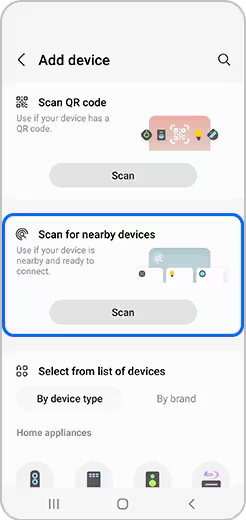
On your iPhone
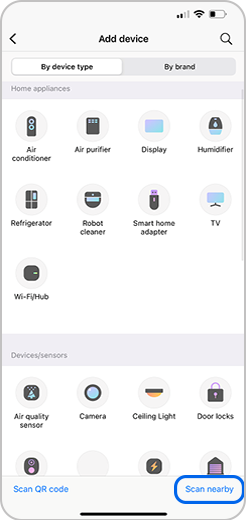
Connected Bluetooth devices can be found on the Device panel.
On your Galaxy phone
Just swipe down from the top of the screen using two fingers to open the Quick settings panel, and then tap Device control. Tap your desired Bluetooth device to see its available settings or reconnect it if it's not currently paired. This panel is only available on phones running Android 10 or later.
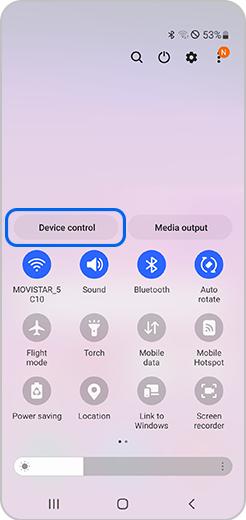
On your iPhone
Navigate to and open Settings, and then tap Bluetooth. Devices that are currently paired or have been paired previously will appear on this page. If a device is not currently paired, make sure Bluetooth is enabled and then tap the desired device to connect to it. You can also tap the info icon to the right of the device for additional settings.
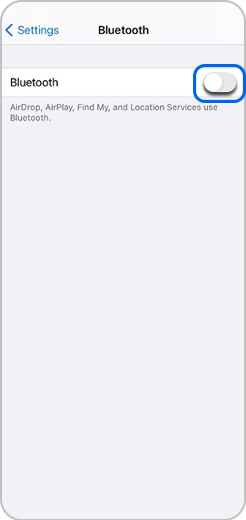
Thank you for your feedback!
Please answer all questions.