How to activate SOS messages on your Samsung Galaxy Devices
Galaxy smartphones and smart watches have an SOS messages features, that allows you to reach out for help if you find yourself in a situation where you do not feel safe and need to raise an emergency alert.
The SOS messages feature allows you to auto-call and message up to four designated contacts without having to dial them.
Once set up, you can raise an alert by clicking your lock button three times. This automatically sends an SOS message and a Google map link of your location to your designated contacts. The feature also shares pictures from both the front and rear cameras of your smartphone, as well as a five-second audio recording.
Follow the steps below to activate Samsung Galaxy SOS messages.
Samsung Galaxy smartphones
Please note: this feature is only available on Samsung Galaxy smartphone running on Android Nougat software and onwards
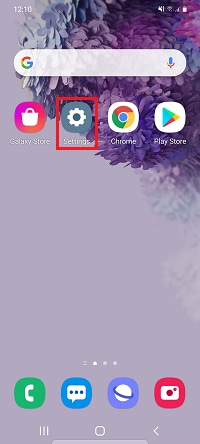






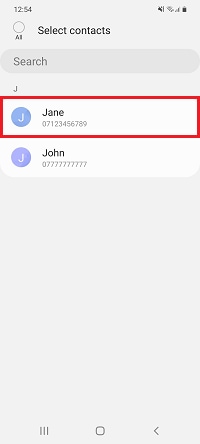

Once activated you can raise an alert by pressing the lock button on your Samsung Galaxy smartphone three times. This will automatically send an SOS message and a link to your location.
Samsung Galaxy smart watch
Please note: this feature is only available on Samsung Galaxy smart watched running on Tizen 5.5 software and onwards


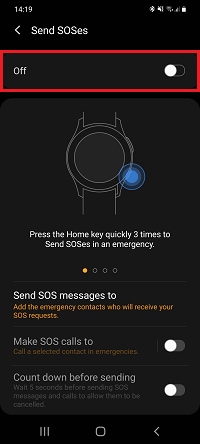




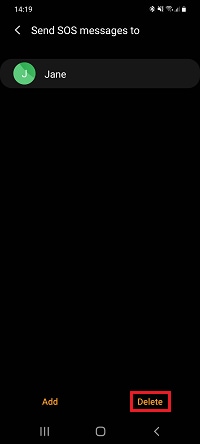
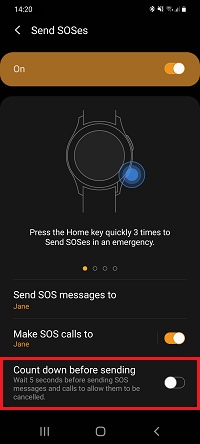
Once activated, you can raise an alert by pressing the home button on your Samsung Galaxy smart watch three times. This will automatically send an SOS message, followed by a link to your location.
If you're experiencing unusual behaviour on Samsung mobiles, tablets or wearables, you can send us an error report or ask us a question in the Samsung Members app.
This allows us to take a closer look at what is happening. The data is anonymised and only held for the duration of the investigation. Find out more about sending an error report through the Samsung Members app.
Thank you for your feedback!
Please answer all questions.