How to charge the Galaxy A51

The Galaxy A51's long-lasting battery provides power from morning to night, giving you the power to chat, stream, share and game on. And if you start running low, plug in and power up with 15W Fast Charging.
Please note: Use only Samsung-approved batteries, chargers, and cables specifically designed for your device. Incompatible batteries, chargers, and cables can cause damage to your device.
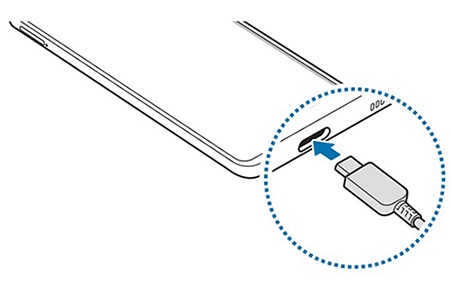
Your device has a built-in fast charging feature which you can activate via the Settings menu on your device. To further increase the charging speed, turn the device or its screen off when you charge the battery.
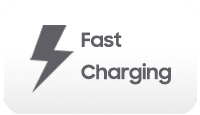
Please note:
- While charging, you cannot activate or deactivate this feature.
- You cannot use the built-in fast charging feature when you charge the battery using a standard battery charger.
- If the device heats up or the ambient air temperature rises, the charging speed may decrease automatically. This is a normal operating condition to prevent damage to the device.
The battery power remaining will be displayed on screen. The usage time left shows the time remaining before the battery power runs out. Usage time left may vary depending on your device settings and operating conditions.
Tap "Battery usage" to view your battery usage over the past 7 days.
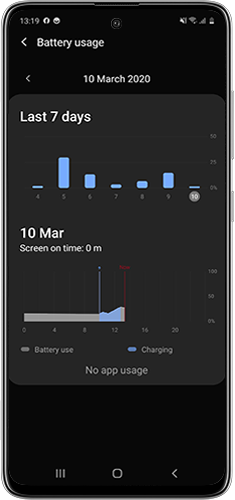
You can also tap "Power mode" to select your preferred mode. Choose between "Optimised", "Medium power saving", "Maximum power saving" or tap the switch to activate "Adaptive power saving" to set the power mode automatically based on your usage.
Your device provides various options that help you conserve battery power:
- Optimise the device using the device care feature.
- When you are not using the device, turn off the screen by pressing the Side key.
- Activate power saving mode.
- Close unnecessary apps.
- Deactivate Bluetooth when not in use.
- Deactivate auto-syncing of apps that need to be synced.
- Decrease the backlight time.
- Decrease the screen brightness.
Thank you for your feedback!
Please answer all questions.