How to turn off or disable Bixby on your Galaxy phone
Samsung’s virtual assistant, Bixby, is designed to make using your phone easy, with hands free commands and numerous features. Bixby can be activated from the side key on your phone, however if Bixby isn’t to your preference, there are ways to limit its presence on your phone, so it doesn’t pop up so easily.

Please note: Removing your Samsung account from your phone will remove and reset your existing Bixby data. Bixby won't work again until you set it back up.
If Bixby keeps accidentally opening on your phone, you can adjust the Bixby Side key settings.
While you can't disable Bixby entirely, you can change the settings to stop Bixby from launching accidentally. To do this you can remap the Side key on your phone so a different app will open when you long press the button.
To do this:
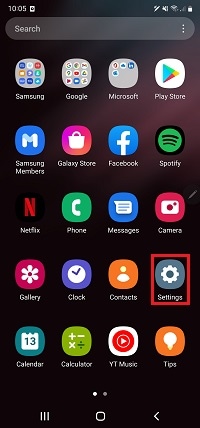
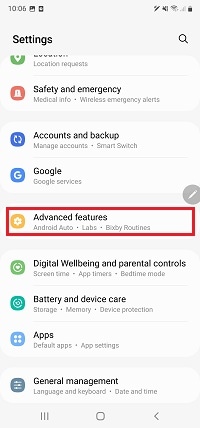

From here, you can select your desired settings.

For Double press, you can choose between:
- Quick launch camera
- Open app (Tap the Settings icon to select an app.)
For Press and hold, you can choose between:
- Wake Bixby
- Power off menu (You can also use the Quick settings panel or Bixby to turn off your phone)
Your Galaxy phone also comes with Google Assistant. If you want, you can use that assistant instead of Bixby. However, Bixby will remain active on your phone, so you may still want to disable or remap the Bixby Side key.
Please note: Clearing the data cache will reset all your previous Bixby data.
Another option for removing Bixby is to reset Bixby Voice. If you do this, Bixby will stop appearing when you press and hold the Bixby Side key. It'll be as if Bixby has been newly installed on your phone.
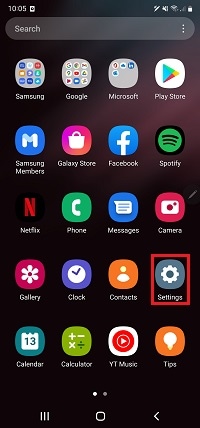

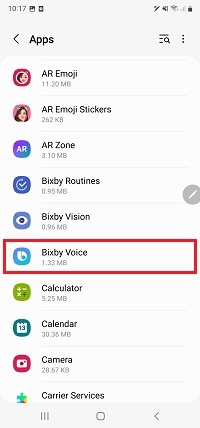
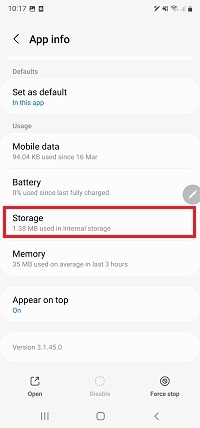
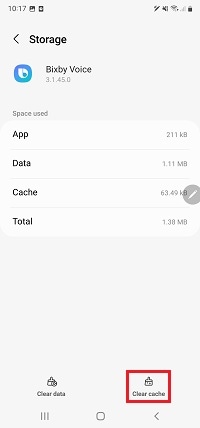
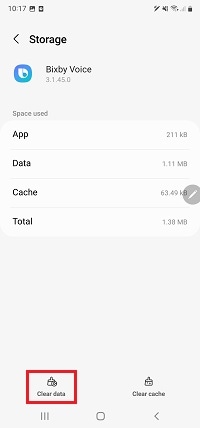

Long pressing the Bixby Side key will still open Bixby's initial setup screen but will now no longer trigger voice commands. If needed, go through the setup process to get Bixby working again.
Thank you for your feedback!
Please answer all questions.