How to track my health on the Galaxy Note10
Samsung Health offers features to keep your body fit and healthy. It can track your daily activity, record your nutrition, analyse your sleep patterns and deliver insights based on your progress. You can even book live video doctor appointments or find information with the symptom checker.

Please note: The Samsung Health app is solely intended for fitness and wellness purposes. It is not intended for use in the diagnosis of disease or other conditions or in the cure, mitigation, treatment or prevention of disease.

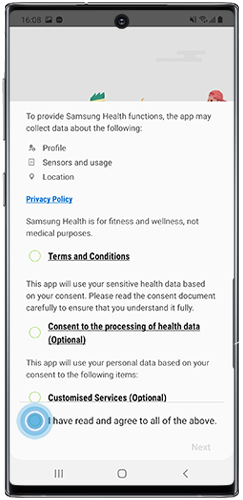
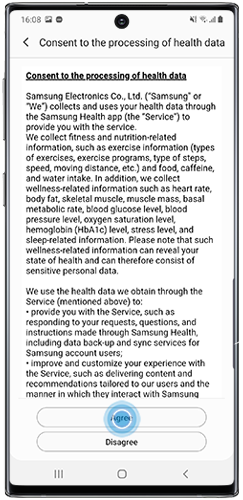
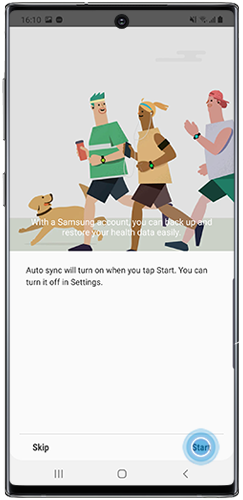
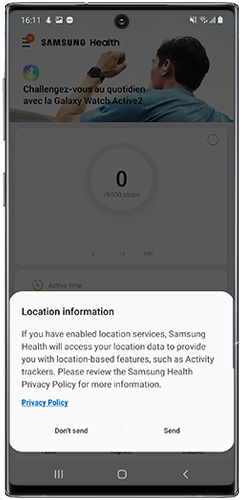
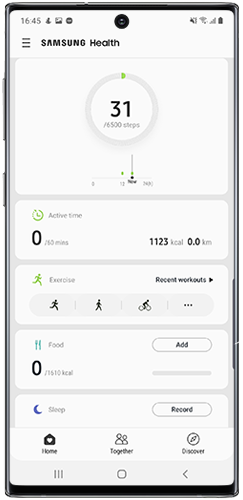
Whether you walk or run, hike or bike, play indoor or outdoor sports, you can add and track the various physical exercises and activities you do to calculate the number of calories you've burnt.

If you can't see your exercise listed, tap "Add workouts" to select from the full list of exercises.
Please note: Samsung Health provides an estimation of calories burnt based on the time you have been exercising. If you've been exercising in a way that isn't listed, please select the most similar type of exercise.
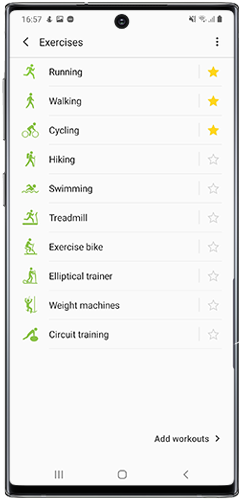
Set a target for your exercise by tapping the down arrow next to "Basic workout". If you don't want a target, select Basic workout.
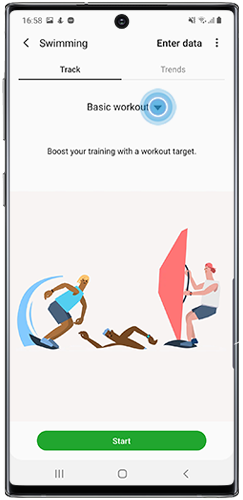
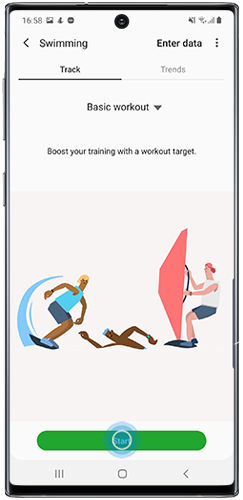
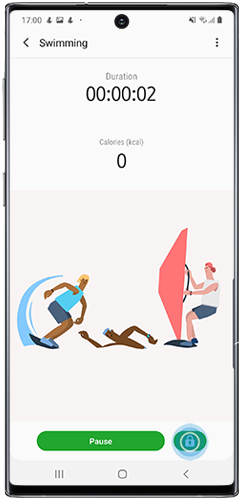
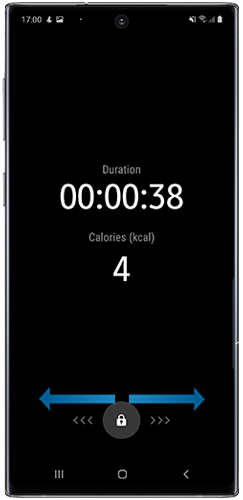
To pause or end your workout tap Pause.
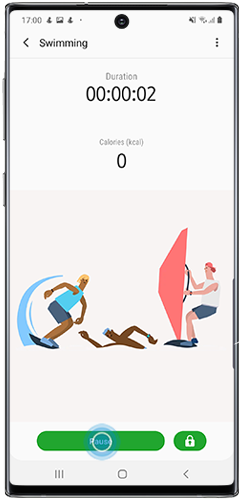
To end your workout, tap Finish.
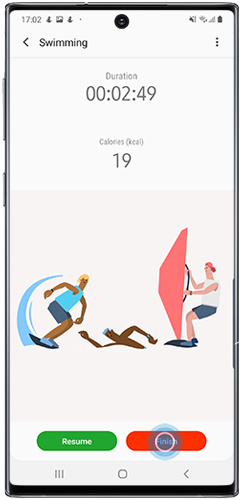
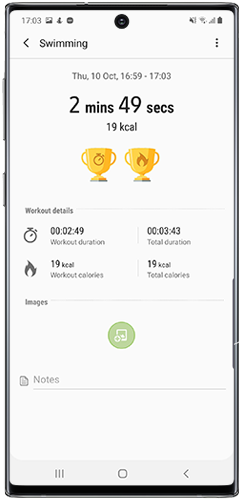
Sometimes it's easier to leave your phone behind when you exercise. Fortunately, you can add in the details of your workout to the Samsung Health app afterwards.
Please note: If you are using a separate fitness device and are looking to add data to Samsung Health, it is not currently possible to add calorie details. Samsung Health calculates calorie details automatically based on time spent exercising and distance.
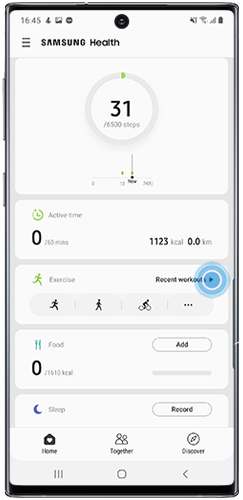
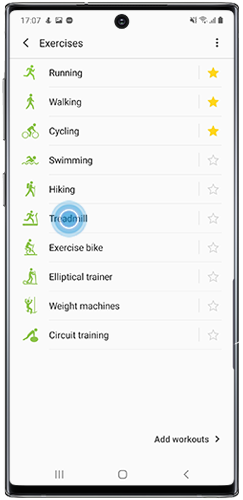
Tap Enter data.
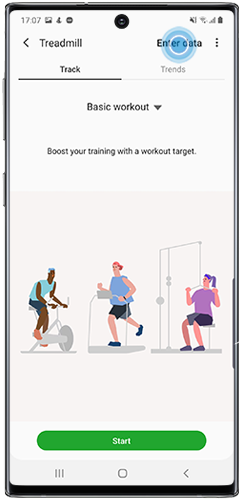
Please note: Depending on the type of exercise you are adding there may be additional data to input such as distance.
Samsung Health will automatically calculate the number of calories burnt during the workout.
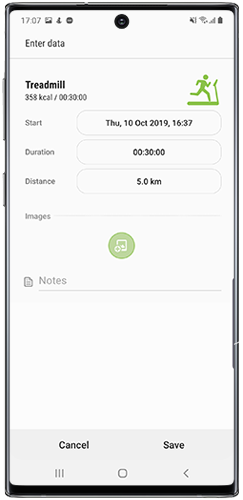
Tap Save.
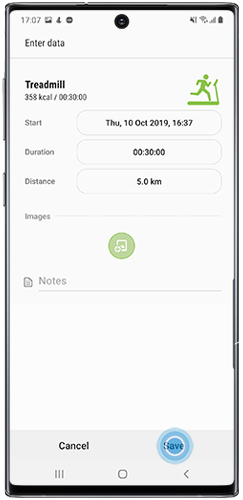
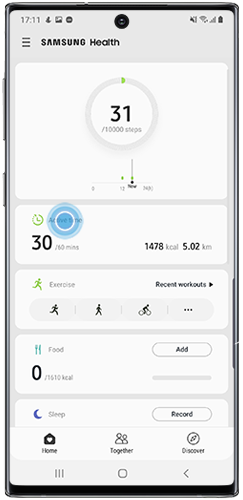



Select between Days, Weeks and Months.
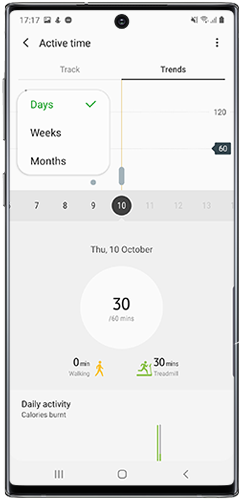
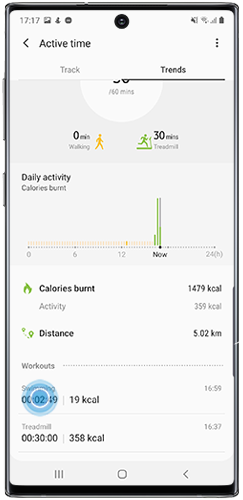
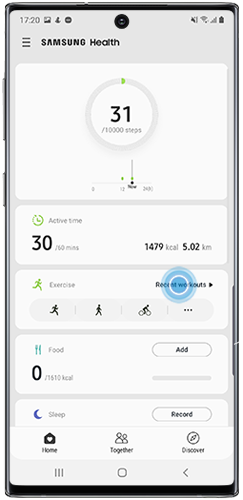
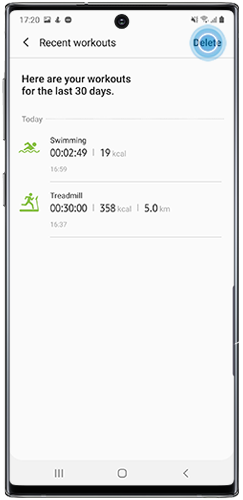
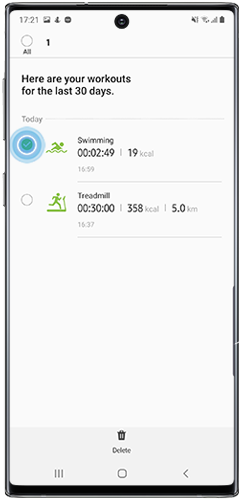
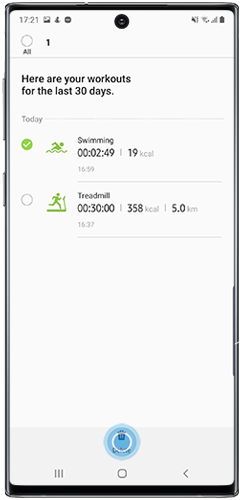
Once you've opened the Samsung Health app for the first time, it will automatically turn on the step recording function. To view your steps for the day or to set a target, tap the Steps section.
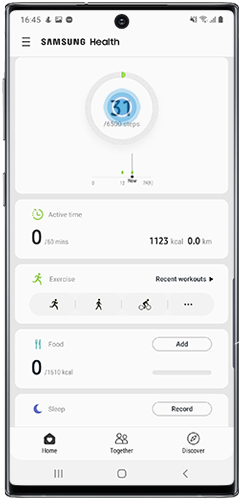
Here you can view how many steps you've taken, the total distance, how many calories you've burnt and your pace. You can also adjust the daily step target.
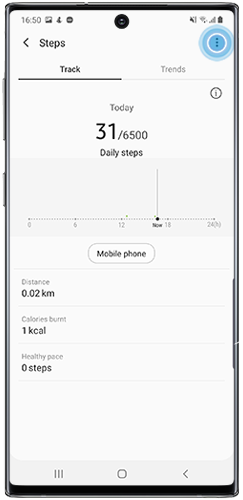
Tap Set target.
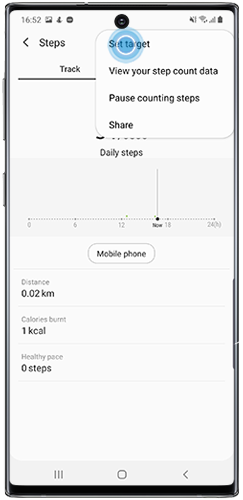
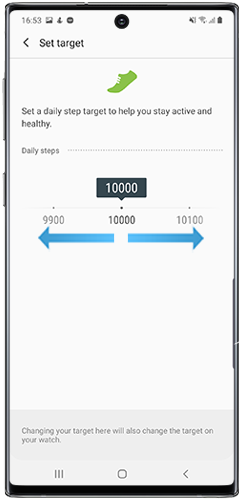
Please note: The Samsung Health app is intended to provide an approximation of the number of steps you've made rather than an exact recording. There are several factors that can impact how steps are calculated including:
- Movement of a vehicle, your hand, or your movement while on a sofa or in bed
- Where the device is located (pocket or bag)
- Stride calculations
Use the Samsung Health app on your Galaxy Watch to track your heart rate throughout the day and display your average heart rate.
Read our FAQ to find out more about how the Galaxy Watch Active can improve your well-being.
Follow the below steps if your device displays the error message: "ACCESS DENIED" when you try to launch the Samsung Health app.
1. Go to "Settings".
2. Tap "Apps".
3. Tap "Samsung Health".
4. Tap "Storage".
5. Tap "Clear data and cache".
Thank you for your feedback!
Please answer all questions.