How to use the Netflix app on your Samsung TV
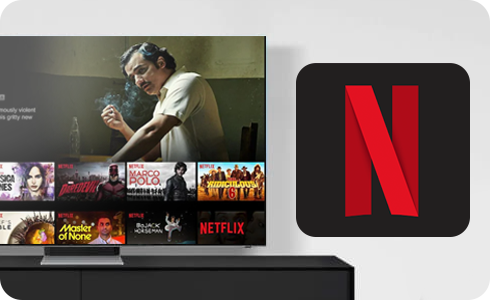
The Netflix app is pre-installed on all current Samsung smart TVs. This means that you do not have to download the app or install it to stream Netflix on your TV.
To access Netflix, simply open Smart Hub and select the Netflix app icon.
Please note: You will need a Netflix account to access content.
Why can’t I find the Netflix app?
There are several reasons you may not be able to see the Netflix app:
- Each year the Samsung Smart TV platform is updated, and Netflix may have removed support for the particular Smart Platform used by your TV. Your TV may display the following message to indicate this “Netflix will no longer be available on this device” or “Netflix is no longer available on this device”. As your Samsung TV Hardware is still functioning it can be used in conjunction with an external streaming device to view Netflix content. For a list of compatible devices please visit this page
- Alternatively you have the option to trade up your old TV against the purchase of a new one ensuring that it is responsibly recycled. You can find out about this service here
- The app may have been hidden from the Quick Access bar. To return the icon to the Quick Access bar:
1
Press the Home button on your remote
2
Navigate to and select Apps
3
Navigate to Downloaded apps
4
To add the selected app to the Quick Access bar, press and hold Enter until the dropdown menu appears
5
Select Add to home
For further support, please visit Samsung Support.
Thank you for your feedback!
Please answer all questions.