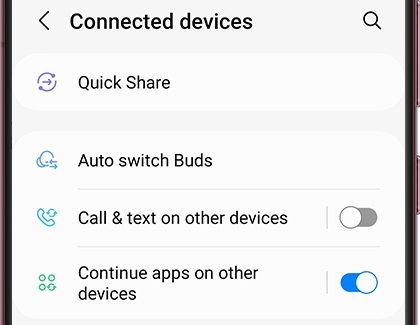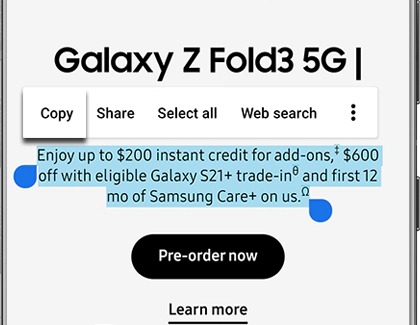Turn on the copy and paste feature
When you enable the copy and paste feature, you can pick up right where you left off. To use the feature, you'll need to have the following requirements set up:
- Both devices must be signed in to the same Samsung account
- Both devices must be connected to the same Wi-Fi network
- Both devices must have Bluetooth enabled
- Both devices must have the Continue on other devices feature enabled
- Both devices must have One UI 3.1 or later
After your two devices meet these requirements, use the steps below to set up the feature:
- To turn on the Continue on other devices feature, navigate to and open Settings.
- Tap Connected devices, and then tap the switch next to Continue apps on other devices.
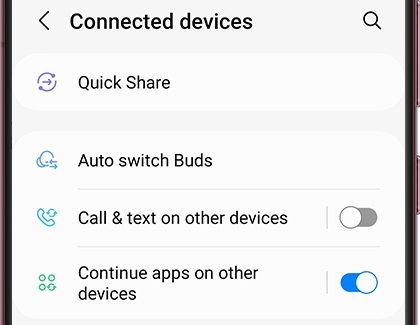
- Repeat the previous steps on the second device.
- Now you’ll be able to copy and paste information from one device to another.
- On the first device, copy something to your clipboard like usual. To do this, touch and hold the text or content you want to copy. If needed, use the cursors to highlight exactly what you want to copy. The clipboard popup menu will appear; tap Copy.
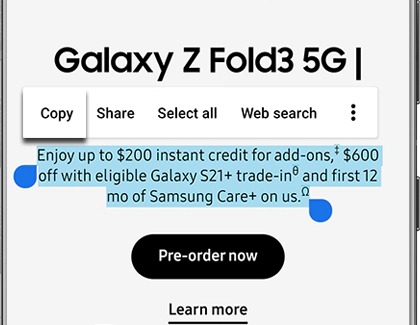
- Next, go on the second device where you want to paste the text or content. The second device's clipboard will remember whatever you copied from the first device.
- Simply go to an app or area where you can paste things – like Samsung Notes or Messages – and then touch and hold the text field. The clipboard popup will appear; tap Paste.
- Your current device will remember what you copied from the first device and it will appear in the text field!