How can I connect my Jet Bot to Smart Things?
Samsung SmartThings offers an intuitive way to control your smart devices. With the SmartThings app you are able to connect to your Samsung Jet Bot and control it remotely from any location. With new features such as customised cleaning zones and the Jet live monitoring camera you are able to stay in touch with your Jet Bot and your home, wherever you are.

For more information on SmartThings read our guide on what SmartThings is and the products that work with it.
The SmartThings App is only compatible with robot vacuum models that can connect to Wi-Fi. If you do not have a Wi-Fi router, you will not be able to use SmartThings.
Once you have downloaded the SmartThings app, you can connect your Jet Bot to Wi-Fi by finding and registering the Jet Bot to SmartThings via the app as outlined below.
To download the SmartThings app search ‘SmartThings’ in your app market (Google Play Store, Apple App Store, Samsung Galaxy Store).
The app is free to download.
Select SmartThings and tap Install to download the app. Once it is installed the app will appear on your phone home screen. Tap on the app to open it and set up SmartThings.
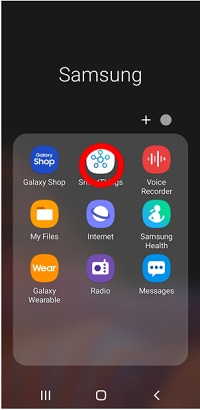
To connect your Jet Bot you need an account with Samsung. If you do not have an account you can set one up by following the steps directed when you open the SmartThings app.
If you have a Samsung smartphone you can add your Samsung account in the settings app of your smartphone. Once done, it will automatically sign into your account and you can use the SmartThings app.
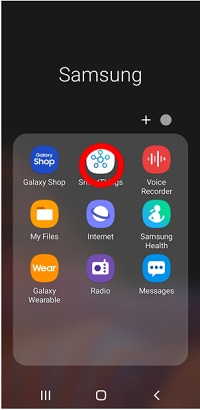
If a pop-up appears saying that a new device has been found:
If there is no pop-up:
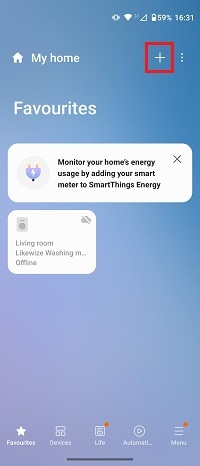
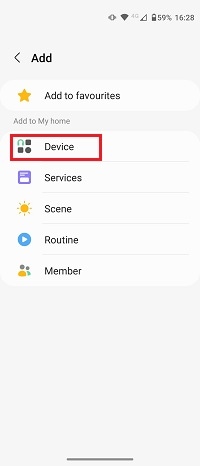
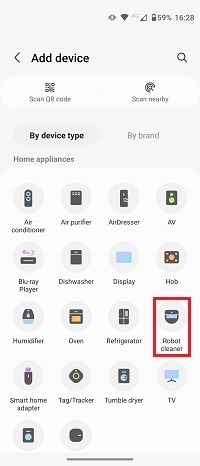
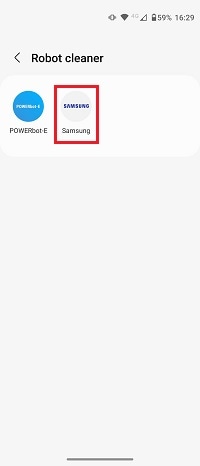
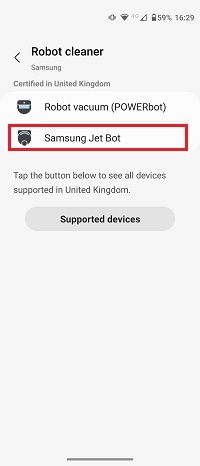
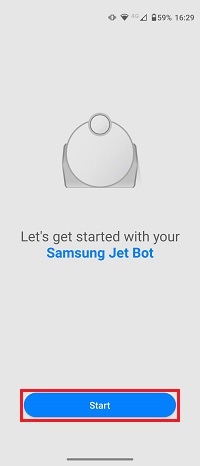
Or you can use the QR scanner:
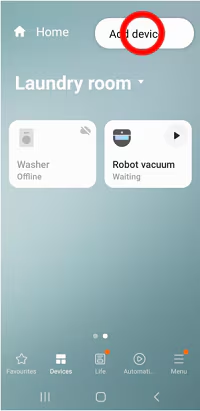
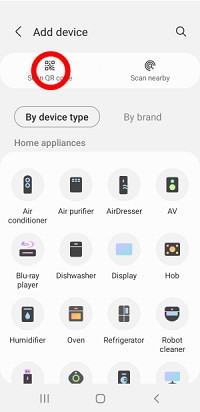
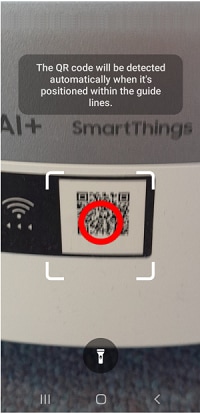
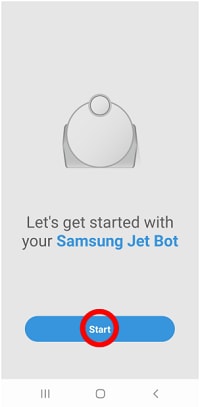
Then complete the steps below.
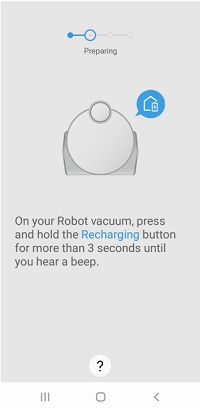
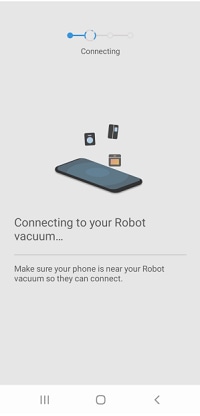
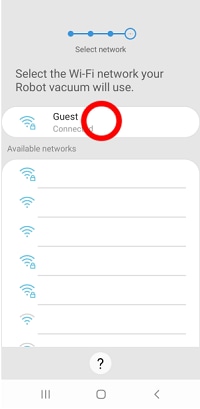
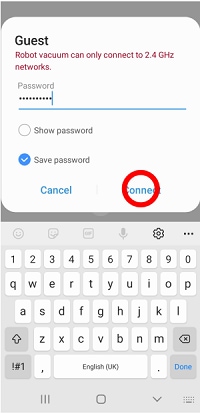
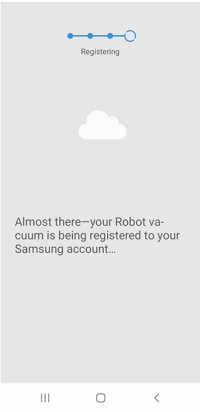
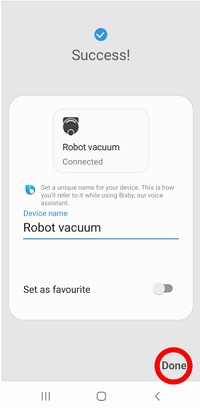
Thank you for your feedback!
Please answer all questions.