Check the SIM card when phone calls and mobile data is not available
If the phone or text messages suddenly stop working, and the mobile data is not available, it may be due to the SIM card. Often, when you change your phone, problems can occur due to an incorrectly installed SIM card. Learn more about how to check the SIM card below.
If you have a new phone and it is not recognising your SIM card, you can find out more about how to troubleshoot the problem.
Before you try out the recommendations below, be sure to check if your device's software and related apps are updated to the latest version. To update your mobile device's software, follow these steps:
Step 1. Go to Settings > Software update.
Step 2. Tap on Download and install.
Step 3. Follow the on-screen instructions.
1. The SIM card is not worn out
When changing to a new phone, the SIM card used in the previous phone is often used over and over again in the new phone. However, since the SIM card is a consumable part, it may have defects if used for a long time.
First of all, take the SIM card tray from the phone and check whether the metal socket of the SIM card is worn out or corroded. If your SIM card is damaged, replace it with a new SIM card.
Please note: If you think you need a new SIM card you should contact your mobile network provider.
2. The SIM card is properly installed
If the SIM card is not correctly installed in the tray and inserted into your phone, the SIM card may not be recognised. If the SIM card is not recognised, remove the tray and check if the card is properly installed. It is particularly important to ensure that the corners of the SIM card are well aligned. Find out more about how to insert a SIM card.
When you insert the SIM card tray, notice the mounting direction of the SIM card as it may be different for each model. For example, in case of the S21 series, they are designed with the metal socket facing up, and the S20 series are designed with the metal socket facing down. Refer to the image examples below.
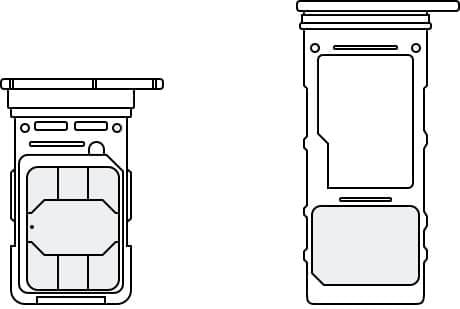
① S21 series
② S20 series
Note: The SIM card mounting direction may vary by device and model.
3. The SIM card is fixed firmly into the tray
If you have previously used a micro SIM card and then cut it to the size of a nano SIM card to use for a new phone, you need to make sure that the corner cuts are well aligned. It is recommended that you purchase and use a new nano SIM card because a cut SIM card may not be recognised well, and errors may occur in phone calls, message sending and receiving, and mobile data.
- Micro SIM: A medium sized SIM card, popular in previous models.
- Nano SIM: The smallest SIM size and used by most new phones.
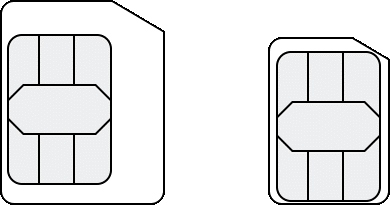
① Micro SIM
② Nano SIM
If you are experiencing difficulties with your Samsung mobile, tablet, or wearables, you can send us a question in the Samsung Members app.
This allows us to take a closer look at what is happening. The data is anonymised and only held for the duration of the investigation. Find out more about sending an error report through the 'How to use the Samsung Members app'.
Is this content helpful?
Thank you for your feedback!
Please answer all questions.
