How to connect Galaxy Buds or Galaxy Buds+ to another device

Galaxy Buds / Galaxy Buds+ are wireless earbuds that allow you to listen to music and answer calls no matter what you're doing. Once your Galaxy Buds / Galaxy Buds+ have been set up and paired, all you need to do is open the charging case and your devices will automatically connect.
All Bluetooth devices need to pair before they can connect and transfer information. On an Android device, the SmartThings and Galaxy Wearable apps make it quick and easy to connect your devices. On other devices such as with PCs or TVs, you will need to pair your Galaxy Buds / Galaxy Buds+ manually. Once your devices are paired they will remember the connection and connect automatically the next time they are used. You can easily switch between any device that is already paired to your Galaxy Buds / Galaxy Buds+.
Please note: As with all headphones, please observe caution when using in public areas and be aware of your surroundings.
To connect your Galaxy Buds / Galaxy Buds+ to another Samsung device, you should first download the SmartThings app and make sure that your device is running the latest version and that your device is logged in to your Samsung Account. The instructions below are for Samsung devices running Android 7.1.1 or later.
To connect your Galaxy Buds / Galaxy Buds+ to a non-Samsung Android device, you should first download the Galaxy Wearable app from the Google Play Store.
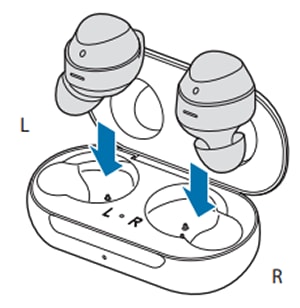
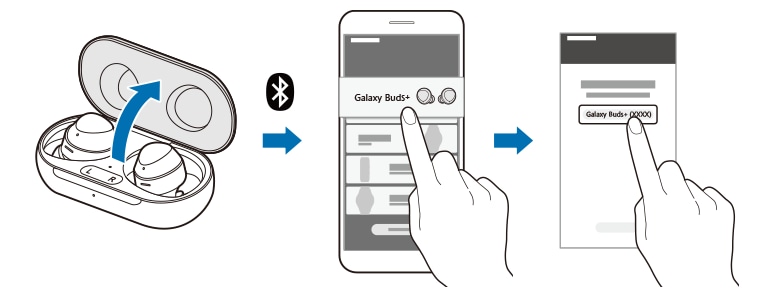
To pair your Galaxy Buds / Galaxy Buds+ with a non-Android device such as a TV or PC, you will need to pair the devices manually.
Please note: You will hear short higher pitched beeps before it changes to a lower pitched sound. Once you hear the lower pitched beeps your buds are ready to connect.
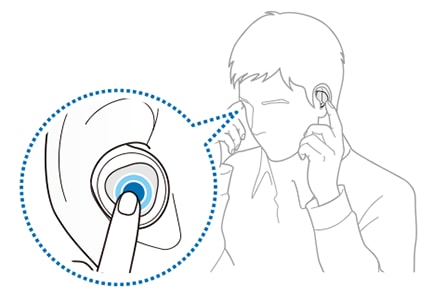
Please note:
- Bluetooth will need to be turned on on your non-Android device in order to pair.
- The location of the Bluetooth settings and the steps to pair a new device will differ depending on your device. Please refer to your device instructions for more details.
- If your Galaxy Buds don't pair within three minutes after the charging case has been opened, they will stop actively pairing. Close and then reopen the case to begin pairing again.
- To avoid any issues connecting your earbuds, your devices should be placed close to each other.
- Your earbuds should be kept within Bluetooth connection range (10 metres) of your device. This distance may differ depending on where you are using your devices.
- Make sure that there isn't anything between the earbuds and connected device. This includes human bodies, walls, corners and fences.
- Do not touch the Bluetooth antenna of a connected device.
- Bluetooth uses the same frequency as some industrial, scientific, medical and low power products. Interference may occur when using your device near these products.
- Some devices that have not been tested or approved by the Bluetooth SIG (Special Interest Group) may not be compatible with the earbuds.
Galaxy Buds / Buds + cannot connect to multiple devices simultaneously but can quickly switch between devices. Once your devices are paired, they will connect automatically the next time they are used. There is no need to disconnect and reconnect with a second device. Instead, simply select "Galaxy Buds / Buds +" from the list of paired devices in the Bluetooth settings on the device that you would like to listen to.
Switch to a smartphone or tablet
From the settings menu:
From the Notification Panel:
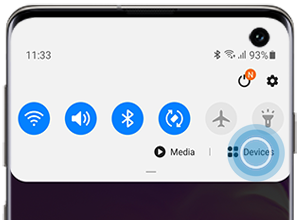
Switch to a Galaxy Watch
On your watch:
Switch to a Windows 10 PC
On your PC:

Connect to a Samsung Smart TV (via Galaxy smartphone)
The following instructions are for the latest Samsung Smart TV models which are connected to a Galaxy smartphone via the SmartThings app.
Please note: For other televisions, please consult the user manual to find out how to connect Bluetooth headphones.
On your Galaxy smartphone:
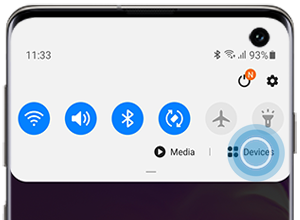
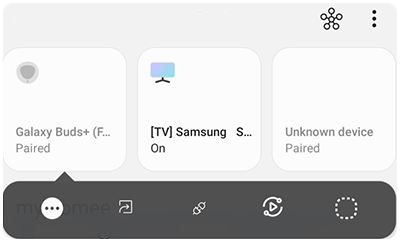
Thank you for your feedback!
Please answer all questions.