How to set an audio file as a message notification or ringtone
If you wish to set an audio or music file as a message notification or ringtone, the audio file must be placed into the corresponding folder in the My Files app. Once is it stored in the correct folder, you can set the audio file as your notification sound or ringtone. Follow the below guide to learn how to customise your Notification sounds on your Galaxy smartphone.
Move the file to the correct folder
1
Launch the My Files app.
![My Files app icon]()
Please note: By default, the My Files app is located in the Samsung folder on your apps screen.

2
Find the sound file that you would like to set as your notification sound.
For example:
- If it is a song saved as an audio file, go to: Audio > Music
- If it is a voice recording, go to: Internal storage > Voice Recorder
3
Press and hold the file to select, then tap "Move" or "Copy".
![Move or Copy file is selected in the My Files app]()

4
Tap the Return icon to return to the My Files home screen.
![Return icon is selected in the My Files app]()
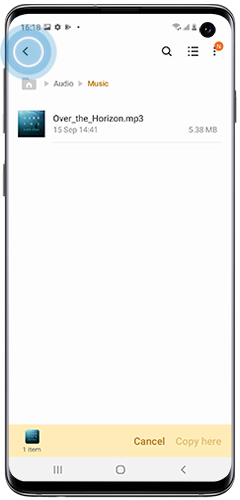
5
Tap "Internal storage", then tap "Notifications" or "Ringtones".
![Notifications folder is selected in the My Files app]()
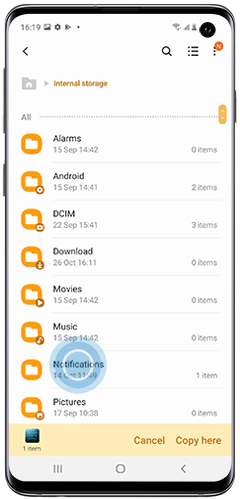
6
Tap "Copy here" to copy the music file to your chosen folder.
![Copy here is selected in the My Files app]()
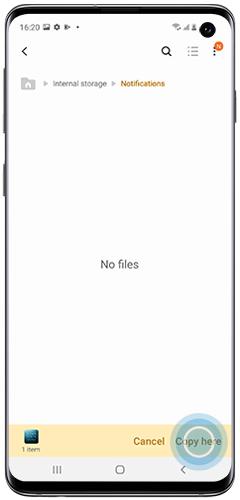
Set the file as your notification sound
1
Go to "Settings", then tap "Sounds and vibration".
![Sounds and vibration is selected in the Settings menu]()
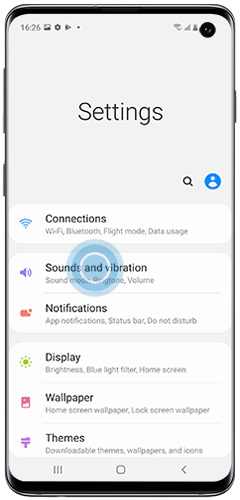
2
Check that "Sound" is selected as the "Sound mode", then tap "Notification sound".
![Notification sound is selected in the Sounds and vibration menu]()

3
Select the music file, then tap the return button to apply the changes.
Customise individual app notification sounds
Please note: Not all apps have notification sounds that can be customised.
1
Go to "Settings", then tap "Apps".
2
Select the app that you would like to customise the notification tone for. In this example, the notifications for the Phone app will be customised.
![Phone app is selected in the Apps menu]()

3
Tap "Notifications".
![Notifications option for the Phone app is selected in the App info menu]()
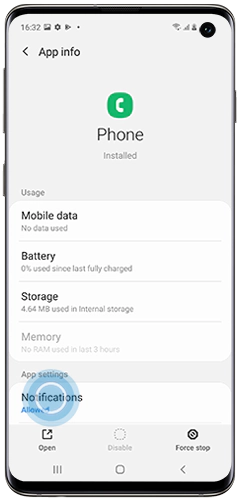
4
Select a category that you would like to customise. In this example we will customise the sound notification for a missed call.
![Missed call app notifications for the Phone app is selected]()
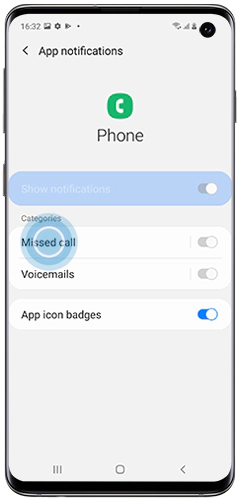
5
Make sure that you have selected "Alert", then tap "Sound".
![Sound is selected in the Notification category of the Phone app]()
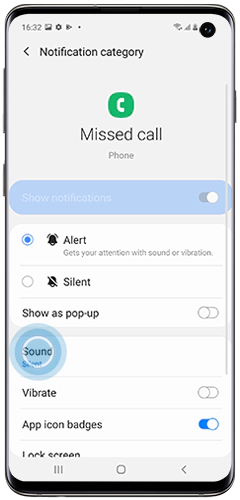
6
Tap to select your chosen sound file then tap the Return icon to apply the changes.
![Audio file is selected for a notification sound]()

Thank you for your feedback!
Please answer all questions.