How to use the Galaxy Fold cameras
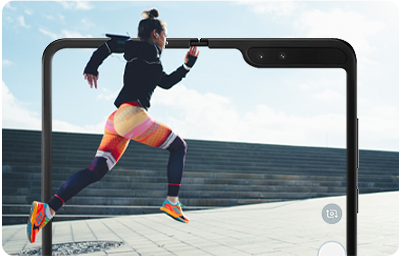
The Galaxy Fold brings together six lenses under your fingertips. One on the front, two on the inside and three on the back. This camera system includes a zoom lens for rich, detailed close-ups, a wide lens to capture more of your daily life and an ultra-wide lens for group selfies and panoramic landscapes.
There are six cameras on your Galaxy Fold:

1. Selfie camera (10MP)
2. RGB Depth camera (8 MP)
3. Single lens front camera (10 MP)
4. Ultra Wide camera (16 MP)
5. Wide-angle camera (12 MP)
6. Telephoto camera (12 MP)
Please note: When you open the Camera app the camera will be facing the same direction as when it was last used, even if you have closed the app.
Please note: If you can't see the Camera app, swipe up to reveal all your applications.
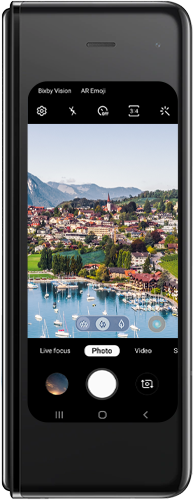


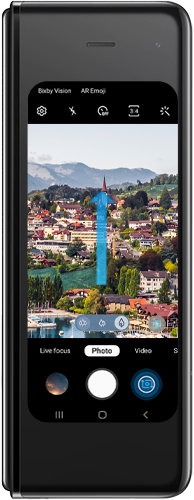
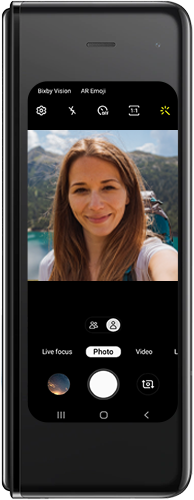
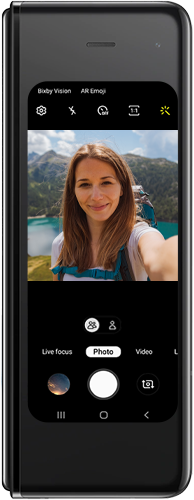
The camera app will remember what you were doing on the front screen. The inner screen has dual front-facing cameras, making it even better for taking selfies.
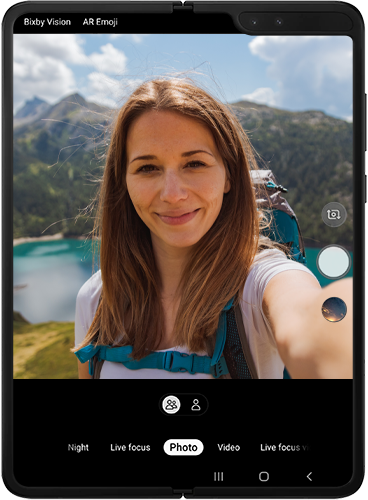
These are the same rear facing cameras you used on the front screen just with a much bigger display to view them on.
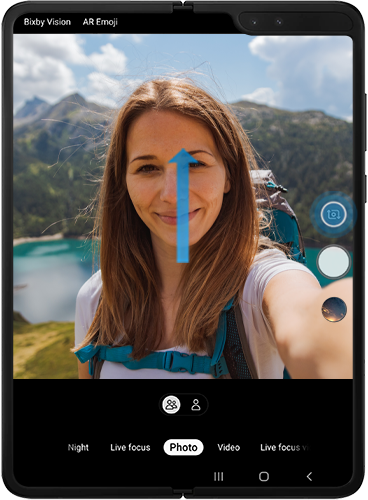
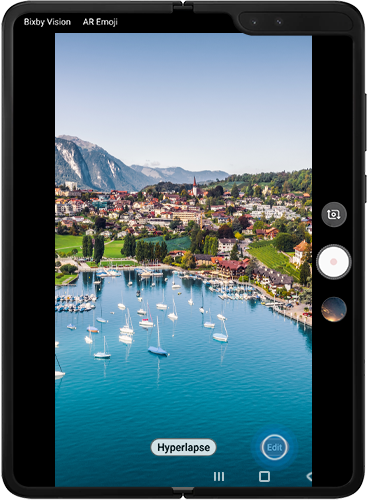
Please note: Depending on the operating system that your device is running, not all camera modes will be available.
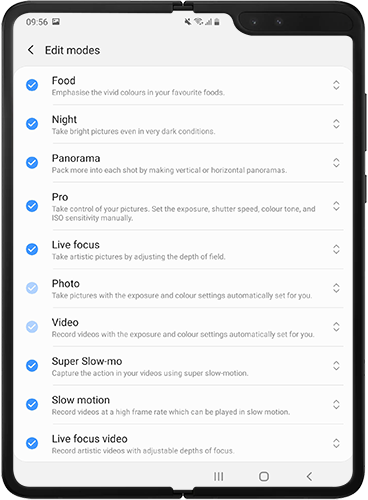
For more help...
Our trained experts are available 24/7 to help you get the most out of your Galaxy Fold 5G.
Phone number: 03307267467
Hours of operation: 24 hours a day, 7 days a week
If you're experiencing unusual behaviour on Samsung mobiles, tablets or wearables, you can send us an error report or ask us a question in the Samsung Members app.
This allows us to take a closer look at what is happening. The data is anonymised and only held for the duration of the investigation. Find out more about sending an error report through the Samsung Members app.
Thank you for your feedback!
Please answer all questions.