What is Tap View & How to use it on Samsung TV
Select Samsung TVs produced in 2020 come with a brand new feature that makes mirroring your phone simple. Tap View gives you the same great features you expect from mirroring, like showing off videos, enlarging photos and video calling family on the big screen, only with a different connection method.
With Tap View, you only need to set up your device through the SmartThings app, then gently tap it to the bezel of your TV to connect.
Please note: you will need to connect your Samsung account to the SmartThings app. Your TV will also need to be registered to your SmartThings app.
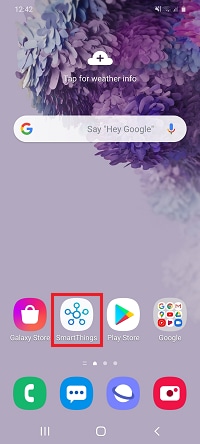
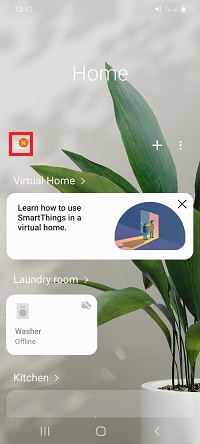
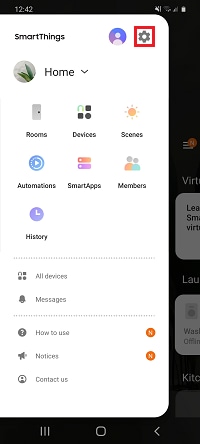
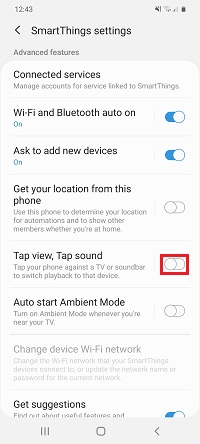
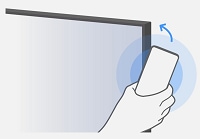
Tap view is compatible with any 2020 Samsung TV, excluding the T5300, T4300 and T4000 models.
To use Tap view, your TV must be updated to software version T-NKMDEUC-1112.0, T-NKLDEUC-114.0, T-KTSU2DEUC-113.6 or later. The software version will depend on the specific model of your TV.
To use Tap View, you must have a Samsung Galaxy phone that is an S8 or later. No other phones will be supported.
Your phone must also be running Android version 8.1 or above.
If Tap View does not activate the first time, check to see if Power Saving Mode is active on your phone. If it is, turn Power Saving Mode off and try again. If this doesn't work, you should try cold booting your TV.
To cold boot your TV, press and hold the standby button on your TV remote until a white logo appears on screen. Once the TV has turned on and the home bar has disappeared, try using Tap View again.
Tap View will automatically begin casting in Multiview mode. Once casting is established, you can change Tap View to open in full screen mode through the Smart View settings on your mobile device.
Please note: multiview mode is only available on Samsung Galaxy S10 devices and above.
Thank you for your feedback!
Please answer all questions.