How to register home appliances in the SmartThings app

Add home appliances to SmartThings
1
Turn on the home appliances to register for SmartThings.
2
Run the SmartThings app on your smartphone.
3
On the SmartThings home screen, tap Add icon (+) > Add device.
![Add icon (+) selected on the SmartThings home screen and ¨Add device¨ highlighted.]()
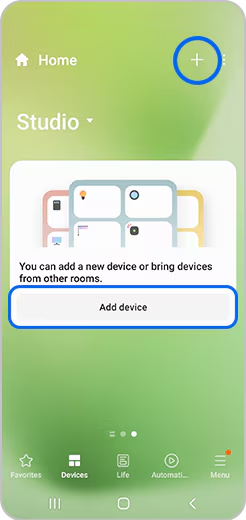
4
Add home appliances on the "Add device" screen as follows.
![¨Add device¨ screen adding home appliances.]()
![Screen to recognise the QR code of the home appliance to be connected.]()
![List of connectable devices in SmartThings App.]()
![SmartThings Appliance Registration - Select a device icon to register.]()
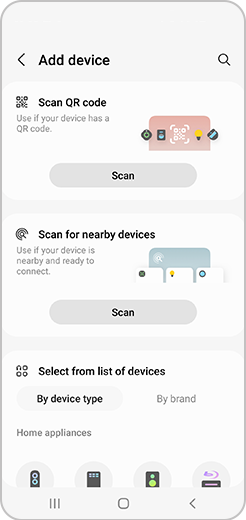
- QR Code Scan: Tap QR Code Scan and recognise the QR code of the home appliance to be connected.
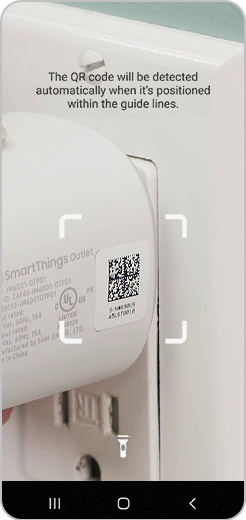
- Nearby devices: Tap ¨Search peripheral¨ and tap the home appliance to register on the list of connectable devices.
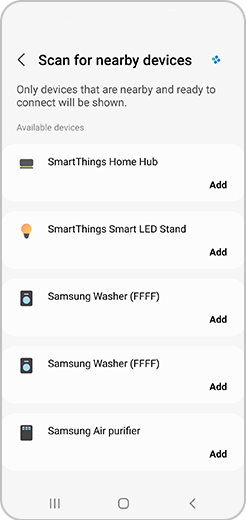
- Select by yourself: Tap the Samsung home appliance type (device/manufacturer) icon to register.
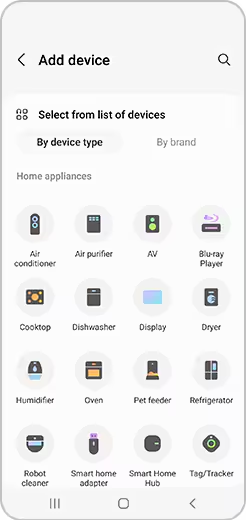
5
Tap Start on the "Shall we start registering home appliances?" screen.
6
Set the AP mode according to the type of home appliance.
7
Follow the instructions on the registration screen to finish connecting the device.
8
Once the smartphone and home appliance are connected, you can set your own name.
Control the home appliance on the device plug-in screen.
Reference: Smart Home Adapter (External dongle) must be installed separately to connect some home appliances to SmartThings.
Refer to the instruction manual provided with the home appliance to check whether dongle installation is supported and the exact installation location.
Please note: When using a smart home adapter, you must select a smart home adapter (dongle) instead of the product type (refrigerator, air conditioner, air purifier, etc.) when registering home appliances.
Thank you for your feedback!
Please answer all questions.