How to use Touch protection in the Game Booster app
Touch protection is a useful function when you want to keep the game running by preventing screen touch during the game. Messages from the notification panel and navigation bar are also prevented.

How to activate Touch protection
How to adjust the brightness
Touch protection timeout
If Touch protection timeout is set, Touch protection starts automatically.
The screen is stuttering
After engaging “Touch protection power saving” in the “Game Booster settings” screen, it will reduce the frame speed of the game to save on your battery usage.
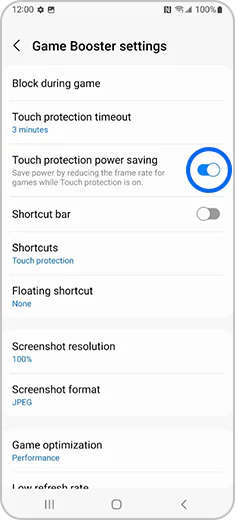
Please note: If the screen timeout of the device settings is shorter than the touch protection timeout of the Game Booster, the screen may be turned off before the touch protection begins operating. Please check Settings > Display > Screen time out of the device.
Thank you for your feedback!
Please answer all questions.













