How to check data usage & data left on your Galaxy phone

Mobile data allows you to gain wireless access to the Internet when you are not connected to Wi-Fi. Your mobile data allowance will depend on the contract that you have with your network provider and you may be charged if you go over your allowance. If you are consistently running out of data or are looking to increase your data allowance, you will need to contact your network provider.
Samsung provides you with plenty of tools to help you manage your mobile data, set data limits and control which apps are allowed to use your allowance.
You can easily switch your mobile data on or off through the quick settings. You can access your quick settings by swiping down from two points at the top of the screen.
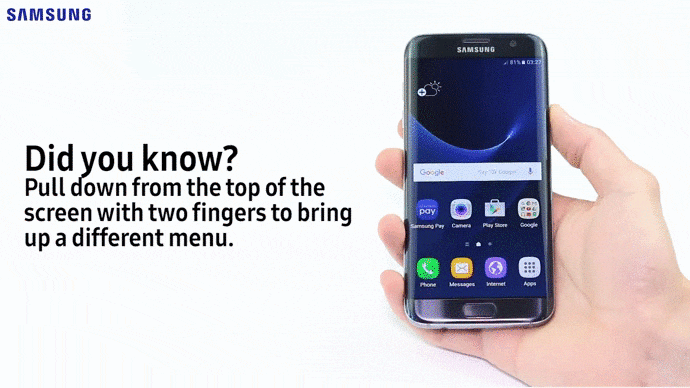
Then tap the Mobile data icon to turn it on or off.
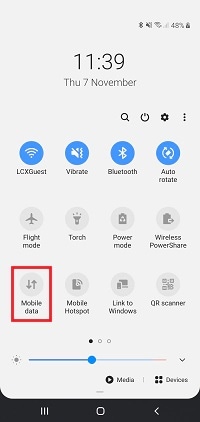
Your Galaxy device will keep track of how much mobile data you are using each month. This gives you a good idea of how much mobile data you've used and how much you have left.
Please note: The mobile data usage tracker is designed give you an estimation of data used in a monthly cycle, to help you manage your allowance. If you wish to check how much data you have used in a different time period (day/week), please contact your network operator.
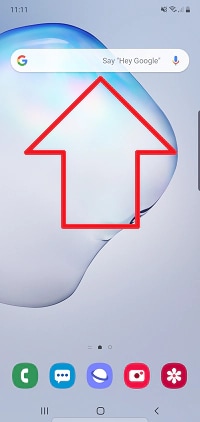
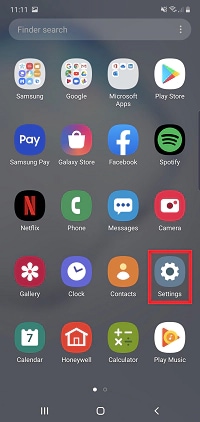
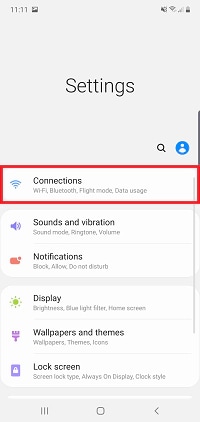
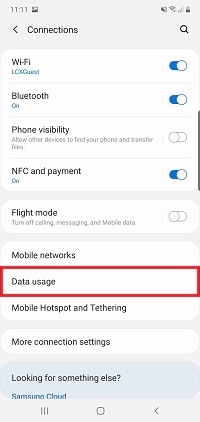
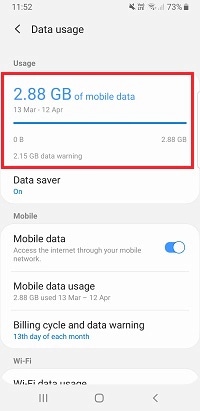
By default, your data usage will be tracked from the start to the end of the month before being reset. If you wish, you can change the start date to align with the date your allowance is refreshed by your network provider.
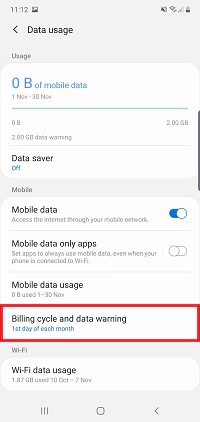

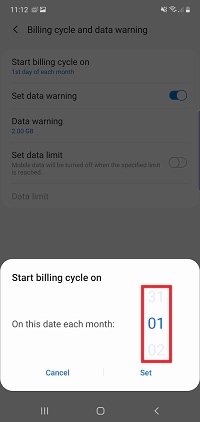
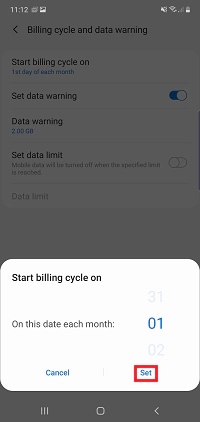
Once you've set a new start date for your billing cycle it can take up to a month to begin reflecting your data usage more accurately, depending on your billing date.
Any app that requires an internet connection will start using your mobile data if your phone is not connected to a Wi-FI network. You can check how much data each of your apps are using on the data usage settings menu by tapping Mobile data usage.
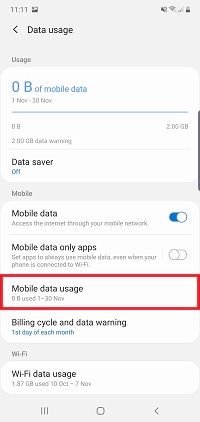
If an app is using up too much of your data, you can choose to restrict it by preventing it from using mobile data while running in the background.
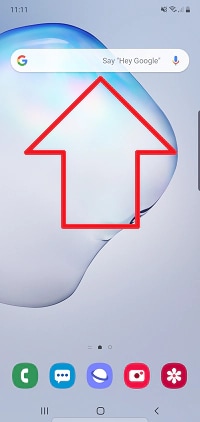
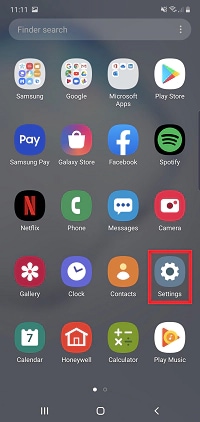
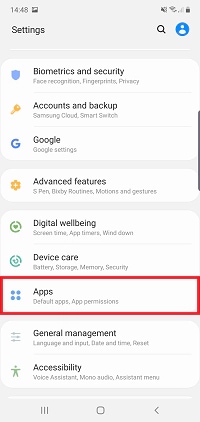
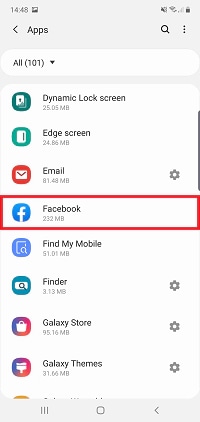
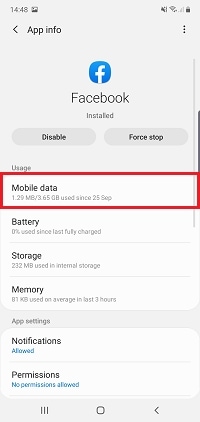
Please note: By restricting the background usage some features of the app may not work. For example, you would no longer receive notifications from Facebook when something happens on your profile unless the app is open
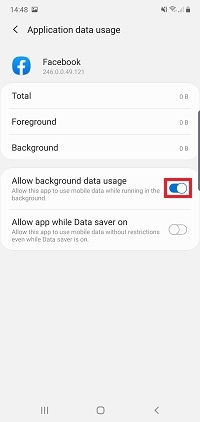
Your mobile data allowance is provided by your network operator, and smartphones cannot automatically recognise how much data you have to use each month.
You can see how much mobile data you have left by checking how much mobile data you have used in your billing cycle and comparing it against your allowance.
To ensure that you never go over your allowance, Samsung can provide you with a data warning when you have used a certain amount or set a data limit that will automatically turn off your mobile data when you have reached a specified limit.
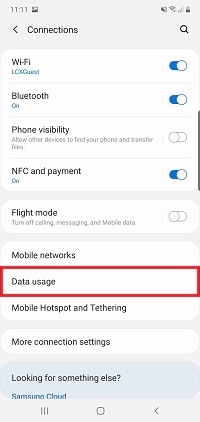
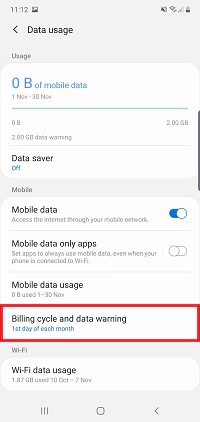
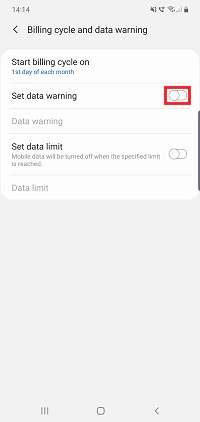
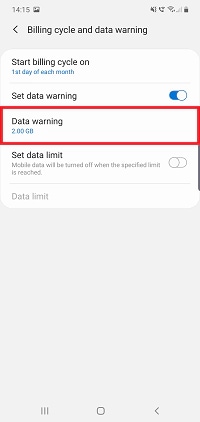
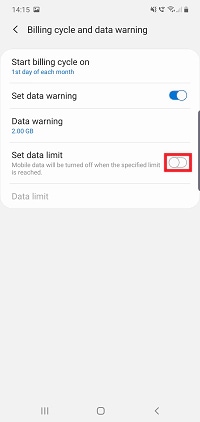
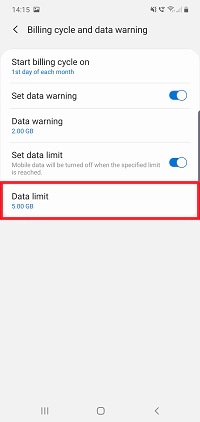
If you're experiencing unusual behaviour on Samsung mobiles, tablets or wearables, you can send us an error report or ask us a question in the Samsung Members app.
This allows us to a closer look at what is happening. The data is anonymised and only held for the duration of the investigation. Find out more about sending an error report through the Samsung Members app.
Thank you for your feedback!
Please answer all questions.