How to use Samsung My Files App

The My Files folder comes pre-installed on most Galaxy devices. This folder helps you manage and organise any file stored on your device or other locations (for example Samsung Cloud, Google Drive or an SD card). Using My Files, you can view your images, videos, audio files and documents, move files to and from internal and external storage and remove data. To find the My Files folder, search using the app search or in the default Samsung folder on your apps screen.
Read on to find out how to use the My Files app or for further information on how to manage your files on your device:
Find out where to find downloaded files on your Galaxy smartphone
Find out where the Google app stores downloaded images
Find out how to load music files on to your Galaxy device from a Windows PC
Find out how to transfer photos from your smartphone to your PC
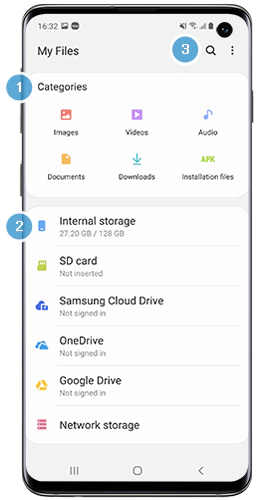
My Files sorts your files into categories, such as Images, Videos, Audio and Downloads. If you have recently downloaded a file and are trying to locate it, tap "Downloads" to access or delete the file.
My Files also sorts your files by location. You can view all files that are saved in a particular location, for example on an SD card by tapping the relevant location. From there, you can view, move or delete each file.
If you are looking for images from your camera, you can find these under My Files > Internal storage or SD card > DCIM > Camera.
Search a file using the Search icon.
My Files can perform an analysis of the storage usage of the files stored on your device.
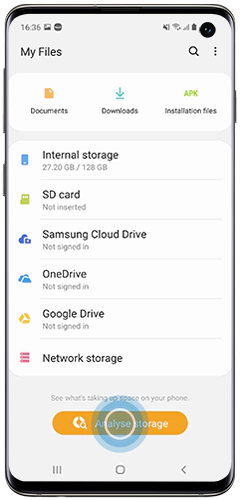

Thank you for your feedback!
Please answer all questions.