What do the notification light colours mean on my Samsung Galaxy smartphone?
Some Galaxy smartphones have notification LEDs which blink different colours to let you know about alerts on your phone. For new devices without a notification LED, use Edge Lighting to let you know that a notification has arrived.
LED notifications are available on the following devices:
- Galaxy S9, S9+, S8, S8 Plus, S7, S7 Edge, S6, S6 Edge, S5, S4 Active, S4 Zoom, S4, S II Plus, S III
- Galaxy Note9, Note8, Note7, Note5, Note Edge, Note4, Note3 Neo, Note3, Note II
- Galaxy Alpha
New Galaxy devices, such as the Note10 and S20 do not have a notification LED light. Instead, you can choose to set up and customise Edge Lighting to let you know that a notification has arrived.
The LED indicator is located at the top left of the front of your device. It can display various colours such as blue, red and green. These colours are for standard notifications and functions of your device.
Blue
- Pulsing: the device is turning on or off.
- Blinking: connected to a charger but not charging, or when low on battery.
Red
- Glowing: connected to a charger and charging.
- Blinking: there is an unread notification (missed call, message etc) or during voice recording.
Green
- Glowing: connected to a charger and fully charged.
- Blinking: fully charged.
Other colours
If your device is blinking a colour that you don’t recognise (such as white, purple or pink), it is likely to be a notification from one of your apps. To change the colour, open the app, then go to the app's settings menu to find out which options are available.
You can turn LED notifications on or off in the “Settings” menu. Depending on your device and operating system, you will need to follow one of the following paths:
- Settings > Notifications > Do not disturb > Hide notifications > No LED indicator OR
- Settings > Display > LED indicator
- Settings > Sound and notifications > LED indicator
For example:
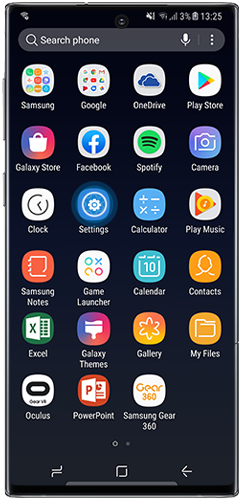
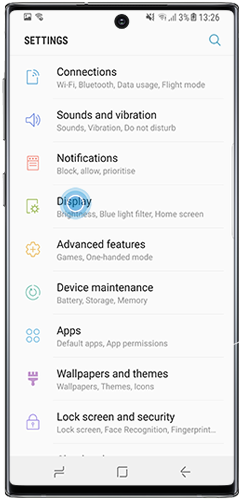

Edge Lighting lights up the edge screen when you receive calls or notifications. You can colour code up to five contacts that will appear in their respective colours when they get in touch, while all other calls or notifications will be shown in neutral bright light.
To customise Edge Lighting:
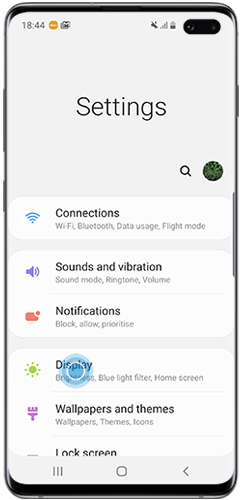

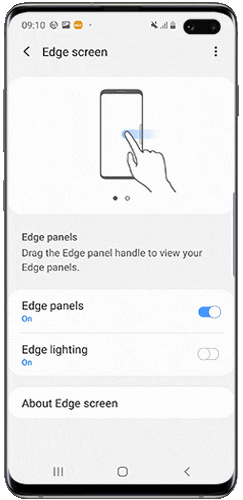
Choose your preferred setting. You can choose from "While screen is on", "While screen is off" or "Always".

Use the toolbar at the bottom to customise the Effect, Colour, Transparency, Width and Duration of the Edge Lighting. Once you have selected your preferred options, tap "Done".

Edge lighting interaction lets you tap or swipe the Edge lighting pop-up to open an app or dismiss the notification.
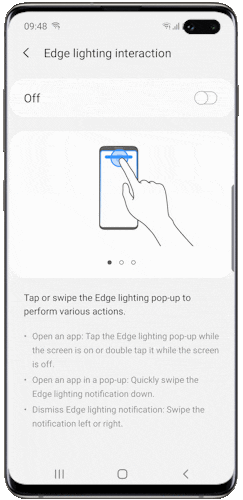
Tap the switch to activate or deactivate Edge lighting notifications for each app or tap the switch at the to activate Edge lighting notifications for all compatible apps.
Please note: Some apps may not be compatible with Edge lighting.

If you're experiencing unusual behaviour on Samsung mobiles, tablets or wearables, you can send us an error report or ask us a question in the Samsung Members app.
This allows us to take a closer look at what is happening. The data is anonymised and only held for the duration of the investigation. Find out more about sending an error report through the Samsung Members app.
Thank you for your feedback!
Please answer all questions.