How do I create multiple user profiles for my Samsung Galaxy Tab S?
The Galaxy Tab S supports up to eight user profiles (including that of the device owner). Each profile functions as a separate space on the tablet in which a person can make lots of changes (from setting wallpapers to installing apps) without affecting the other spaces.
Users can also adjust some device settings that will affect all users (such as Wi-Fi settings). Certain apps (such as Phone and Messaging) are available only to the device owner.
Setting up a new profile
Only the device owner can set up and manage user profiles. As the device owner, follow the steps below to create a new profile.
1. Access Settings ![]() (you can find Settings within Apps, but there is usually a Settings shortcut on the Home screen).
(you can find Settings within Apps, but there is usually a Settings shortcut on the Home screen).
2. Touch the Device tab.
3. Touch Users.
4. Touch the + icon.
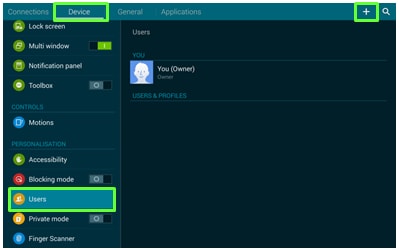
5. Tap OK.
6. Tap Set up now and follow the instructions on-screen.
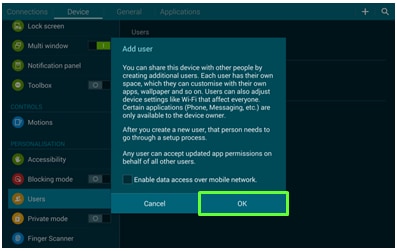
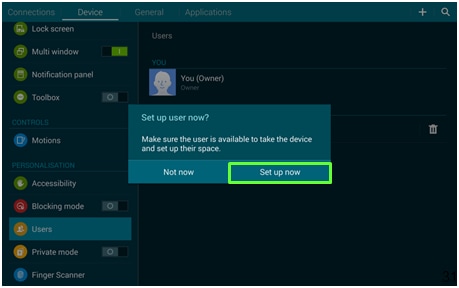
7. A Welcome screen appear. Touch Next.
8. Touch the new profile of your choice to make any additional changes.
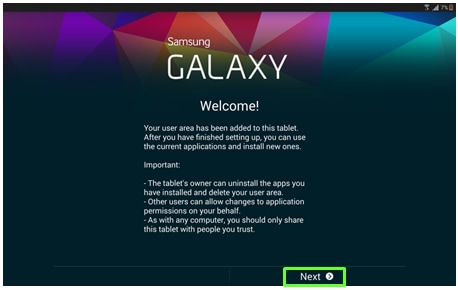

Thank you for your feedback!
Please answer all questions.