How to uninstall, disable, remove or delete Samsung phone apps

When you turn on your new device for the first time, some apps will already be installed. Some of these apps are essential for your device to run correctly and cannot be uninstalled or disabled.
Certain apps cannot be uninstalled but can be disabled. This is because they are useful for the everyday use and the basic functions of your smartphone.
Any app that you have downloaded yourself can be uninstalled.
Uninstalling an app will remove it entirely from your phone. Disabling an app will remove it from the apps screen and stop it from running in the background. Disabled apps will no longer receive updates.
Depending on where you bought your device, different apps may be preinstalled. For example, if you purchase a device from a mobile network, their apps may already be installed on the device.
The quickest way to find out whether you can uninstall or disable an app is though the apps screen.




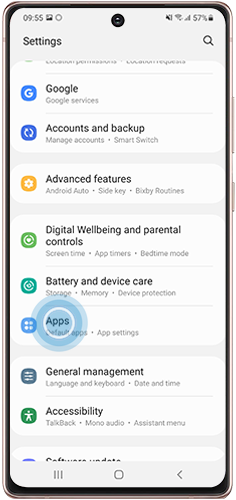


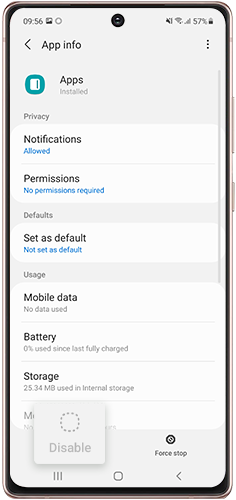
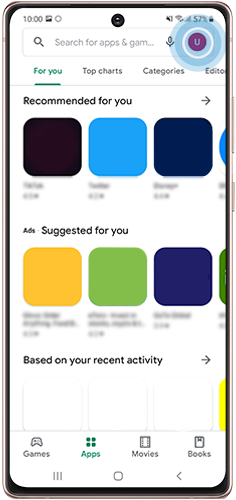
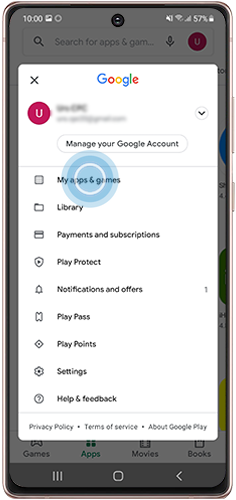
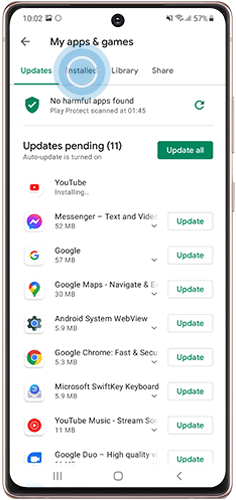
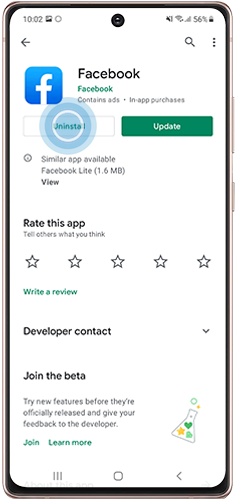
If you're experiencing unusual behaviour on Samsung mobiles, tablets or wearables, you can send us an error report or ask us a question in the Samsung Members app.
This allows us to take a closer look at what is happening. The data is anonymised and only held for the duration of the investigation. Find out more about sending an error report through the Samsung Members app.
Thank you for your feedback!
Please answer all questions.