Galaxy phone microphone not working during calls
During a call, if the outgoing sound is too low, or if the voice commands for Bixby or Google Assistant are not recognised well, follow the guide below to check.
Before you try out the recommendations below, be sure to check if your device's software and related apps are updated to the latest version. To update your mobile device's software, follow these steps:
Step 1. Go to Settings > Software update.
Step 2. Tap on Download and install.
Step 3. Follow the on-screen instructions.
1. Clean your phone's microphone
The phone may not be able to recognise your voice well if the microphone hole is blocked by foreign objects such as an attachable protective cover or a protective film placed on the phone before purchase. The microphone is located at the bottom of your phone. Make sure that no foreign matter is blocking the microphone hole and try again after removing anything you find.
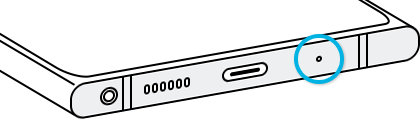
2. Restart your phone
Restarting may simply solve your problem. After restarting, check the outgoing sound while calling or try a voice command for Bixby or Google Assistant. Follow the steps below to restart your phone.
Step 1. Swipe down from the top of your phone’s screen to open the Quick panel.
Step 2. Tap the Power icon, and then tap Restart.
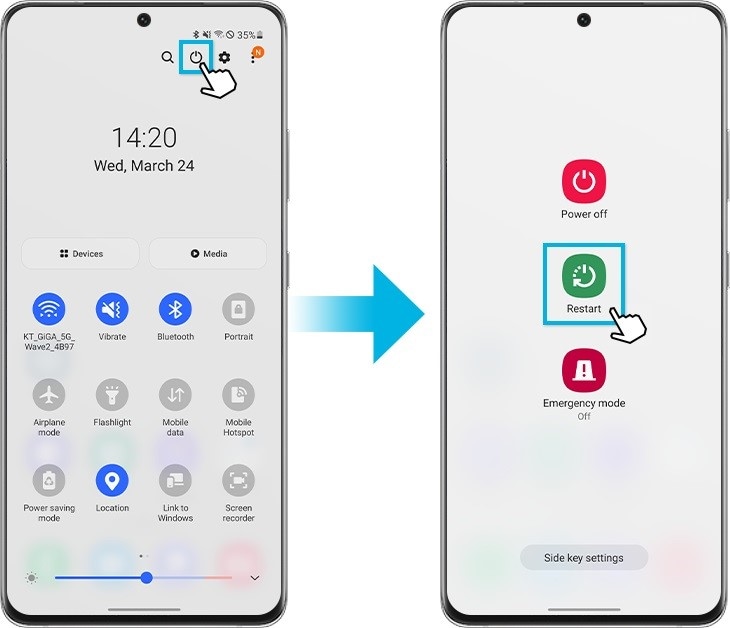
Step 3. If the phone restarts normally, check if the same problem still occurs.
3. Start your phone in Safe mode
Try using the microphone in safe mode. If there is no problem in Safe Mode, it may be a problem caused by an installed third-party app on your phone. To find which app is causing the issue, you can try uninstalling the apps in the order of the last installation.
Step 1. Open Quick settings. Tap the Power icon at the top of the screen.
Step 2. Touch and hold Power off until the Safe mode icon is displayed.
Step 3. Tap Safe mode. If you've entered Safe mode successfully, you will see Safe mode displayed at the bottom of the screen.
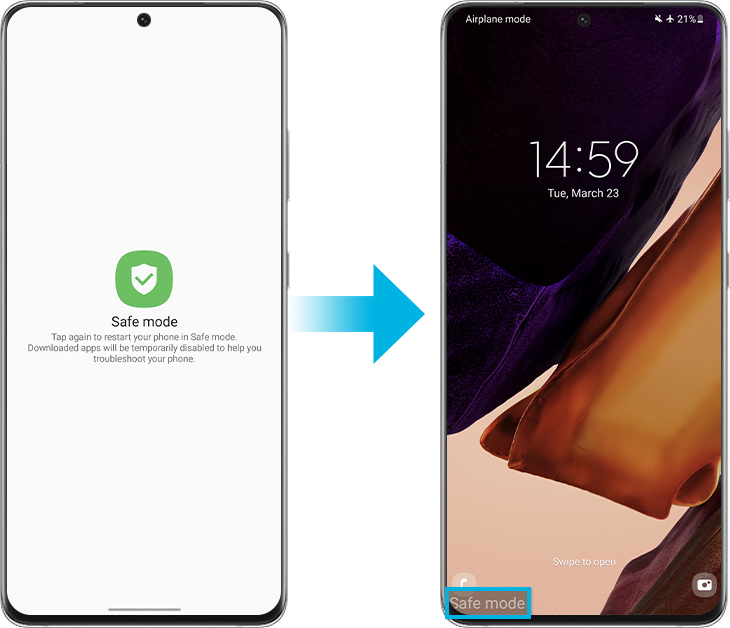
Note: Device screenshots and menus may vary depending on the device model and software version.
If you are experiencing difficulties with your Samsung mobile, tablet, or wearables, you can send us a question in the Samsung Members app.
This allows us to take a closer look at what is happening. The data is anonymised and only held for the duration of the investigation. Find out more about sending an error report through the 'How to use the Samsung Members app'.
Thank you for your feedback!
Please answer all questions.