What is NFC & how to use it with your phone to make contactless payments
Near Field Communication (NFC) technology allows users to make secure transactions, exchange digital content, and connect electronic devices with a touch. NFC transmissions are short range (from a touch to a few centimetres) and require the devices to be in close proximity.
NFC is the technology in contactless cards, and the most common use of NFC technology in your smartphone is making easy payments with Samsung Pay. NFC can also be used to quickly connect with wireless devices and transfer data with Android Beam.
How do I quickly turn NFC on and off?
1
Swipe down from the top of the screen twice, to access your quick settings
![Swipe down from the top of the screen to access your quick settings]()
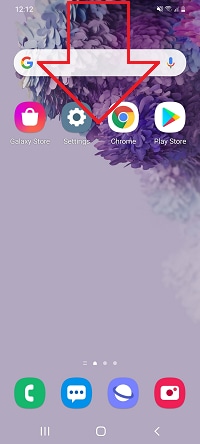
2
Swipe left to see more options
![Swipe left to see more options]()
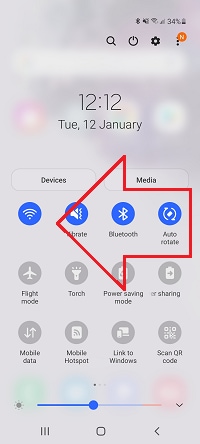
3
Tap NFC to turn it on or off
![Tap NFC]()

What devices support NFC?
Samsung Z series
- Z Flip
- Z Flip 5G
- Fold2 5G
- Fold 5G
Samsung S series
- S21 models (S21 Ultra 5G, S21+ 5G, S21 5G)
- S20 models (S20 Ultra, S20+, S20)
- S10 models (S10+, S10, S10e)
- S9 models (S9+, S9)
- S8 models (S8+, S8)
- S7 models (S7 Edge, S7)
- S6 models (S6 Edge+, S6 Edge, S6)
- S5 models (S5 Neo, S5)
- S4 models (S4, S4 Active, S4 Mini)
- S3 models (S3, S3 Mini)
Samsung Note series
- Note20 models (Note20 Ultra 5G, Note20 5G, Note 20)
- Note10 models (Note10+ 5G, Note10+, Note10, Note10 Lite)
- Note9
- Note8
- Note5
- Note4
- Note3 models (Note3, Note3 Neo)
- Note II
Samsung A series
- A11 (2020)
- A21 (2020)
- A21S (2020)
- A31 (2020)
- A41 (2020)
- A42 5G (2020)
- A51, A51 5G (2020)
- A71, A71 5G (2020)
- A10, A10s (2019)
- A20, A20s (2019)
- A30, A30s (2019)
- A40, A40s (2019)
- A50, A50s (2019)
- A60 (2019)
- A70, A70s (2019)
- A80 (2019)
- A90 (2019)
- A6, A6+ (2018)
- A7 (2018)
- A8, A8, A8 Star (2018)
- A8 (2018)
- A3 (2017)
- A5 (2017)
- A7 (2017)
- A 2016
Samsung J series
- J3 Pro (2016)
- J4+ (2018)
- J5 (2016 + 2017)
- J6+ (2018)
- J7 (2016, 2017, 2018)
- J7 Pro (2017)
Thank you for your feedback!
Please answer all questions.












