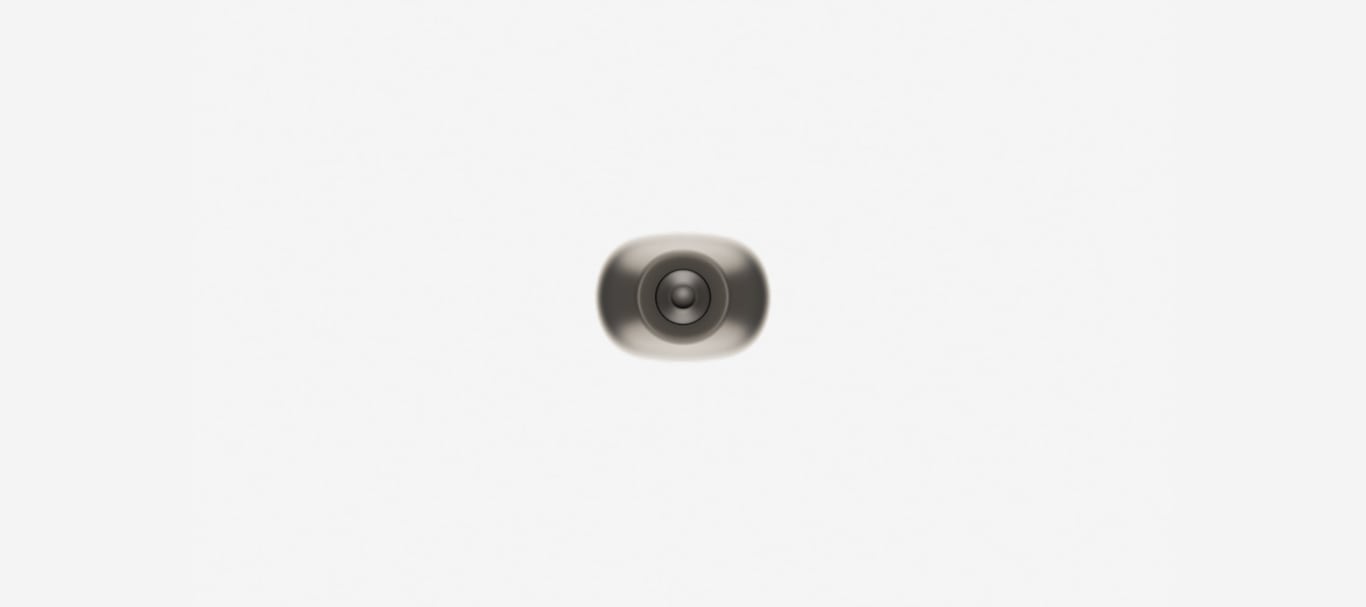Change your mind? Just let us know and return your order within 14 days.
Spread the cost to suit you.
Next day or choose your
delivery day.
What's New
Get an instant discount on your order when you trade in your old tech.


Not sure which smartphone is best for you?
Check out our buying guide to find useful articles, compare the range and find your perfect Galaxy.


1. Purchase a Samsung Galaxy S24, S24+, or S24 Ultra from a participating retailer by 30/04/2024. Claim a Galaxy Tab S6 Lite in Grey by visiting samsungoffers.claims/S24tab within 30 days of purchase. UK/ROI. 18+ only. For full T&Cs, see samsungoffers.claims/S24tab.
2. Purchase from Samsung.com by 28/05/2024. Claim Buds FE in white by visiting https://samsung-offers.claims/feduo within 30 days of purchase. UK, CI and IoM 18+ only. For full T&C’s, see https://samsung-offers.claims/feduo
3. Order by 16.04.2024 at samsung.com. Available in graphite & white.
4. Purchase from Samsung.com by 30.04.24. Apply code at checkout to redeem.