3D Glasses - Operating Guide
3D Glasses Operating Guide
Two types of 3D glasses are available: Rechargable and Battery-operated.
Rechargable Glasses. A cable is provided with all rechargeable glasses.
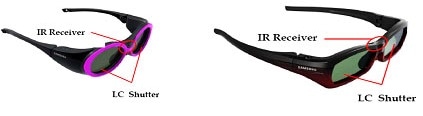
Battery-Operated Glasses

Charging (Rechargeable Glasses)
Connect one end of the lead provided to either the USB port on TV or a PC, then connect the other end of the lead to the Micro USB socket on the glasses.
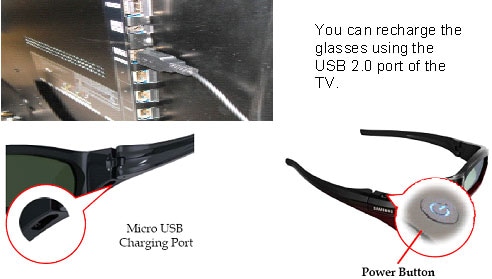
Low Battery (Battery Glasses)
Please use only Lithium Managnese Dioxide Batteries

Switching the Glasses on and off
Powering on
Set the TV to 3D mode and press the power-on button on the 3D glasses. Press and hold this button for approximately 2-3 seconds.
The power indicator LED will blink once, then remain on. The glasses lens will darken.


If the TV is not set to receive 3D content, then the glasses go into power-saving mode, to conserve battery power.
Switching Off
Press the power-on button continuously for approximately 2-3 seconds. When powering down the power indicator LED will blink 3 times, before switching off.
Please note The 3D glasses will automatically power off after a few minutes after the TV's 3D function is turned off.
Pairing the glasses
Pairing is a process of connecting two devices so that they can exchange data. If your glasses are not working, you may need to pair them.
Note that you will need to repair your glasses, if they do not function after the power button is pressed on the TV after pairing, or if you want to view a 3D video on a different Samsung 3D TV.
Checking the viewing range of the glasses
The 3D Emitter on the TV communicates with the glasses, as shown below:

Avoid placing obstacles between the emitter and 3D active glasses. This will inhibit synchronisation between the glasses and television. The distance from the emitter from the glasses should not be more than 6 metres.
Checking the emitter
The emitter LED is located at the bottom left-hand side of the television. When the emitter is transmitting, the LED status is RED. However, the red LED on the TV is not visible to the human eye, due to the wavelength of the signal.
You can check whether the emitter is emitting by using a digital camera (including one on your phone). Aim the camera at the emitter and view the screen. If the emitter is working, you should see a red dot on your screen as per the below images.
Emitter LED - naked eye

Emitter LED = RED: Communicating with glasses

Thank you for your feedback!
Please answer all questions.