How do I use an SD card with my Galaxy device?
Having to decide what apps, photos, or videos to delete in order to free up storage space on your Galaxy device is frustrating. While your device comes with internal storage, you may be looking for more if you're an avid photographer or gamer. Fortunately, many Samsung devices allow you to use expandable memory to give you up to 1TB of extra space.
For certain apps, you can set the SD card as the default internal storage.
Not all phone models support the use of SD cards. If your device doesn't support an SD, consider using Samsung Cloud to expand your storage space.

Setting up your SD card
What devices can be used with an SD card?
Many Samsung devices allow you to expand the storage space with an SD card. The size and maximum capacity of the SD you can use differs between devices and models.
Find out which devices support a memory card and the maximum size they will accept.
How do I install an SD card?
Please note: Not all phone models support SD cards.
Devices with a fixed battery
Insert the PIN into the hole in the side of the SIM tray. It will pop open.

There will be indicators on the SIM tray detailing where the SD card can go.


Devices with a removable battery

Please note: the SD card slot is on the bottom and the SD card slot is directly above it. Make sure that the SD card goes into the right slot.


How do I format an SD card?
If this is the first time you are using this SD card, you should format it. This will make sure that it is setup correctly. Formatting an SD card may also help if you're having persistent issues setting up or using your external memory. Formatting an SD card will permanently wipe any data that you have stored on it. Make sure that any files you want to keep are backed up before formatting your SD card.
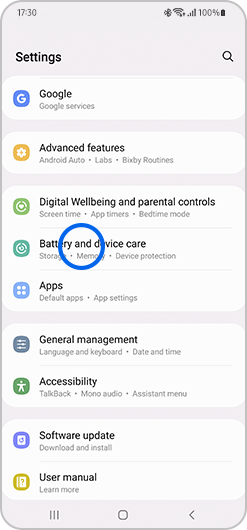
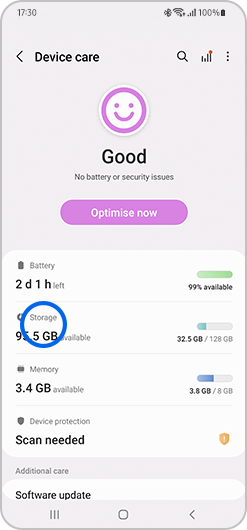

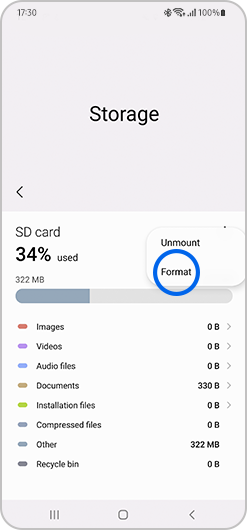

Where can I find files saved to my SD card?
The My Files app makes finding everything you have saved to your device easy. Your files will be automatically separated into categories based on their type as well as where they are saved.
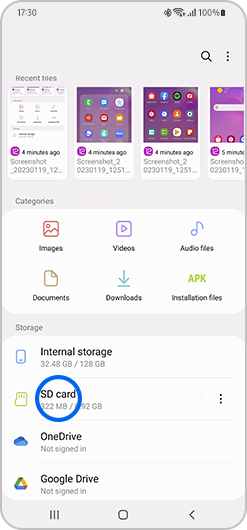
Here you will find all the files that you have saved to your SD card.
Using your SD card
How do I move files to my SD card?
Once you have an SD card installed in your device, freeing up space is easy. All you have to do is move some files across, giving you extra space in the internal storage of your device.
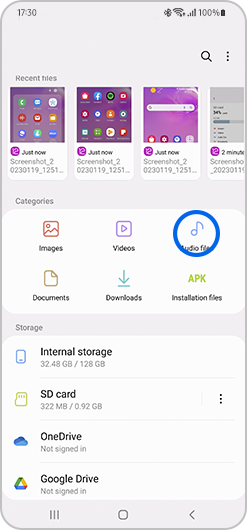
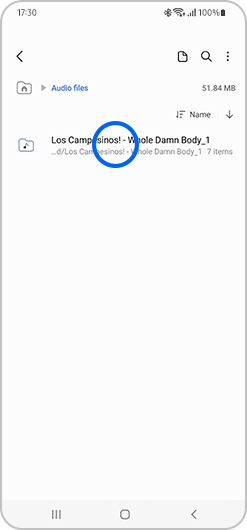
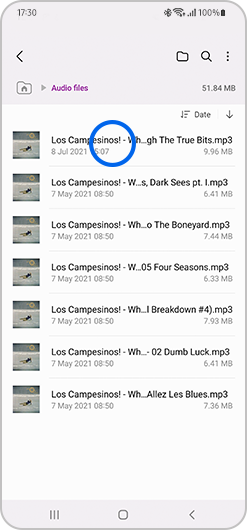

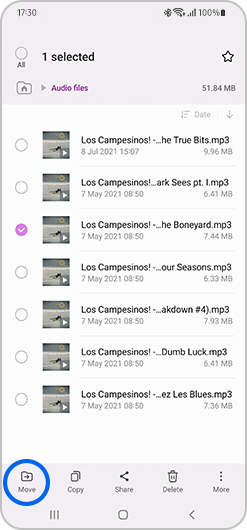

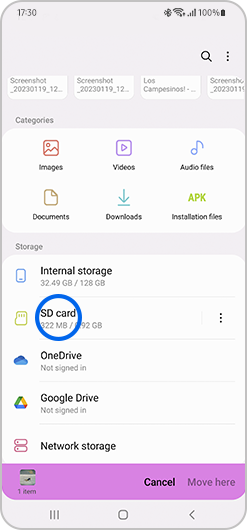
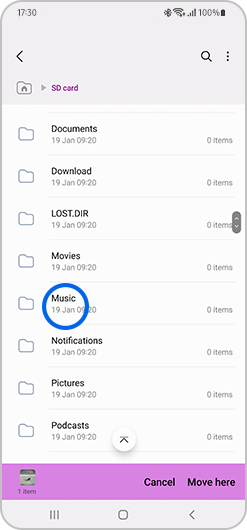
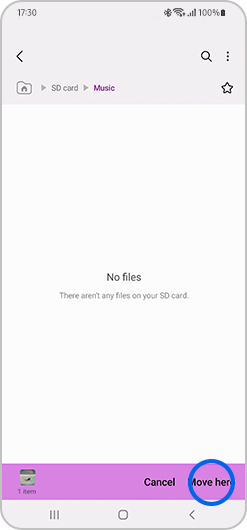
How to move images to your SD card using the Gallery
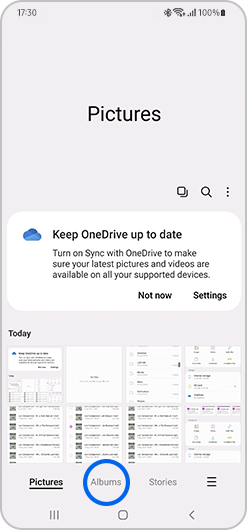
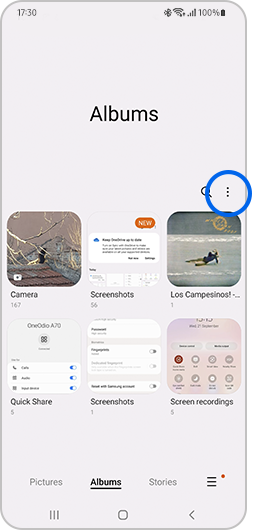
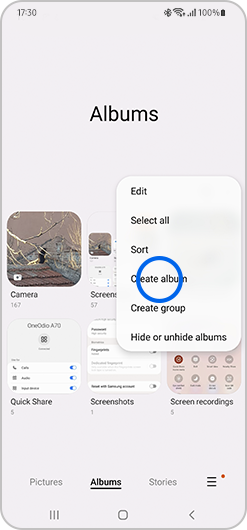
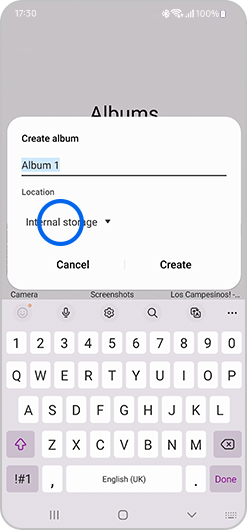
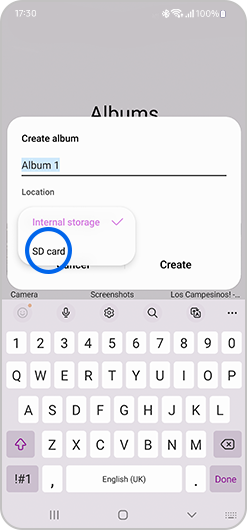
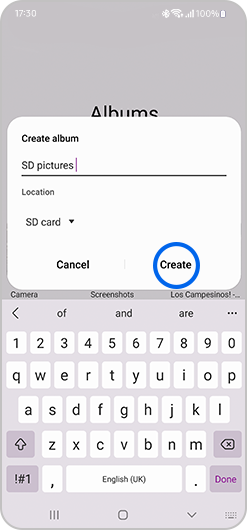
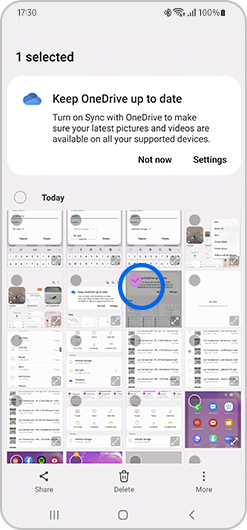
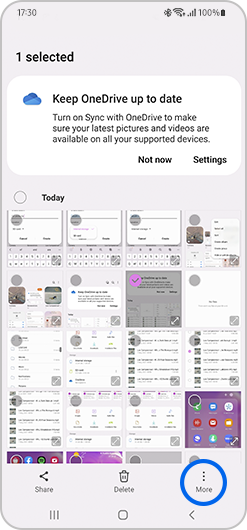
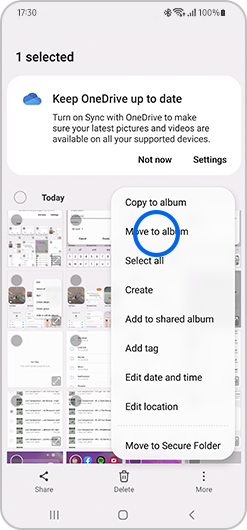
Pease note: For future use, all albums that save to the SD card are indicated by a small SD card image in the bottom left corner of the album.
How to move apps to your SD card
To free up some space on your device you may be able to move your apps onto an SD card.
Please note: Not all apps support SD card use. If you are unable to follow the steps below, the app you are trying to use may not be compatible. Some apps that can be moved to an SD card leave some data in your internal storage. This is not an error. If data has been left on your internal storage, then it is needed for the app to function correctly.
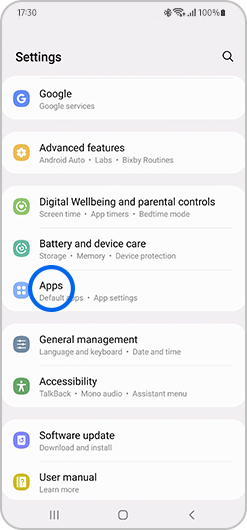
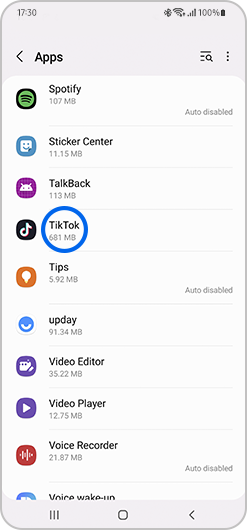
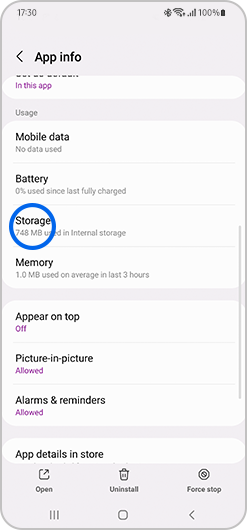
Please note: if you do not see the change option, it may not be possible to move this app to an SD card.
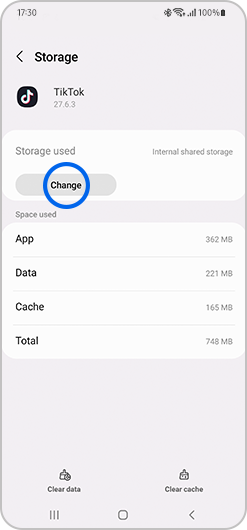
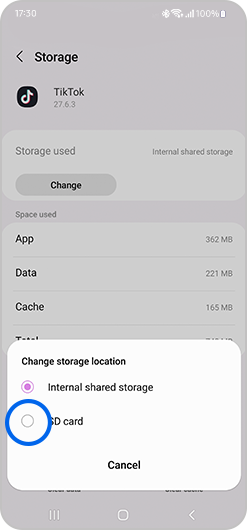
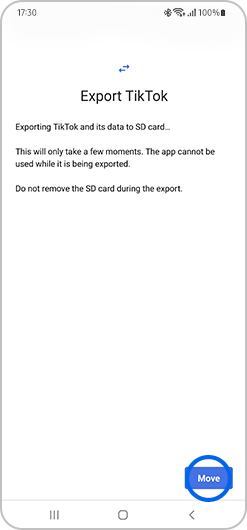
How do I save my contacts to an SD card?
Your contacts don’t take up much room on your device and shouldn't be moved to free up storage space. Moving contacts to an SD card allows you to quickly move your address book to another device or create a backup for emergencies.
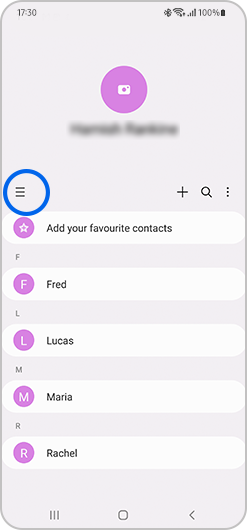
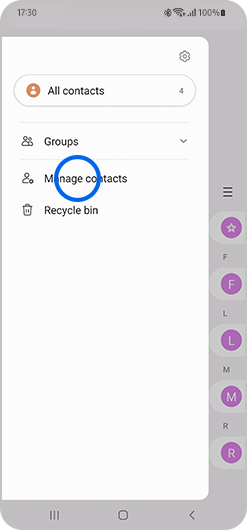
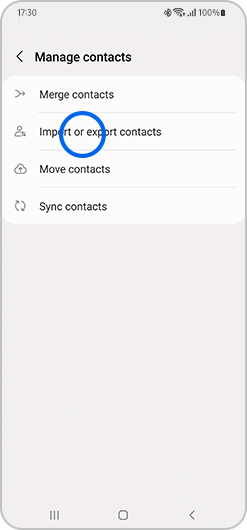
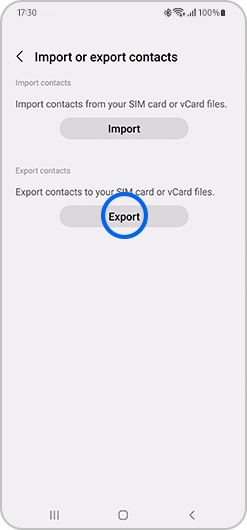
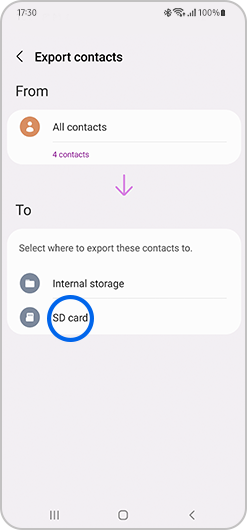
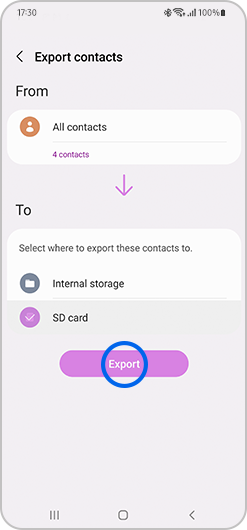
Can I set files to save to my SD card automatically?
Setting files to save to your SD card automatically saves you from having to move them yourself. It is not currently possible to set everything you do on your device to save to an SD card, however there are some apps that allow this functionality.
Setting your photos to save to an SD card automatically
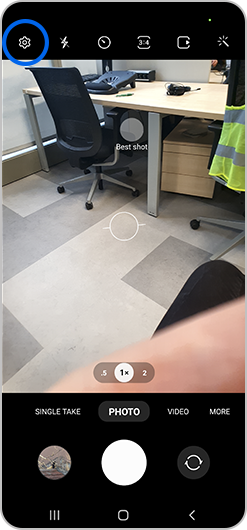

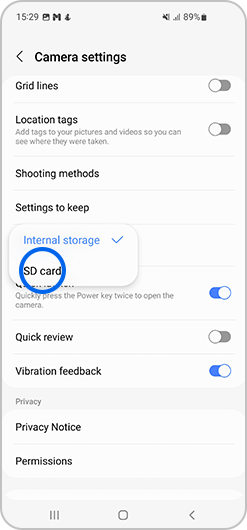
Setting internet downloads to save to an SD card automatically
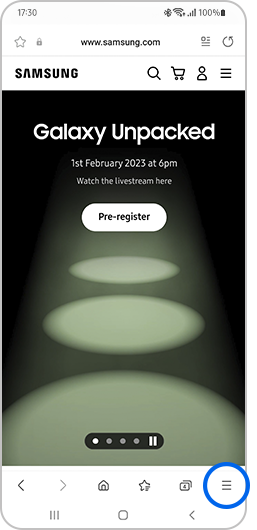
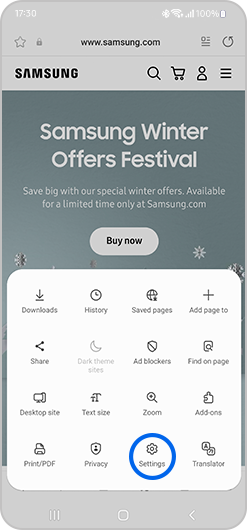
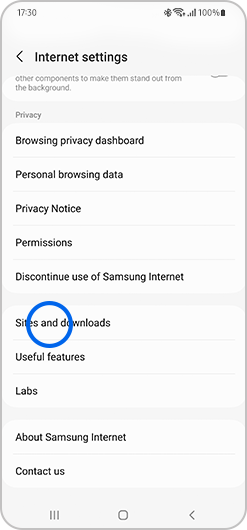
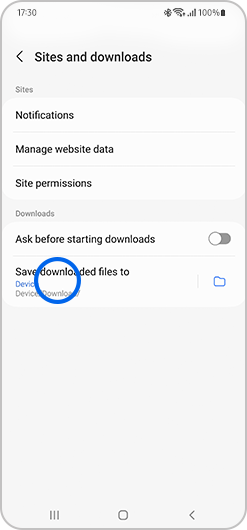
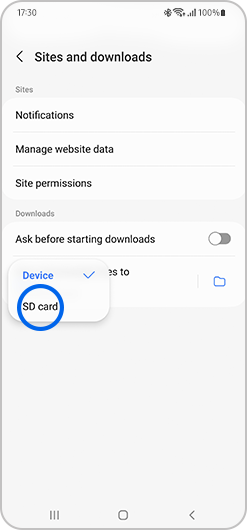
Troubleshooting
My SD card isn't recognised
- Unmount your SD card. Go to Settings - Device care - Storage - Advanced - SD card - Unmount
- Open the SIM tray and remove your SD card
- Check the SD card for any signs of damage or debris. Clean away any debris
- Place the SD card back into the SIM tray and push it back into your device
- Press and hold the power button until the power off screen appears on your device
- Press and hold the Power off icon until the Safe mode option is displayed
- Tap Safe mode
- Your device will reboot and start in safe mode
- Check to see if your SD card is recognised
- If your SD card is recognised, then it is likely that a third-party app is the issue. Restart your device and try uninstalling the most recent app downloaded onto your phone
Please note: formatting your SD card will delete all the data stored on it. Make sure that you have created a backup of any data you want to keep before formatting your SD card.
My SD card is corrupted
- Go to Settings
- Tap Device care
- Tap Optimise now
For further support, please visit Samsung Support.
If you're experiencing unusual behaviour on Samsung mobiles, tablets or wearables, you can send us an error report or ask us a question in the Samsung Members app.
This allows us to take a closer look at what is happening. The data is anonymised and only held for the duration of the investigation. Find out more about sending an error report through the Samsung Members app.
Thank you for your feedback!
Please answer all questions.
_JPG$)