My TV keeps turning or switching itself off automatically
If your TV is turning off by itself, there are a number of possible causes and solutions, depending on your TV and setup. The two main reasons for a TV switching itself off are that a connected device has powered off or it is due to your settings.

If you're having issues turning your TV on, find out the causes and solutions for this issue.
Is your TV defective?
Before attempting any fixes you should first establish if your TV is defective. To clarify this, check if your standby light is flashing when the TV shuts down. If the light does flash, then your TV is defective and you will need to book a repair.
Sometimes completely disconnecting an appliance from power can allow it to reset. To perform a soft reboot:
If you use surge protectors with your appliance, try plugging your TV directly into mains power. This will allow you to check if the issue is with the surge protector.
The issue may be with your remote control. Remove the batteries from your remote and turn the TV on by using the manual power button. The location of the power button will vary, check your user manual if you are unsure.
If this fixes the issue you will need a replacement remote. You can purchase one on our spare parts and accessories page.
For TVs from 2019 onwards, you should check the event logs. There you can find all the information available on your TV connections. From there you should be able to identify anything causing an issue.
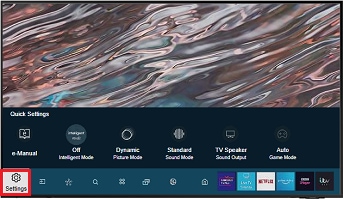
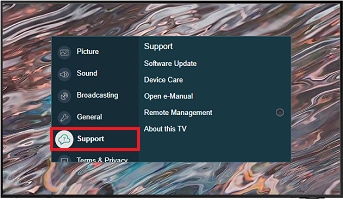
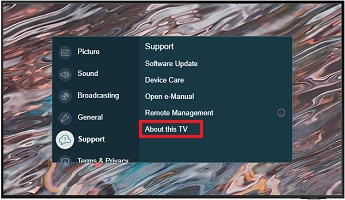
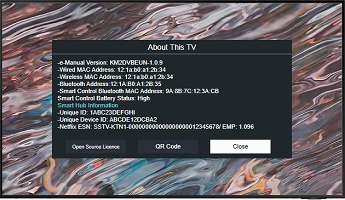
Auto Power Off is automatically set to on by default. This means the TV will power off if it detects that it is receiving no signal from the current source, for example, if you have switched your set top box to standby mode or if no user operation is received after four hours. A warning counting down from 300 seconds will be displayed on the TV before shut down begins. This can be cancelled by selecting OK.
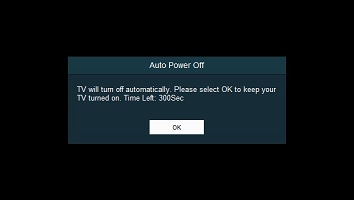
To change the Eco Solution/Auto power off settings:
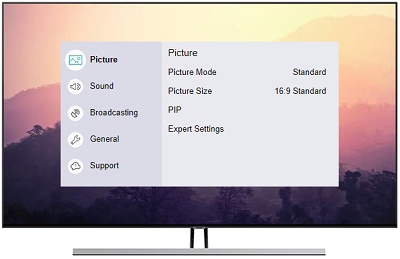
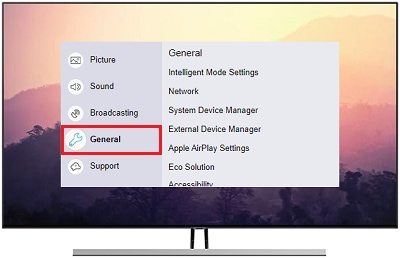
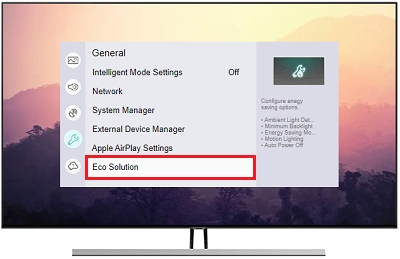
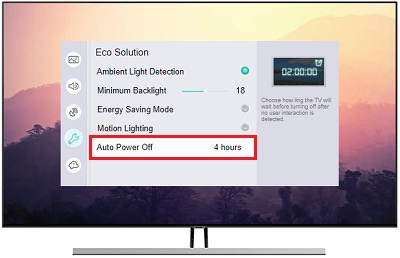
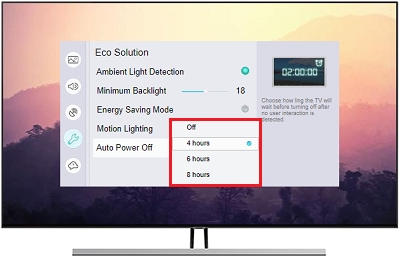
If your TV has turned itself off a single time this could be due to a sleep timer. A sleep timer can be set so that your TV will switch itself off automatically after a certain amount of time. If your TV switches itself off you should check to see if a sleep timer has been activated.
Please note: This cause only applies the first time a TV turns itself off. If your TV turns itself off repeatedly the sleep timer is not the cause of your issue.
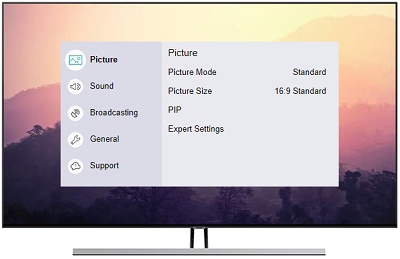
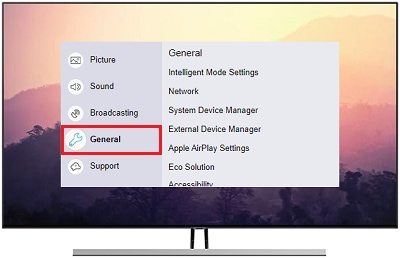
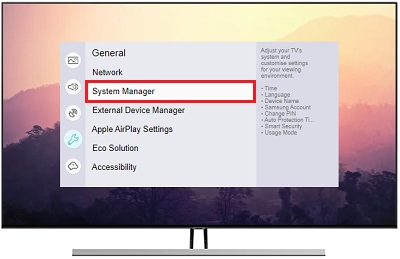
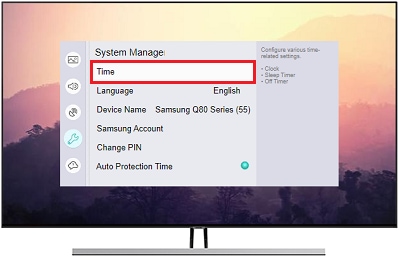
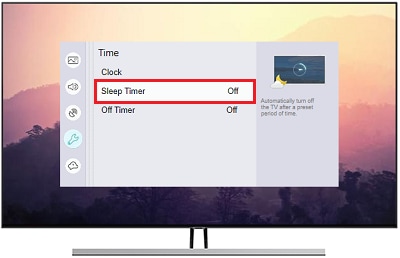
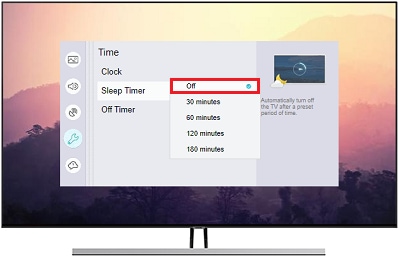
Your screen may not display properly if the source that your TV was connected to turns off. For example, this may happen when you turn off your set top box, or if you have connected your TV to your PC and the PC goes to sleep. When this happens the TV will display the following image indicating that there is no longer an outputting signal.
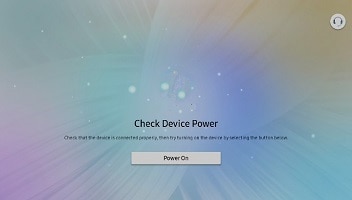
Check HDMI connections
If you have checked your settings and the TV is still switching off, disconnect your TV from connected devices such as set top boxes, games consoles or PCs. Reconnect them one at a time to determine which device is causing your TV to switch off.
Disconnect Anynet+
Some TVs have a feature called Anynet+. This is a type of HDMI called Consumer Electronic Control (CEC) and is used to connect different devices under one remote control. If you're TV is turning itself on and off it may be that Anynet+ is the cause. If you're unsure if your TV has Anynet+ check your user manual.
To disable Anynet+ :
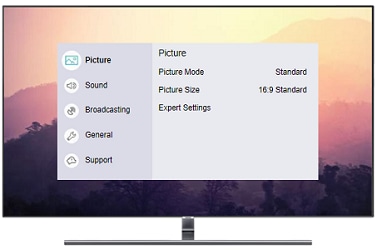

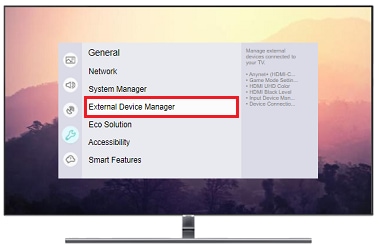
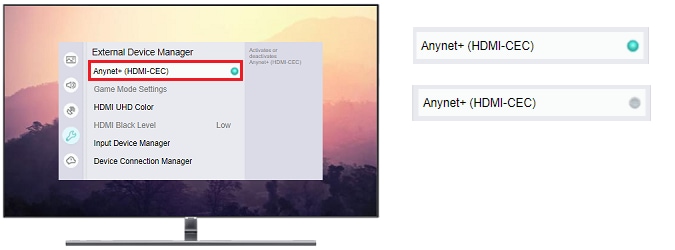
If you are having trouble with your Samsung Smart TV, you should always check to see if there are any software updates available as these may contain a fix for your problem.
The easiest way to update your software is directly through the settings menu on your TV. If your TV isn't connected to the internet or your internet connection isn't stable, you can also update using a USB stick. Find out more about updating with a USB stick.
Please note: the following steps may look different depending on your TV model and the version of the smart menu it uses. if you're not sure of the exact steps, follow your printed user manual or download the e-manual from Samsung Support
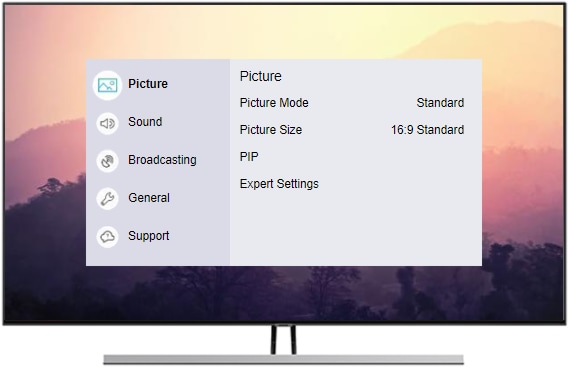
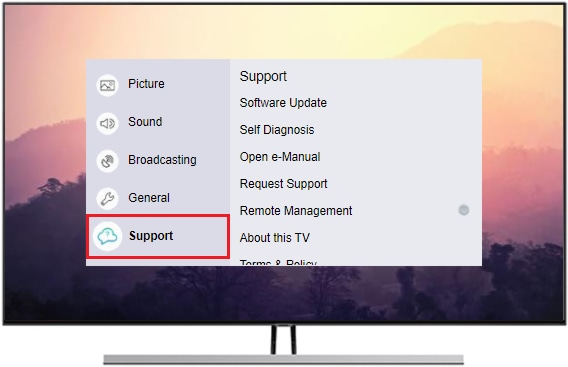
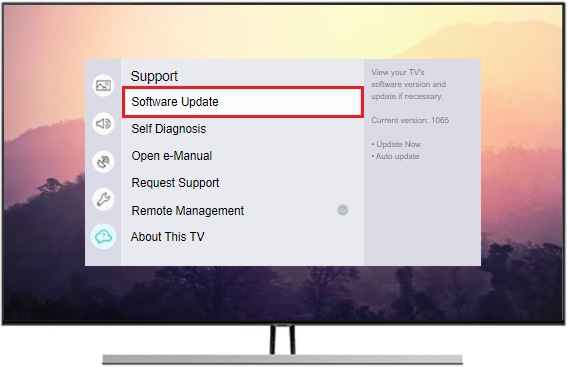
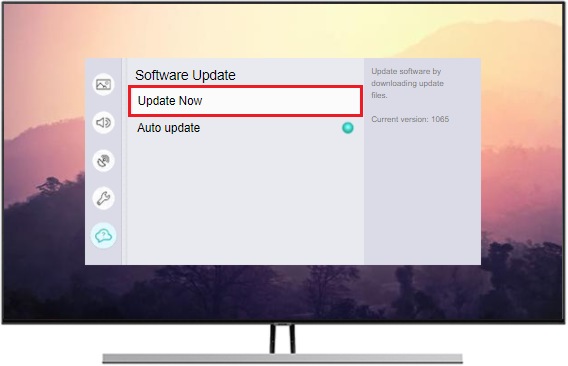
If you've tried all of the above and your TV is still experiencing issues, you may need to have your TV serviced.
Depending on the model of your TV, we may be able to service it remotely. Find out more about Remote servicing.
Find out how to book a service.
Find out how to check if your TV is still under warranty.
Find out where your closest Samsung service centre is.
If the above content is unable to resolve your issue, please contact us via 0333 000 0333 or Live Chat.
Thank you for your feedback!
Please answer all questions.
