How do I use Bixby with my TV?

The Bixby intelligent assistant makes it easy to control your important devices in an intuitive and hands-free way. Bixby for the TV has been designed to enhance your entertainment experience, minimising your time spent navigating through menus and maximising your time with the shows you love.
Bixby gathers information from all devices connected to the TV, analysing the content and channels that you watch to deliver a personalised experience. Use Bixby to change your settings, find out what music is playing in the background of your favourite show and what the weather will be like tomorrow, all with one click of a button.
Please note: the Bixby function is only available on certain models. Bixby was first introduced to Smart TV's in 2018, if your TV was manufactured before this you will not be able to use Bixby on your device
On compatible devices, Bixby will already be set up and ready to use. All you have to do is connect your TV to the internet and create or login to a Samsung account. Some functions may not be supported if you are not signed into a Samsung account.
Connecting to the internet
The next step will depend on whether you are connecting wirelessly or through a wired connection. If you are connecting with a LAN cable, the TV will automatically connect to the internet. If you are connecting wirelessly, you will be asked to login using your network name and password.
Creating or logging into a Samsung account
Follow the on-screen instructions to finish connecting a Samsung account to your TV. You may be asked to register a voice ID. This will help you login to your Samsung account in the future.
Bixby can be activated in two ways, through your voice or through the microphone button.
How do I activate Bixby with my voice?
Activate Bixby by saying 'Hi, Bixby.' The Bixby icon will appear at the bottom of your TV screen to show you that Bixby has activated listen mode. If Bixby doesn't react to your voice, follow the steps below to turn on the Voice Wake-up function, then try again.
How do I activate Bixby with my TV remote?
To activate Bixby with your TV remote, press and hold the microphone button, say a command, then release the microphone button.

Bixby understands a number of commands that make it even easier to control your TV. Below are a few recommendations to get you started, you can see the full list of commands by going to the Explore Bixby screen on your TV.
- Open an app: "Open Netflix"
- Change the video source: "Show source list" or "Change source to HDMI 1"
- Open the TV guide: "Show the programme guide"
- Change the channel: "Change to channel 2"
- Check the weather: "What's the weather like today?"
- Change the volume: "Turn the volume down by 5"
- Change the mode: "Turn on Ambient Mode"
- Control media content: "Play", "Pause", "Rewind", "Fast Forward"
- Open the internet browser: "Open the internet"
- View images: "Show my holiday photos"
The Explore Bixby screen is the hub for all Bixby information on your TV. On the Explore Bixby screen you can change the Bixby settings, go to your profile and learn what commands to use with Bixby. Use the diagram below to learn about each of the options on Explore Bixby.
To access the Explore Bixby screen, press the microphone button on your TV remote then select Explore Now at the bottom of the screen
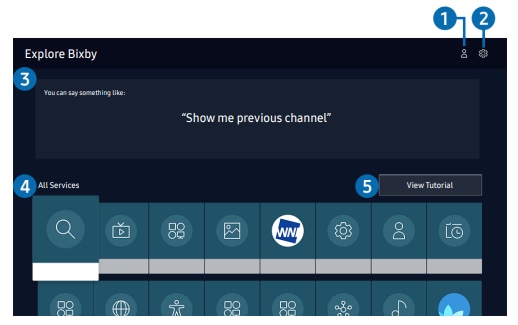
After selecting the My Profile screen you can create a new account or register a voice ID. If you are signed out of your Samsung account, select My Profile to sign in.
Select the Settings cog to quickly access the settings menu for Bixby. Through this menu you have access to a few functions:
- Language: you can change Bixby's language
- Voice Response: you can change or turn off Bixby's voice
- Voice Wake-up: use this function to change how Bixby responds to your voice
- Privacy: you can change how Bixby uses you personal information when using Bixby services
Displays recommended commands you can use to control your TV, based on what you are currently using your TV for.
Here you can learn all of the voice commands used to control Bixby. It is categorised into commands for different situations. Use your TV remote to select the commands you want to know more about.
Select this option to view a tutorial on how to use Bixby.
Bixby is activated by the Far Field microphone built into the Smart Remote. If you find that Bixby is triggering unintentionally or is having difficulty recognising your voice, try adjusting the sensitivity.
Please note: higher sensitivites can cause Bixby to wake up unintentionally
You cannot turn off or deactivate Bixby on your TV. The closest available option is to deactivate the Voice Wake-up feature and avoid pressing the microphone button. Turning off Voice-Wake up will stop the Far Field microphone built into the smart remote from listening for Bixby activation commands.
- To use the voice input and search functions you must consent to provisions allowing third parties to collect and use your voice data
- Voice interaction languages and features may differ depending on your location
- If you have set Bixby's language to be different from the language of the country you are in, some features will not be available
- The voice interaction rate will depend on the volume, tone, pronunciation and ambient sound in your area
- The optimum volume for voice commands is between 75 dB and 80 dB
- Bixby is only available when the TV has an active internet connection
- Even if the TV is connected to the internet, there may be no response due to a Bixby server issue
- If your internet speed is below 10 Mbps you may not be able to connect to the internet
Thank you for your feedback!
Please answer all questions.