How to send & receive text messages on your Samsung phone
Find out how to send, delete or forward a text message and how to block spam or change your text alert tone. The icons and screen may differ slightly from the illustrations below depending on your device, operating system and theme.
You are not able to choose between SMS or MMS. Your messaging service will automatically switch to MMS if you are sending a picture message, or if your text message goes over the character limit, normal SMS length is 160 characters.
To find the Messages app, you may have to look in your Samsung folder. If you still cannot find the app, use your phone’s search function to locate it.
Please note: this FAQ is for text sending text messages. For information on using other messaging apps, please consult the developer’s website.
On receiving a message you will receive a notification in your messages app, to read this message you will need to:

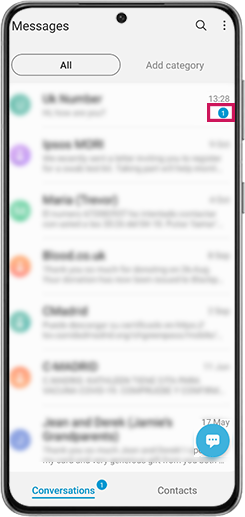
Please note: If you would like to increase the size of the text you can find out how in our FAQ about accessibility settings.
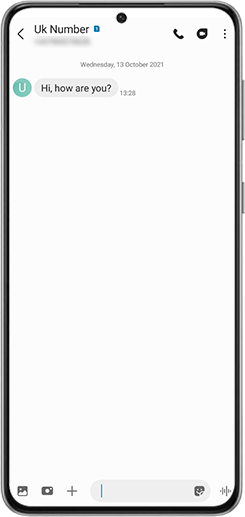
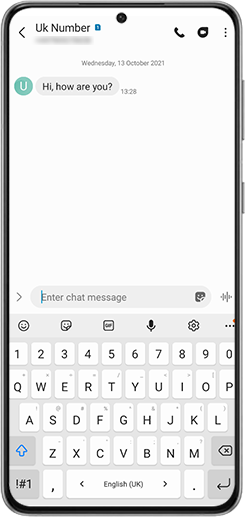

To create and send a text message, you will need to:

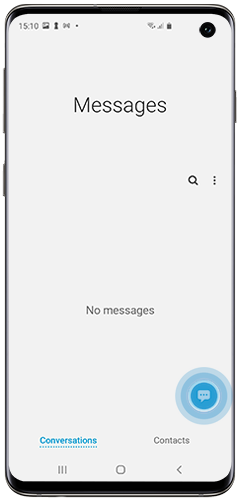
If you want to send a message to someone who is not a contact you can type their number directly in to the Recipient box. You can also find out more about how to add and manage contacts.



Please note: if you exit a message before you send it, the message will be automatically saved as a draft.
Please note: MMS or Multimedia Messages may incur a charge from your network provider or may not be allowed by your network provider depending on your contract. If you are having difficulty sending or receiving MMSs, you should check with your network as to whether they are included in your contract.
An MMS, or Multimedia Message, is a type of message sent when attaching media to a text message. To send an MMS, you will need to:

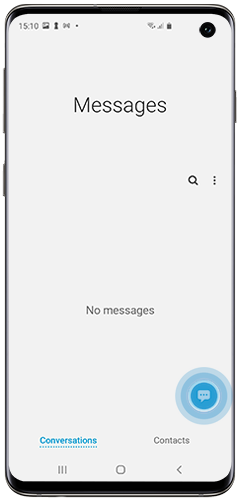


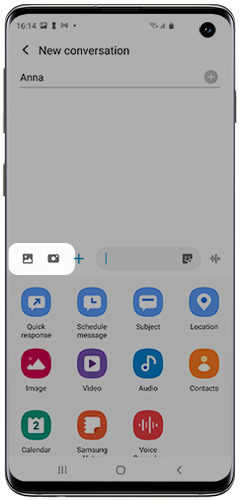
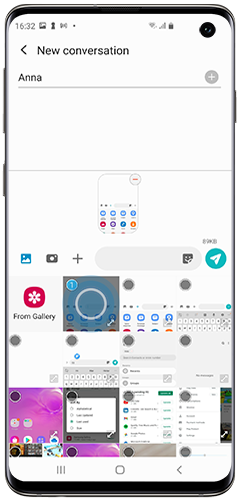
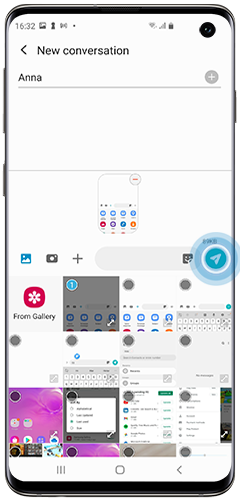
If you are experiencing problems sending an MMS, please contact your network provider.
You can turn on settings so that your message displays when it has been delivered and/or read. To turn this on:

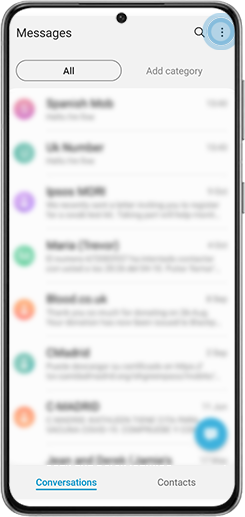
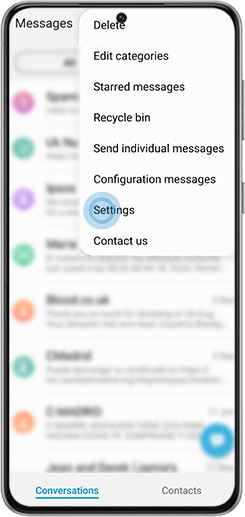
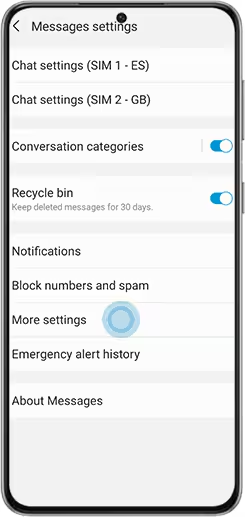
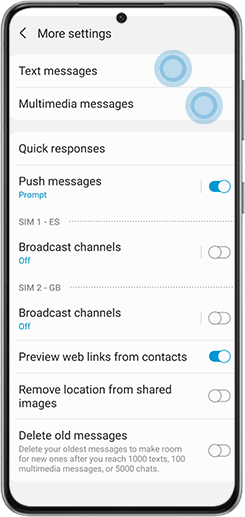

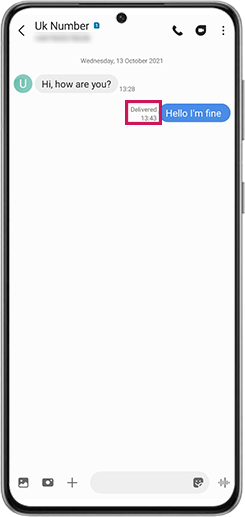
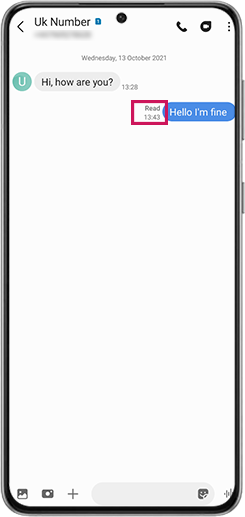
To delete a text message, you will need to:

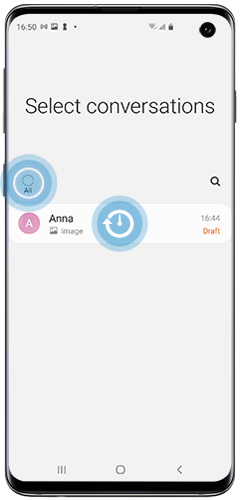
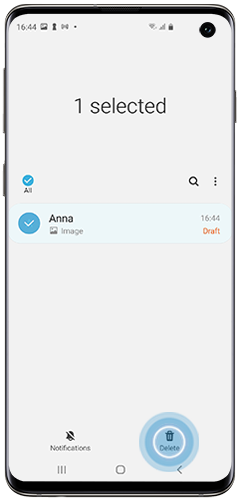
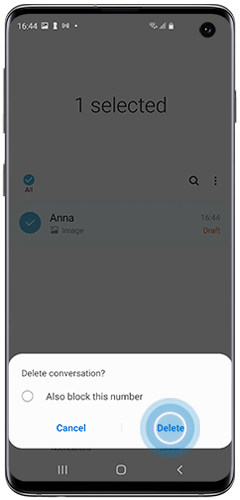
The below steps will show you how to use the inbuilt forwarding option on your device.




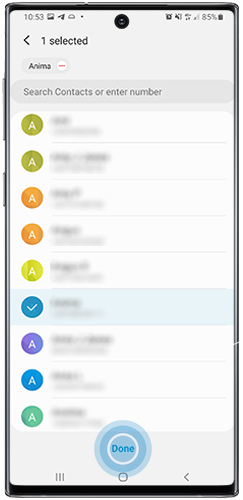

To block text messages, you will need to:



If you want to remove the number from your blocked list, tap Unblock number or Unblock contact.

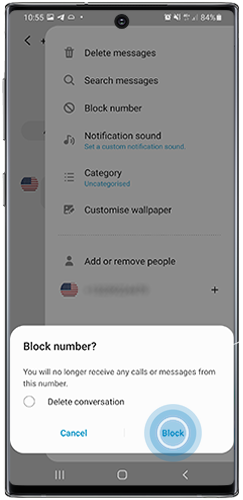
To check your text message spam folder, you will need to:



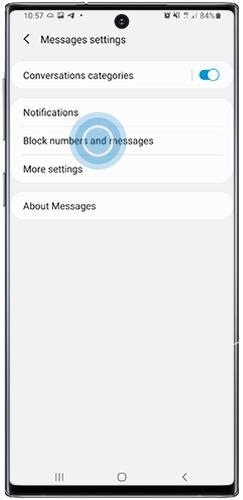
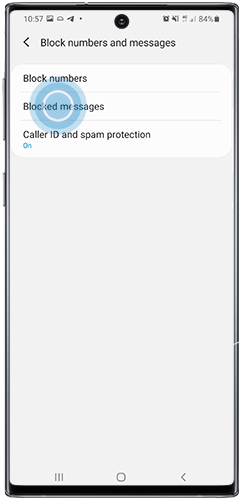
MMS messaging is provided by your network, and MMS messaging and charges differ by provider.
You can block MMS messages on your mobile phone by requesting that your network provider discontinue the service for you.
To delay sending a text message, you will need to:

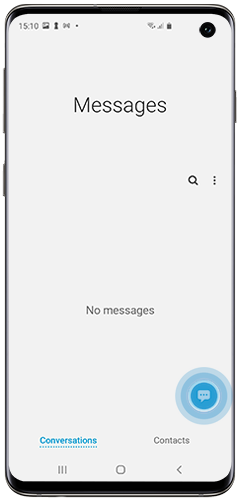


Please note: if you don’t see the plus (+) icon, tap the triangle (>) and it will appear.
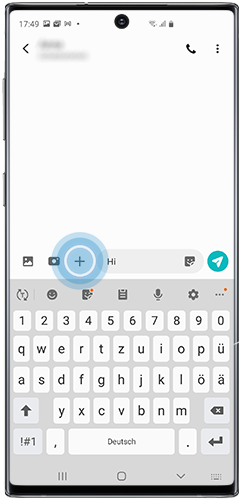


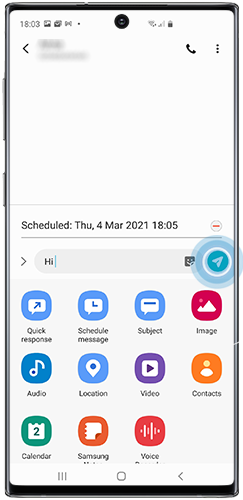

Your message notifications will be set to default. To change your default message tone, you will need to:

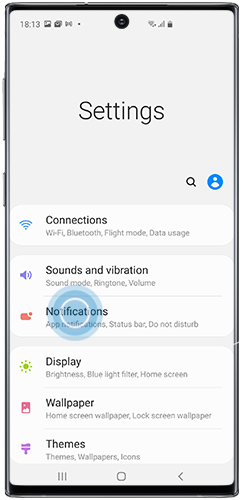
If you can't see messages, make sure All has been selected.
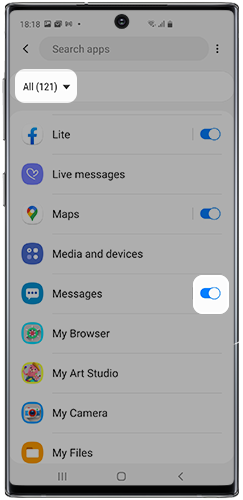
You can set your Samsung Galaxy smartphone to send repeat notifications until you read your text or message. On later models, you can also set which apps and messages to set on repeat.

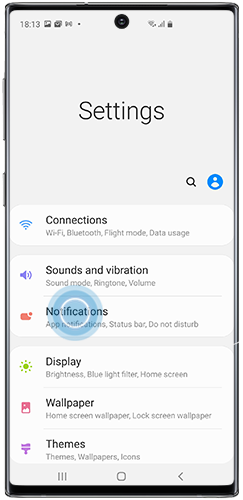

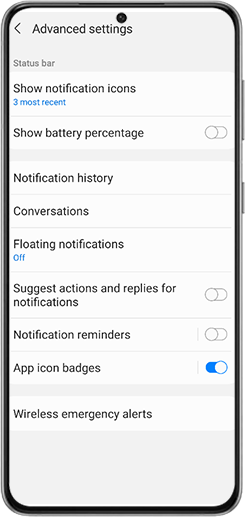
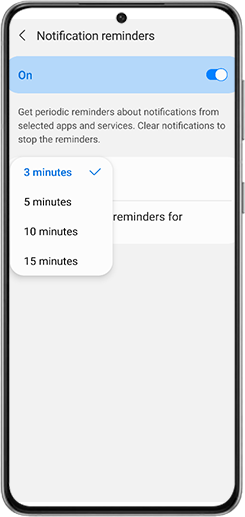
Please note: using the inbuilt emoticons/smilies should not be chargeable when used in a normal length SMS (160 characters). If emojis from a third-party keyboard are used these could turn your SMS into MMS which may be chargeable depending on network.
You can express yourself in fun and creative ways with My Emoji. Create an emoji that looks just like you!
You can capture photos and videos with My Emoji or share stickers of My Emoji with others. Find out more about how to create and use My Emojis.

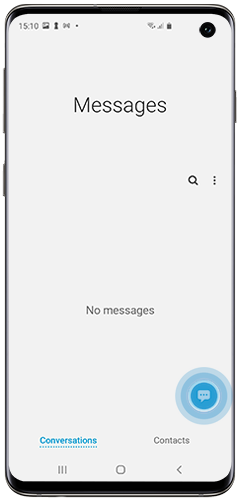



The Live Message feature allows you to use the S Pen to create a short, animated message. The feature is supported by most major instant messaging apps including Whatsapp, Facebook Messenger, WeChat, Line and more.
Click here to view the Samsung Smart Simulator: an interactive guide for everything from inserting your SIM card, to maximising battery life or using the S Pen.
To send a text message by voice, you will need to:

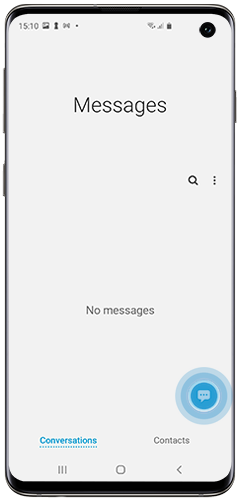
On some operating systems, a radio wave icon will be displayed. This will allow you record a voice message, but it will be sent as an MMS which may incur a charge from your network provider.

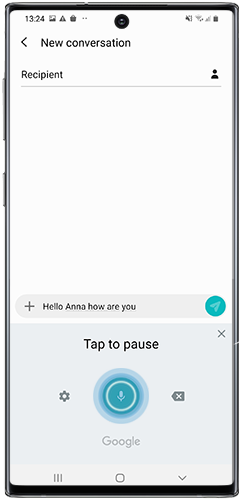

Please note: available Bixby functions and features can differ by region and by device.
Before you can send a message using Bixby, you will need to make sure that the Bixby Key and Bixby Voice has been enabled. More information on how to set up Bixby services, can be found here.



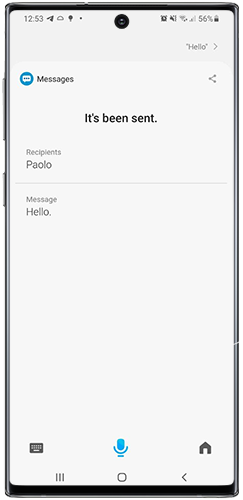
If you're experiencing unusual behaviour on Samsung mobiles, tablets or wearables, you can send us an error report or ask us a question in the Samsung Members app.
This allows us to take a closer look at what is happening. The data is anonymised and only held for the duration of the investigation. Find out more about sending an error report through the Samsung Members app.
Thank you for your feedback!
Please answer all questions.