What is the S Pen and how do I use it?

The S Pen is a special stylus integrated into the Galaxy Note series, as well as some of the later Galaxy Tabs.
To use the S Pen, remove it from your device by pressing gently on the end. On removal, your device will vibrate briefly. You can also activate the S Pen by hovering it over the screen and quickly pressing the S Pen button at the end twice.
Read on to find out how to make the most of the S Pen with your Galaxy device and read our FAQ to find out what makes each S Pen unique.
Please note: New features have been introduced with each new Galaxy Note and S Pen. Therefore, some of the features mentioned below may not be available on older models.
A useful function of the S Pen is Air Command. This creates a small icon on your screen that appears when the S Pen is activated and can be clicked on to expand and show S Pen features and functions.
If Air Command doesn't appear when you activate the S Pen, you may need to switch it on. The path to turn it on will be different depending on your model and operating system.
- Settings > Advanced Features > S Pen > Show air command icon
- Settings > Advanced Features > Air Command > Floating icon
- Settings > S Pen > Air Command
Read our FAQ to find out more about Air Command and how to use it.
Using your S Pen as a remote control lets you take photos from a distance, control PowerPoint presentations, browse Gallery and more.
With the Galaxy Note10/Note10+ you can go a step further and use Air Actions to control your phone with six gestures (left/right, up/down, swing left/right.
Follow the below steps on your Galaxy smartphone to activate the S Pen remote control functions.


You can also activate it via the Notification panel:
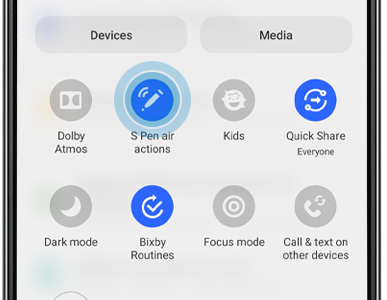

Please note: Make sure the S Pen has enough battery for the Bluetooth connectivity to work properly.
Change and customise the app, features or actions of your S Pen button to adapt it to your preferences and needs.
Please note: This feature is available on the Galaxy Note9 and Note10/Note10+. Availability and design might vary depending on the model type and operating system installed.
Or, go to "Settings", tap "Advanced features", tap "S Pen", then tap "Air actions" to open the S Pen remote settings screen.


Please note: Like other Bluetooth devices, the S Pen’s max range is 10m. The Note8 S Pen cannot be used as a remote control or use Air actions.
The Pen button can be found on the side of the S Pen. You can customise the use of the Pen button in two ways:
- Choose the app that launches when you press and hold the Pen button
- Choose what you would like to happen if you single or double press the Pen button
Press and hold
You can choose which app you would like to open when you press and hold the Pen button on your S Pen for a few seconds.


Single or double press

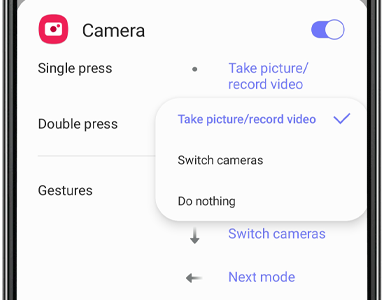

Thanks to the S Pen you can forget about running back into the frame after setting the timer on the camera or squeezing into the image due to lack of space. Use the S Pen as a remote control to take the perfect selfie or group photo.
To activate this feature, first follow the steps above in the section "Use the S Pen as a remote control" to activate the S Pen remote control settings.
The S Pen is connected via Bluetooth to your device and can work as a remote control camera trigger from up to 10m away.
Read our FAQ to find out how to take a photo with the S Pen.
Then, find out how to use air actions on the Note10 camera.
You can also use your S Pen to create a GIF. Follow our step by step guide to find out how to create a GIF from a video clip.
Your S Pen is the best tool to make the most of Samsung Notes.
Find out how to use the S Pen to take notes on a Galaxy device.
Your Galaxy Note device will come with additional tips inside the box, along with a tweezer removal tool.
To remove the S Pen nib, use tweezers to gently pull the nib out. It should slide out with little effort. Take care to only pull the nib itself and not the end of the S Pen.
Carefully insert a new tip with your fingers. The tip should slide in easily. Ensure that you don’t break the tip by applying too much pressure.
You will not hear or feel a click when the tip is installed.
Find out where to buy replacement nibs.
Visit the Samsung store to buy replacement S Pens.
Thank you for your feedback!
Please answer all questions.
_JPG$)