How can I play PC games on my mobile device?
Please note: the PlayGalaxy Link app is currently a Beta service. This means that the app is still in development and you may encounter unexpected bugs and issues.
PlayGalaxy Link gives you the power to play your PC games on your mobile. Install the PlayGalaxy Link app on your PC and mobile device and you'll be ready to start gaming in minutes. Create your own game library using any game that you have installed on your PC. You can even start a game on your desktop and then switch over to continue playing on the couch.
PlayGalaxy Link works by streaming your games over an internet connection. As it's running through a peer-to-peer connection (from one device to another) you can get up to 60FPS in full HD. Depending on your mobile network connection you can even play using a 4G or 5G signal, giving you the tools to get that high score no matter where you are.
Getting started with PlayGalaxy Link is easy. All you have to do is download the PlayGalaxy link app on both your mobile and PC, log in and you're ready to play.
Please note: the PlayGalaxy Link app will only be available to download on compatible devices
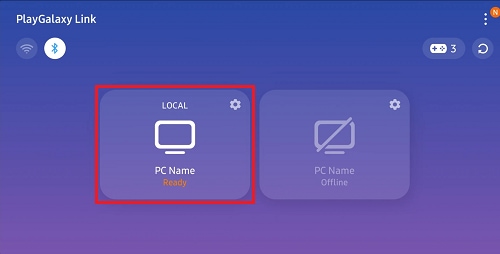
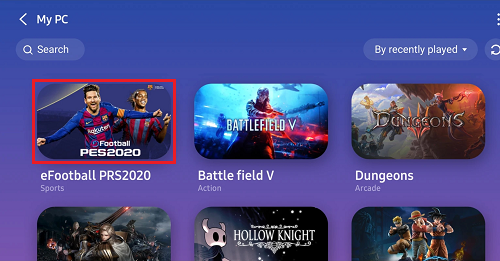
Compatible devices
- Galaxy Note10 series
- Galaxy S10 series
- Galaxy Note9
- Galaxy S9
- Galaxy A90 series
- Galaxy Fold
Support for additional devices will be available soon.
PC requirements
These are the recommended specifications to have a good experience with PlayGalaxy Link. The app may work with less powerful PCs but performance may vary.
CPU - Intel core i5 or higher
Memory - DDR4 8G
GPU - NVIDIA GTX 1060 or higher/ AMD Radeon RX550 or higher
OS - Windows 10
Wi-Fi requirements
This is the recommended requirements for your Wi-Fi router and speed. The app may work on slower connections, but performance may vary.
- 1 Gigabit bandwidth and 5Ghz Wi-Fi support
If you've changed an installation path for your games or use a game launcher like Steam, your games will not be discovered automatically by the PlayGalaxy Link app.
To fix this, open the PlayGalaxy Link app on your PC and press the +Add Game button to manually add a game.
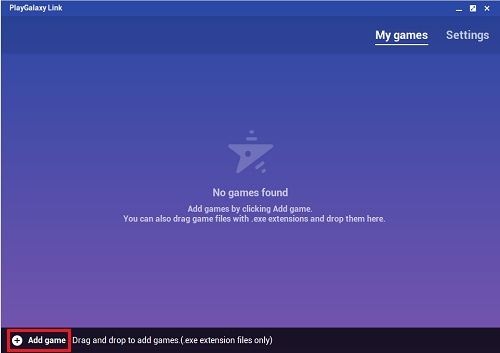
If you can't connect to your PC while using a mobile data connection, there are a number of potential causes.
- If you have a firewall on your PC, internet or router, it may interrupt the connection. Please turn off your firewall.
- If your Wi-Fi network has a double NAT or symmetric NAT connection, you may not be able to connect.
- If there are many users on your mobile network or router you may be unable to connect due to high traffic.
- If there is a weak signal on your mobile or Wi-Fi connection you may not be able to run the PlayGalaxy Link app.
- Firewall issues, improper port forwarding, or your ISP (Internet Service Provider) blocking UDP (User Datagram Protocol) connections may cause errors.
Yes! Playing PC games on your mobile will be even better with a compatible controller. PlayGalaxy Link supports Bluetooth, controllers, mice and keyboards and you can also play with the customisable on-screen keyboard.
Samsung has teamed up with software developer QuantumX to deliver the best mobile-PC gaming experience. QuantumX have developed the glap controller that is solely designed for Android smartphones and is ideal for use with the Note10 series.
If you're experiencing unusual behaviour on Samsung mobiles, tablets or wearables, you can send us an error report or ask us a question in the Samsung Members app.
This allows us to take a closer look at what is happening. The data is anonymised and only held for the duration of the investigation. Find out more about sending an error report through the Samsung Members app.
Thank you for your feedback!
Please answer all questions.