How to transfer data from your old Android phone to your new one using Smart Switch
This FAQ is about how to transfer data from an old Android phone to a Galaxy phone. If you want to transfer data from an iOS device to a Galaxy device, you can find out more about how to do this.
You can use Smart Switch three ways: via Wi-Fi, using a USB cable, or using a PC or Mac.
Please note that to transfer data using Smart Switch:
- Both devices must have a minimum of 500MB free space in internal memory.
- If you are using a wired connection, your device must support a Transferring media files (MTP)' USB option to allow content to be transferred.
Before you start, find out if your device is compatible with Smart Switch. If you are transferring data from a non-Galaxy device, you will need to download Smart Switch from the Google Play Store.
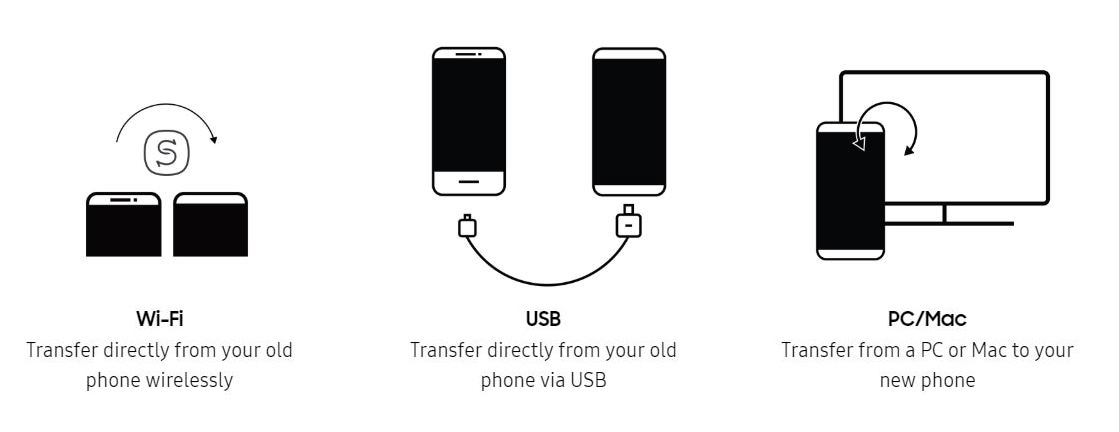
How to transfer using USB or Wi-Fi
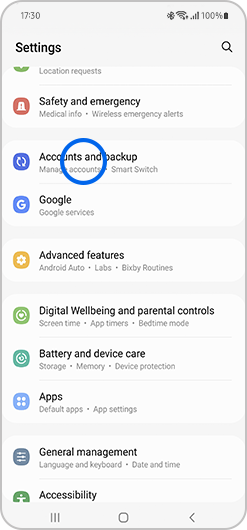
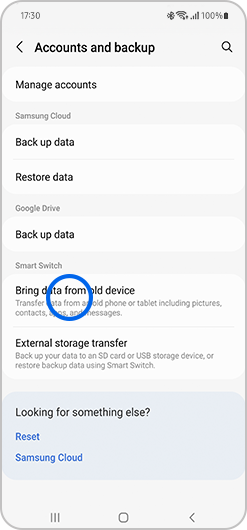
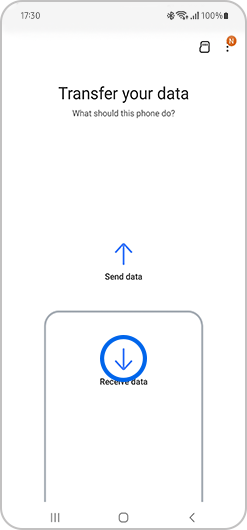
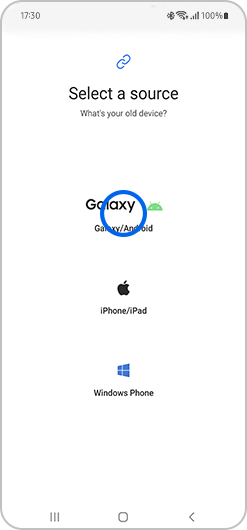
If you are using Wi-Fi, make sure your devices are close together and that you have a stable internet connection.
If you are using USB, simply connect the two phones together using the USB-C connector that came in the box with your new phone.
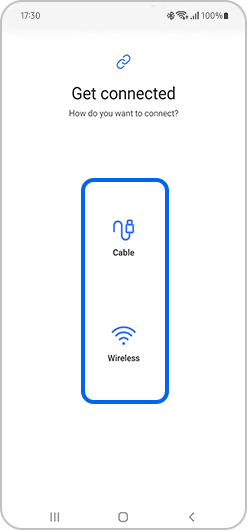
You will have the option to choose which data you wish to transfer. While it is transferring, you will see a percentage on the screen letting you know how far it is. The time taken will depend on the amount of data and the strength of your connection.
How to transfer using a PC or Mac
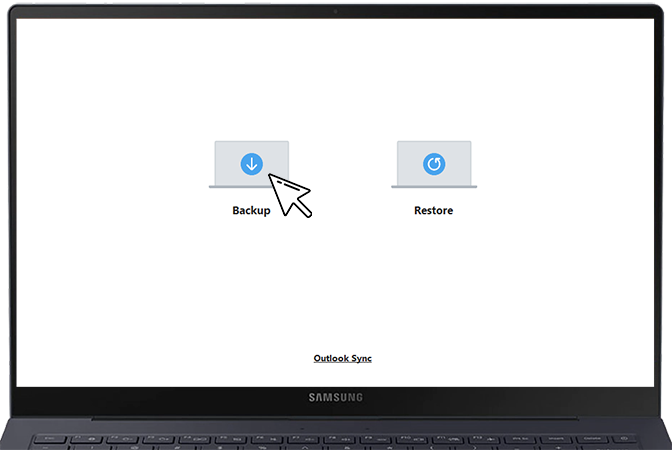
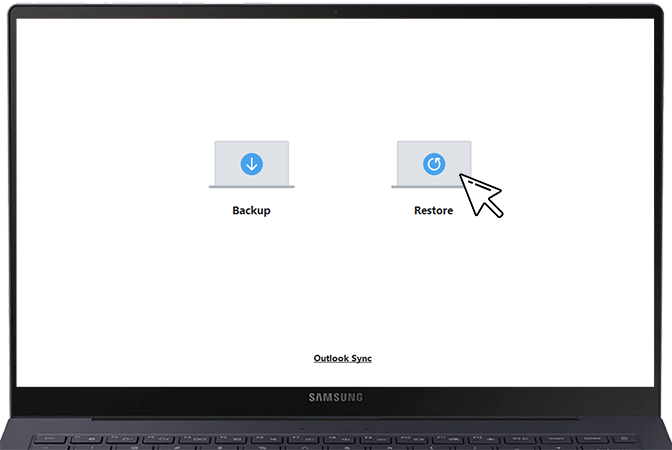
Types of content that can be transferred via Smart Switch
When transferring, you will have the option to choose which types of content are transferred. However, there is some data that Smart Switch can't transfer:
- Most app data will transfer, however any secure or encrypted data (e.g. WhatsApp chats) will not be transferred. Find out more about transferring WhatsApp chats.
- Many apps that require you to sign in with a username and password store data on their own servers. Make sure you have performed a backup or saved your data before logging into apps on your new phone.
- Any apps that haven't been downloaded through the Play Store will need to be downloaded manually.
- Smart Switch may not be able to transfer login details to specific apps, such as mobile banking apps. Make sure that you know your login details for any apps you wish to use on the new phone.
- The Google Play Store and the Apple App Store are two separate sites and have a different selection of games and apps. If you are transferring from an iOS device, Smart Switch will try to download an Android alternative to your apps. If there isn't an Android alternative, it won't be transferred.
- Any content with DRM (Digital Rights Management) cannot be transferred by Smart Switch.
Can't make calls to contacts that were transferred
If you have problems calling a contact that you've just transferred from another device, check the phone number.
Some contacts may have been stored on the old device with both the area code '+44' and the '0' in the phone number e.g. +44 (0) 7777777777. If so, the number may start with '+440' after being transferred, making the contact number invalid.
Update the contact number so that instead of starting with '+440' it starts with either '+44' or '0'.
If you’re looking for further information how to back up and restore data, including contacts saved to your SIM, you can find out more.
Or if you want to find out about how to transfer WhatsApp to a new phone, you can read our guide.
Need more information on Smart Switch? Take a look at our FAQ or our dedicated Smart Switch page.
Please visit Samsung support for further support.
Thank you for your feedback!
Please answer all questions.
/cx-banners/hq_Samsung-Account_Desktop-FAQ.png?$1440_N_JPG$)