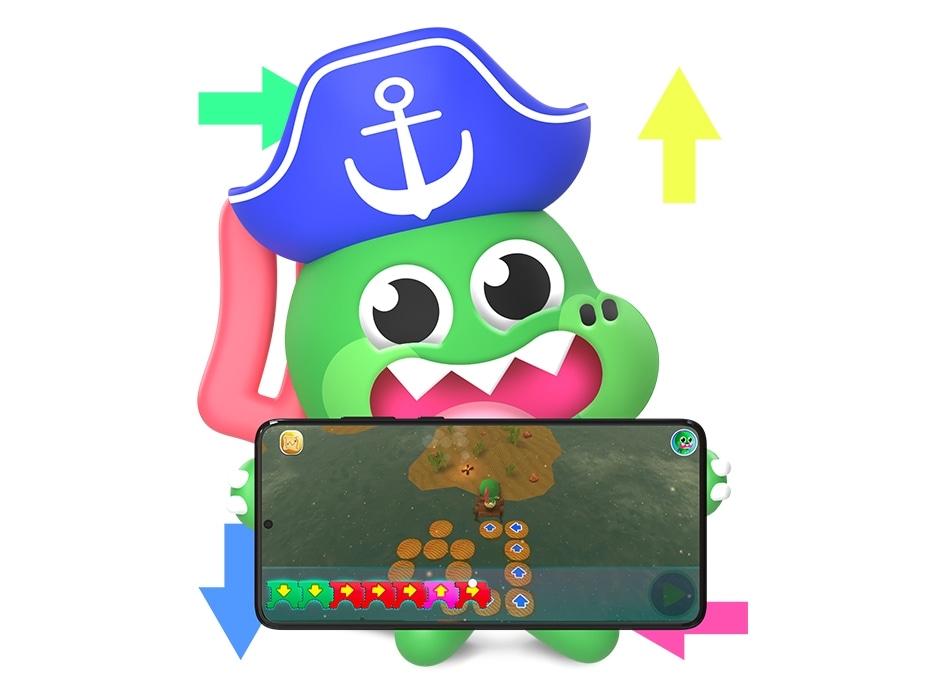Samsung Kids
Kids’ first steps into the digital world with
Samsung Kids
Samsung Kids lets you shape a safe environment for your child to happily explore and connect with the world. With family-friendly activities to both entertain and encourage them to learn, develop, and flourish, Samsung Kids helps your child safely enjoy the digital realm.


Easy to access
Your child can go on journeys within seconds.
Simply tap on Samsung Kids in the Quick panel and use the same PIN or biometrics set for your device to enter and exit the app.
No need to memorize yet another password. If you need to adjust the settings, long press the Samsung Kids button.


Set your mind at ease
Help your child develop good digital habits with Samsung Kids. Set limits on playtime as well as give access to specific contacts and apps.
Keep up with the usage report to see what your child is doing, or make sure they’re only seeing what’s appropriate. Samsung Kids is a safe environment for your child to learn and play.
Meet the gang
Let your child unleash their creativity with their new friends. Complete with a child-friendly camera and internet access, your child will follow the stylish Crocro, Cooki the aspiring chef, music-lover Lisa, the creative Bobby, and new friends Leo & Finn for boundless fun in Samsung Kids.
Crocro
Say hello to the leader of the pack, a lover of fashion and design! Your little one can help Crocro and his friends design their home in Crocro's Friends Village.


Cooki
Cooki is a huge fan of cooking, ready to snack and snooze at any time. Figure out what to feed him for a healthy diet. (But donuts are his favorite snack.)


Lisa
Are you ready to sing and dance? Then Lisa’s your girl. Sing and record songs in each friend’s voice, or even play with different instruments.


Bobby
The artist of the group! Bobby loves to create masterpieces on different canvases, whether that's sand or paper. It's his favorite pastime.


Leo & Finn
Meet new friends — the smart and lovely Leo & Finn! Relying on each other, they live in the sea and collect various things from the ocean.


More worlds to discover with the Content page
Your child can uncover even more challenges to take on with a range of new games right on your device. Swipe to the right and let their imaginations run wild. Through variety of contents-themed fun, your child can build, create, and practise new skills with age-appropriate projects that will satisfy their minds and teach science and maths.


* Availability of content may vary depending on country, device, and ongoing maintenance.
How to set up Samsung Kids
Samsung Kids FAQ

Your most asked questions are answered.
Check out the upgrade schedule for Samsung Kids under Notices section (P OS Update Notices) on the Samsung Members App.
You can download and install Samsung Members App from Galaxy Store.Check out the upgrade schedule for Samsung Kids under Notices section (P OS Update Notices) on the Samsung Members App.
Tab below to go to Notices.




- Availability of Samsung Kids features may vary depending on country, device, and ongoing maintenance.
- Requires Android 9.0 or higher in order to access Samsung Kids from Quick panel.
- For devices with lower version of Android 9.0, you may access similar features available under "Kids Mode" applicable which can be downloaded or updated through Galaxy Store.
- Device and screen images simulated for illustrative purposes.