How to set up boundaries, no go zones and spot clean on a Samsung Jet Bot
When using your Samsung Jet Bot, there may be areas that you do not want the Jet Bot to go, or an area you want the Jet Bot to stay within. Boundaries and no-go zones allow you to achieve this through the use of magnetic boundary tape and the SmartThings App.

Read on to find out how to set these features up.
Boundary markers are magnetic strips that are used to mark out an area where the Jet Bot will not enter. These are useful for preventing the Jet Bot from becoming trapped in awkward locations or from falling off an edge.
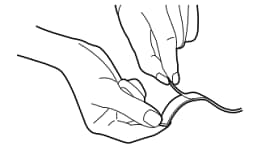
Please note: Where an edge has a drop of less than 5cm, boundary tape should be used as the Jet Bot cannot detect small drops.
- To set up a boundary area use boundary tape to create a U shape on the floor around the area you want avoided.
- The tape should be laid down approximately 15cm from the area.
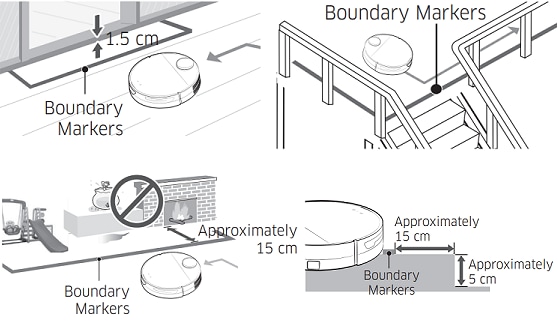
Please note: This function is only available for Jet bot AI+ models.
To set up no-go zones you first need to register the device with the SmartThings app. Once the Jet Bot is registered it can begin mapping an area by completing an auto clean of that area. The Jet Bot will automatically save that area as a map. It can save up to 15 maps.
Setting up the no-go zones is done via the SmartThings App.
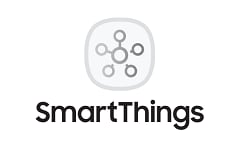
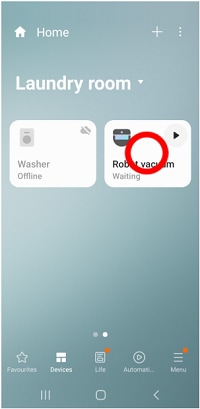
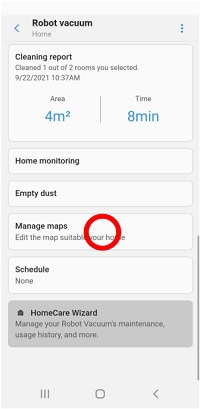
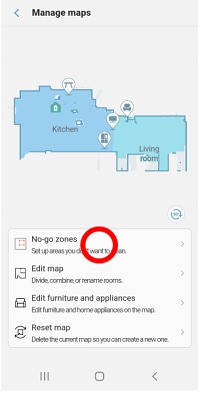
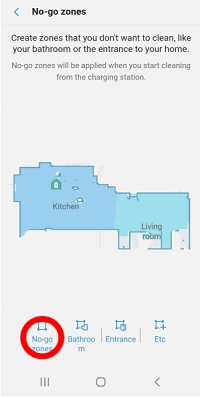
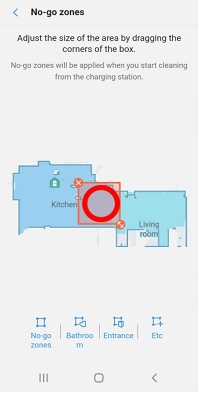
Spot clean allows you to set the Jet Bot to clean within a fixed location. In the SmartThings App:
Thank you for your feedback!
Please answer all questions.