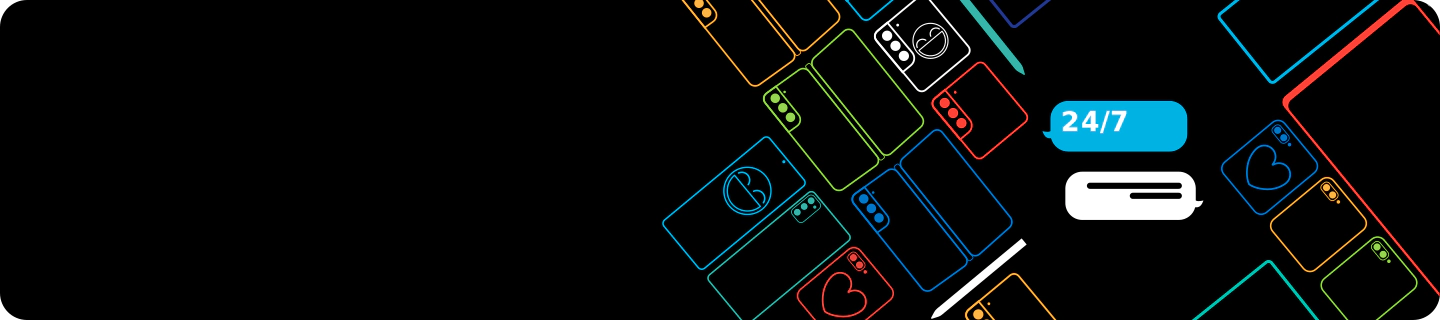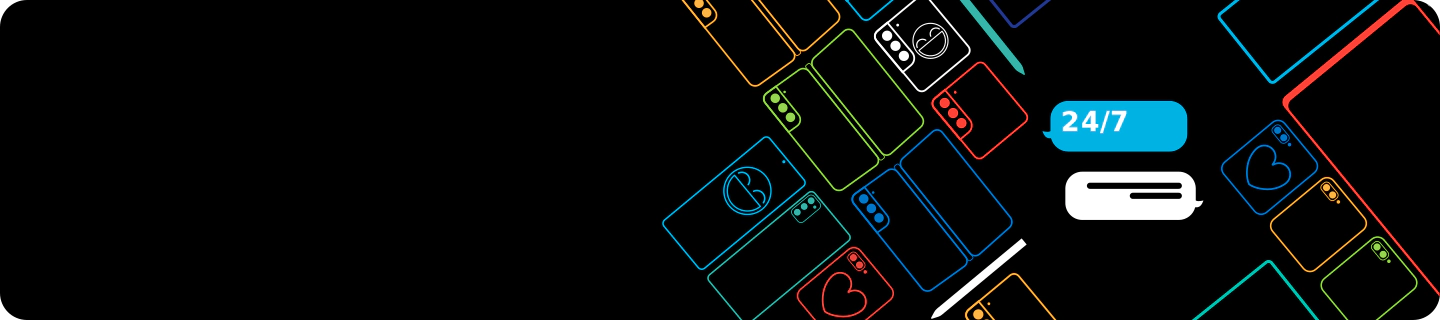logic
styles
Get started with your
Mobile Device
Get started with your
Mobile Device
No one knows your Samsung like we do


Simply select your product and find the support you need
Find tips and tricks, how-to videos, support articles and more to help get you started
What do you need help with?
Getting Started
How to unlock your Galaxy smartphone
Smart Switch - switching & transferring smartphone data
How to find the model and serial number of my Galaxy smartphone
How to unlock your
SIM Card
How to check what version of Android your Galaxy smartphone is using
How to change the wallpaper on your Galaxy smartphone
What size memory card does my Galaxy smartphone accept
How to backup and restore data to your Galaxy smartphone
How to backup your Galaxy smartphone to your PC or Mac
How to use or manage dual SIM cards on your Galaxy smartphone
How to enable & connect type-c wired headphones to your Galaxy smartphone
Device Protection
What to do if your Galaxy smartphone is lost or stolen & How to find it
How to use Samsung Find to locate, lock and wipe your Galaxy smartphone
How to update to latest software for your Galaxy smartphone
How to delete all personal information from your Galaxy smartphone
How to manage Samsung Wallet when your Galaxy smartphone is missing
How to turn off Emergency SOS on your Galaxy smartphone
How to activate SOS messages on your Galaxy smartphone
How to use Smart Manager to scan, clean and remove viruses from your Galaxy smartphone
Tips and Tricks
What to do if your Galaxy smartphone is not charging
How do I perform a factory reset on my Galaxy smartphone
How to use Wireless PowerShare smartphone battery charging
How to take a screenshot on your Galaxy smartphone
How to check how much storage I have left on my Galaxy smartphone
How can I personalise & turn predictive text on & off
Apps, Services and Offers
How to show all apps and add to your Galaxy smartphone home screen
How do I set up and log in to my Samsung Account on my Galaxy smartphone
What is Samsung Bixby & how to use the voice assistant
What to do if Google Play Store will not load or download apps
Where to find downloaded files and My Files folder
How to connect & pair your Galaxy smartphone to car Bluetooth
What to do if Spotify stops playing when the screen is locked
Samsung Internet browser app - how to clear cache, cookies & history
Support
How much will it cost to repair my Galaxy smartphone screen
How to access data if you can’t use the touchscreen
How to fix Galaxy smartphone screen flickering or flashing
Galaxy smartphone repair options
How to get your Galaxy smartphone ready for Samsung Support
Samsung Support: In-store Repair
Samsung Support: Virtual One-to-one
Samsung Support: Doorstep Repair
Samsung Support: Pick up Repair
Getting Started
What size memory card does my Galaxy tablet accept
Tips and Tricks
How to connect a Bluetooth headset to your Galaxy tablet
How to activate or deactivate auto-rotate on your Galaxy tablet
How to add additional user accounts to your Galaxy tablet
How to download and install software for Galaxy AI features
Redeem an Offer
Support
What to do if there is moisture in your water-resistant Galaxy tablet
How to fix Bluetooth connection issues on your Galaxy tablet
How to get ready for a remote management session on a Galaxy tablet
How to self-diagnose your Galaxy tablet using the Samsung Members App
Samsung Support: In-store Repair
Samsung Support: Doorstep Repair
Samsung Support: Pick up Repair
Samsung Support: How to get your Tablet ready for repair
Getting Started
How to use Samsung Galaxy Ring and Health Features
Galaxy Ring: How to use the Ring
What smartphones are compatible with the Galaxy Watch
Samsung Galaxy Ring materials and wearing precautions
Tips and Tricks
How to use the Galaxy Watch Active without a mobile device
How to use your Galaxy Watch & smartphone to locate each other
How to measure your body composition with the Galaxy Watch4
How to use Samsung Pay with the Galaxy Watch Active2
How to control the camera on the Galaxy Watch Active2
Apps and services
How to update apps and software on the Galaxy Watch Active2
Product Accessibility
Support
Getting Started
How to set up and use touch controls on Galaxy Buds
Galaxy Buds Pro: How to wear and care
Galaxy Buds Live: Finding your perfect fit
Galaxy Buds: Set up and
first use
Tips and Tricks
How to check the battery life of each of Galaxy Bud
How to use Galaxy Buds Live for the best audio quality
How to use active noise canceling feature on Galaxy Buds
How to use the In-Ear or Wear detection on Galaxy Buds
Tips for the best audio quality on the Galaxy Buds2
Galaxy Buds: How to use intelligent Anti Noise Cancelling
Galaxy Buds Pro: How to use 360 Audio and Auto Switch
Support
Getting Started
How to add and use Galaxy SmartTag
Tips and Tricks
Support
Which charger should I use for my Galaxy smartphone
Samsung Support: In-store Repair
Samsung Support: Pick up Repair


Additional Help
Carousel
Chat with us day or night
Chat with us day or night
Whether it’s a midnight mishap or a daytime dilemma, our Samsung Experts are on hand to provide technical support 24 hours a day.